DataVault Credentials
We have a way to create multiple credentials and assign them to users and applications in your organization. To manage the credentials, go to AUTOMATE -> DataVault Credentials page on the right side of the dashboard.
Connection Settings
Show more
Under "Connection Settings", you can see the connection info for DataVault that you have access to.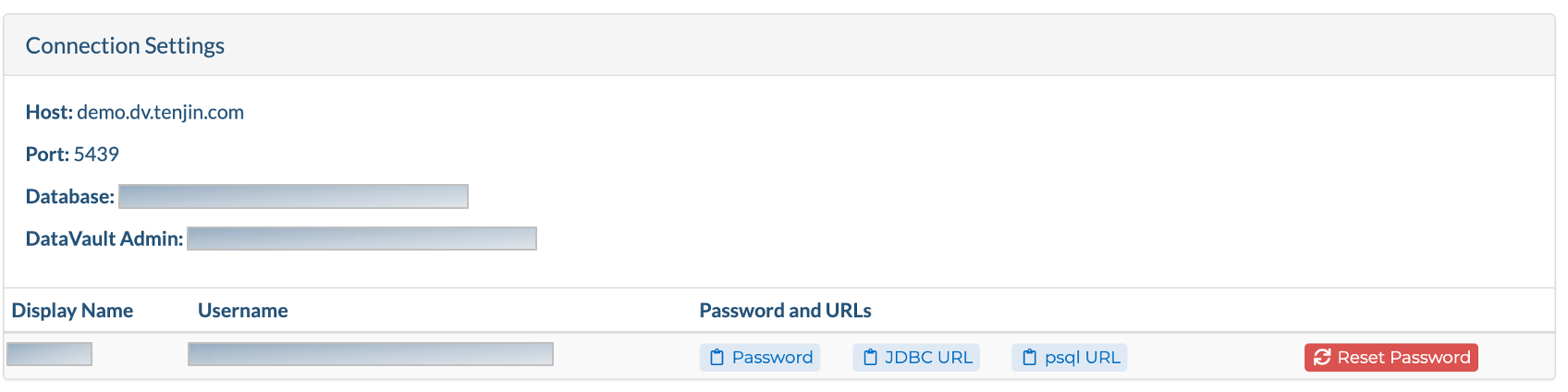
Manage Credentials
Show more
Under "Manage Credentials" section, you can see the list of credentials created so far.
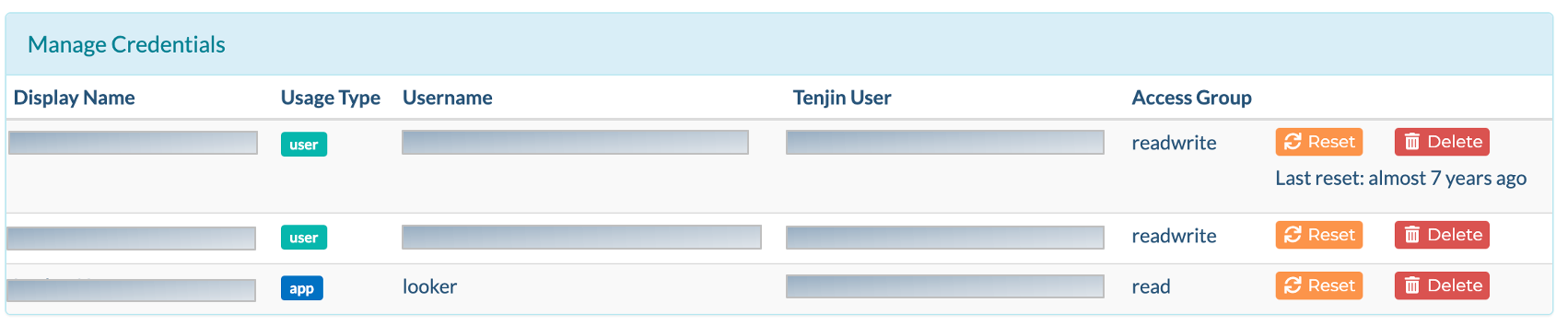
Admin
If you are a DataVault admin, you can
- see any credentials created in the organization
- reset password AND delete any credential
non-Admin
If you are not a DataVault Admin and if applicable to your access levels, you can
- see the old organization-wide credential as the “Legacy User”
- see any credentials that are assigned to you
- reset password that are assigned to you
New Credentials
Show more
Under the "New Credentials" section, you can create a new credential and Assign “Read” or “Read+Write” access to credentials IF you are a DataVault admin.
- “Read” access means the user can only run SELECT queries
- “Read+Write” access means the user can create and write to tables in the “public” schema, as well as create temporary tables

- Note: If you use Looker as your BI tool, please contact support@tenjin.com to get access to our integrated setup.