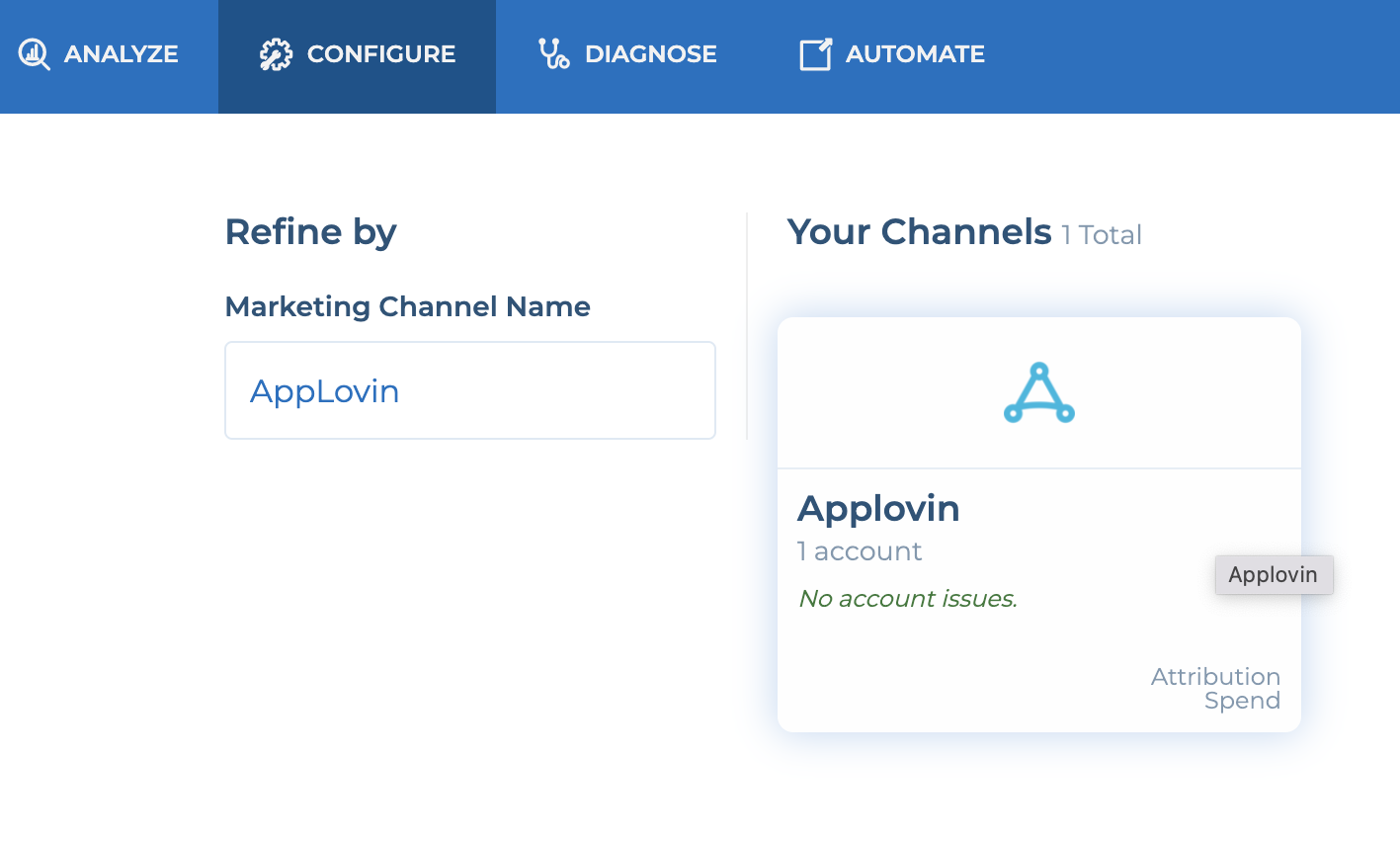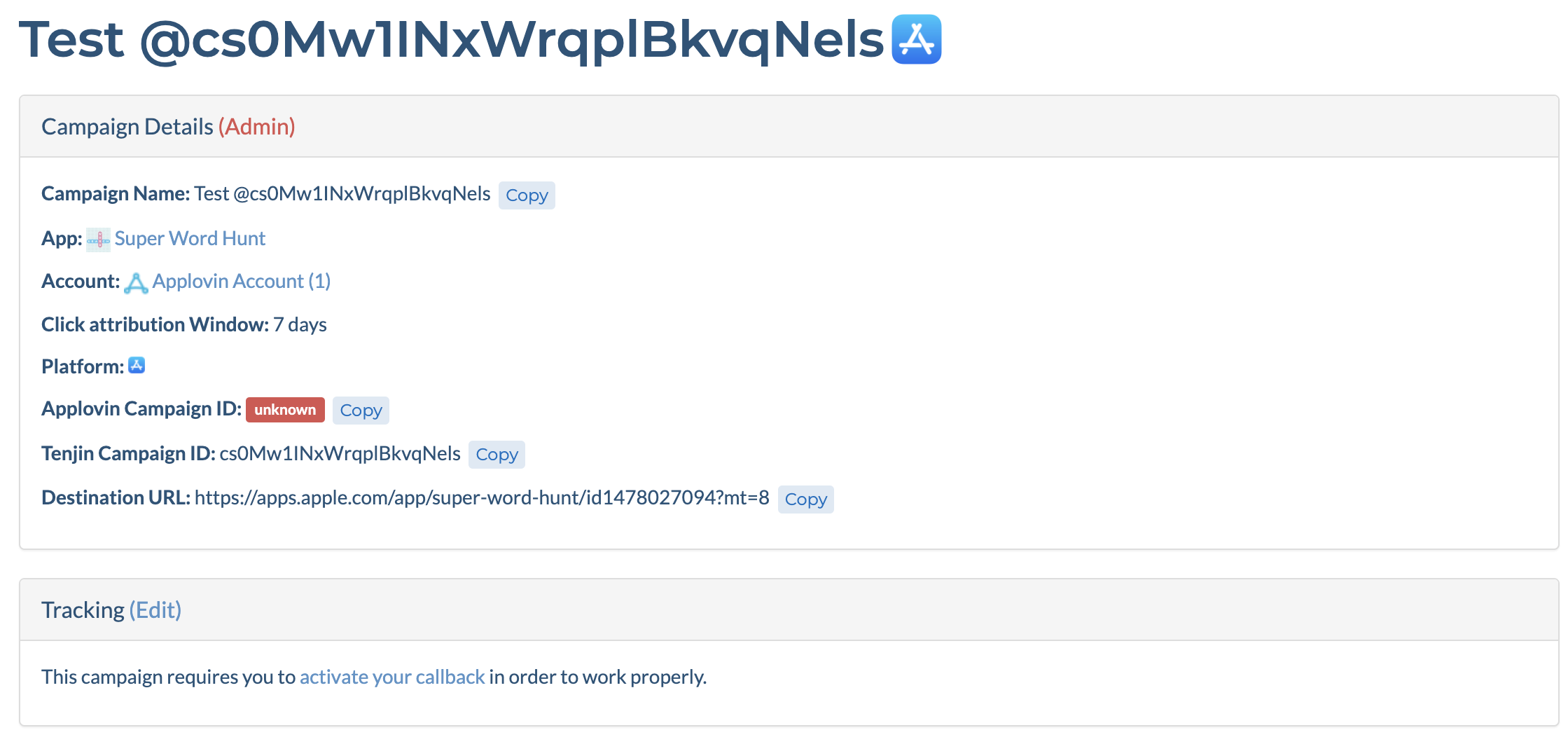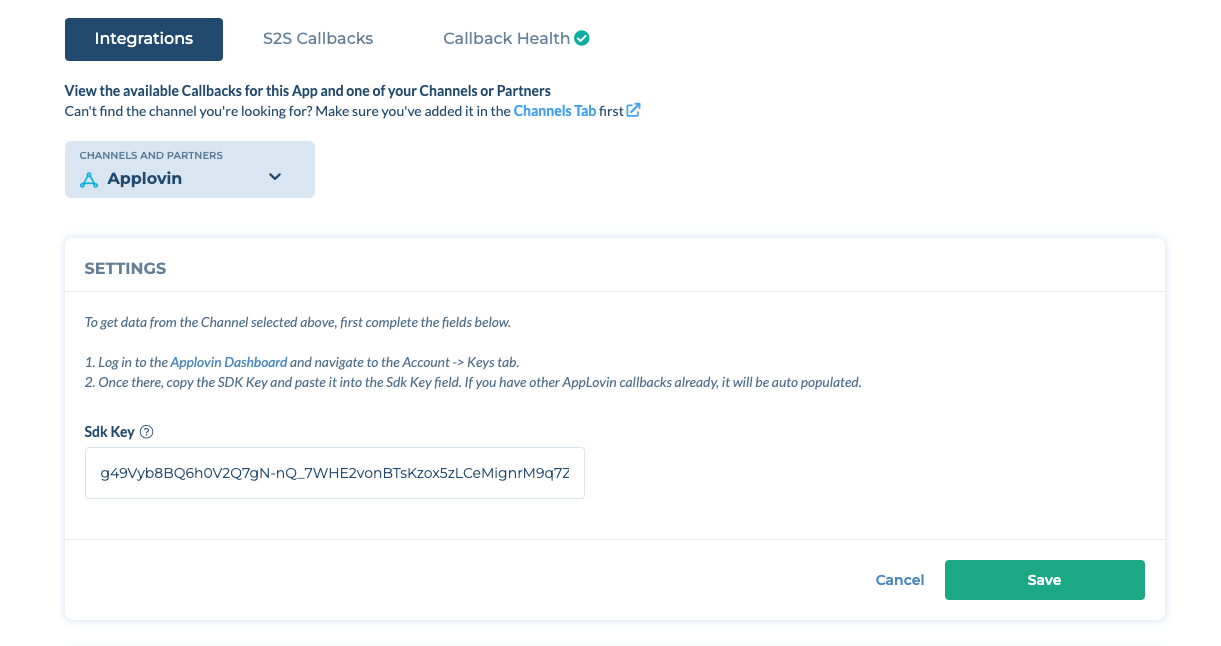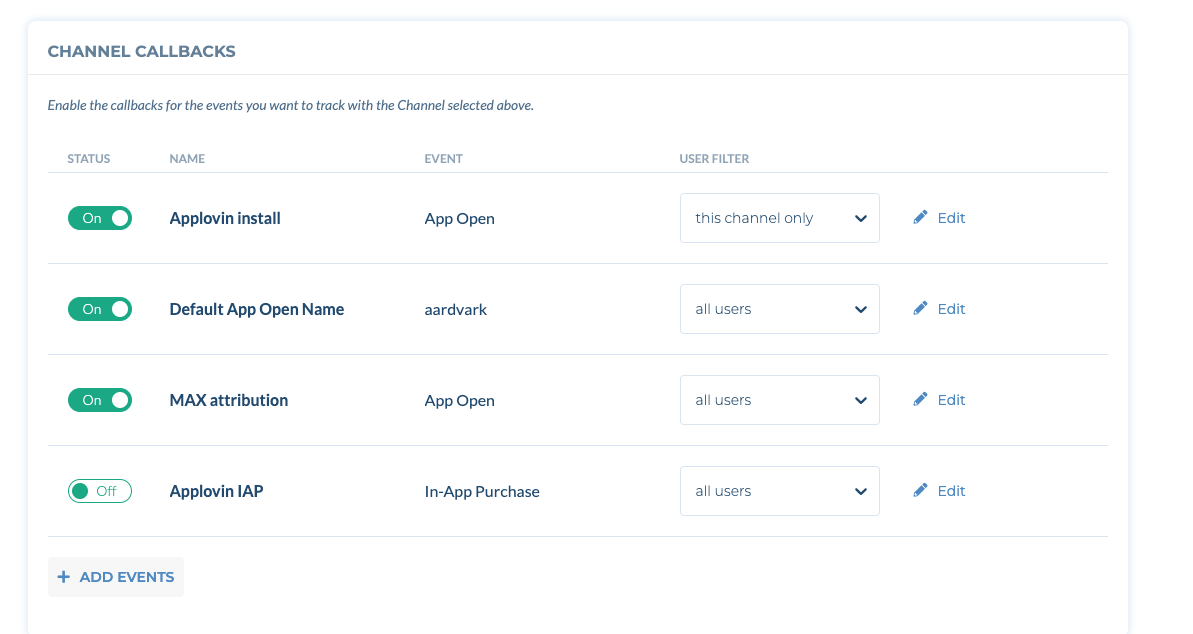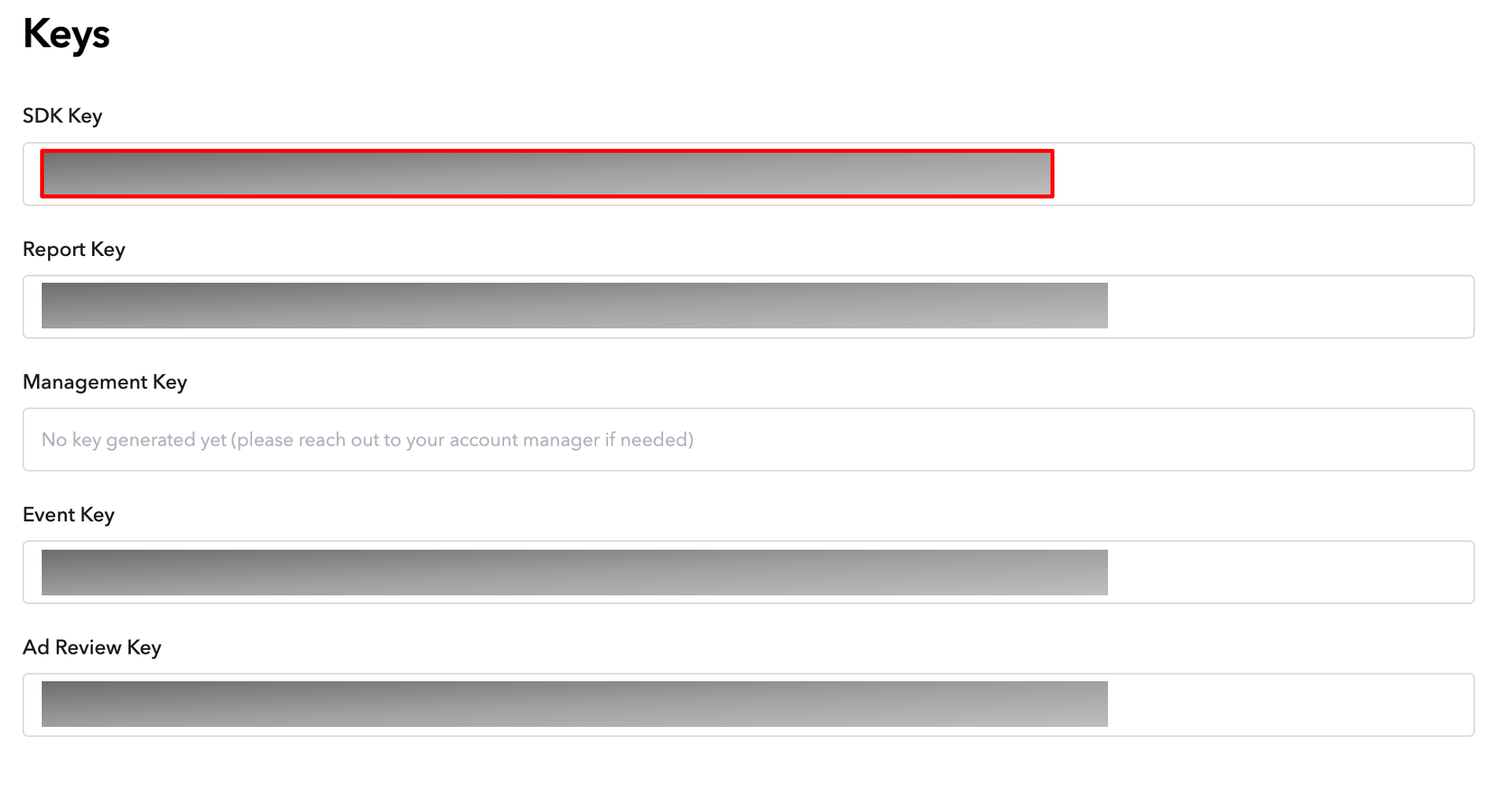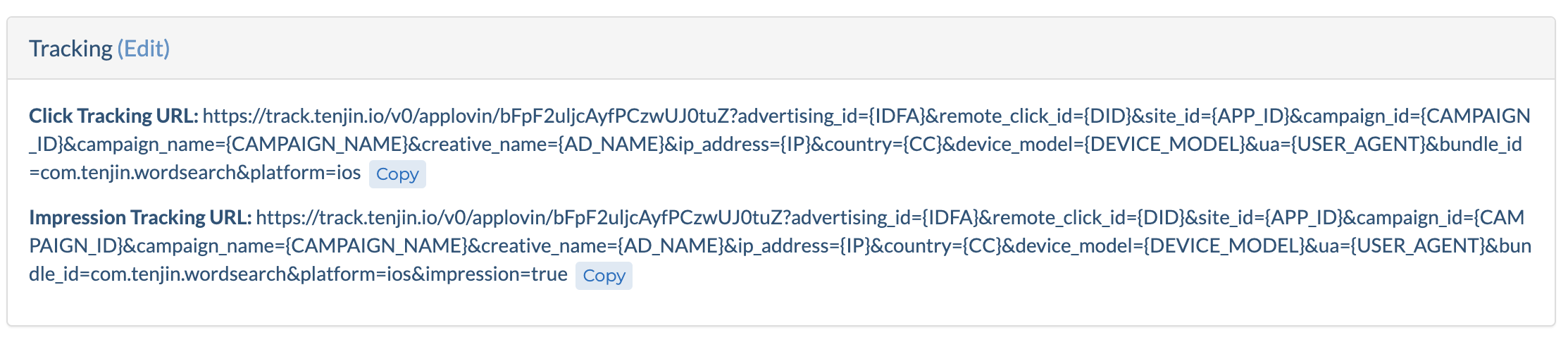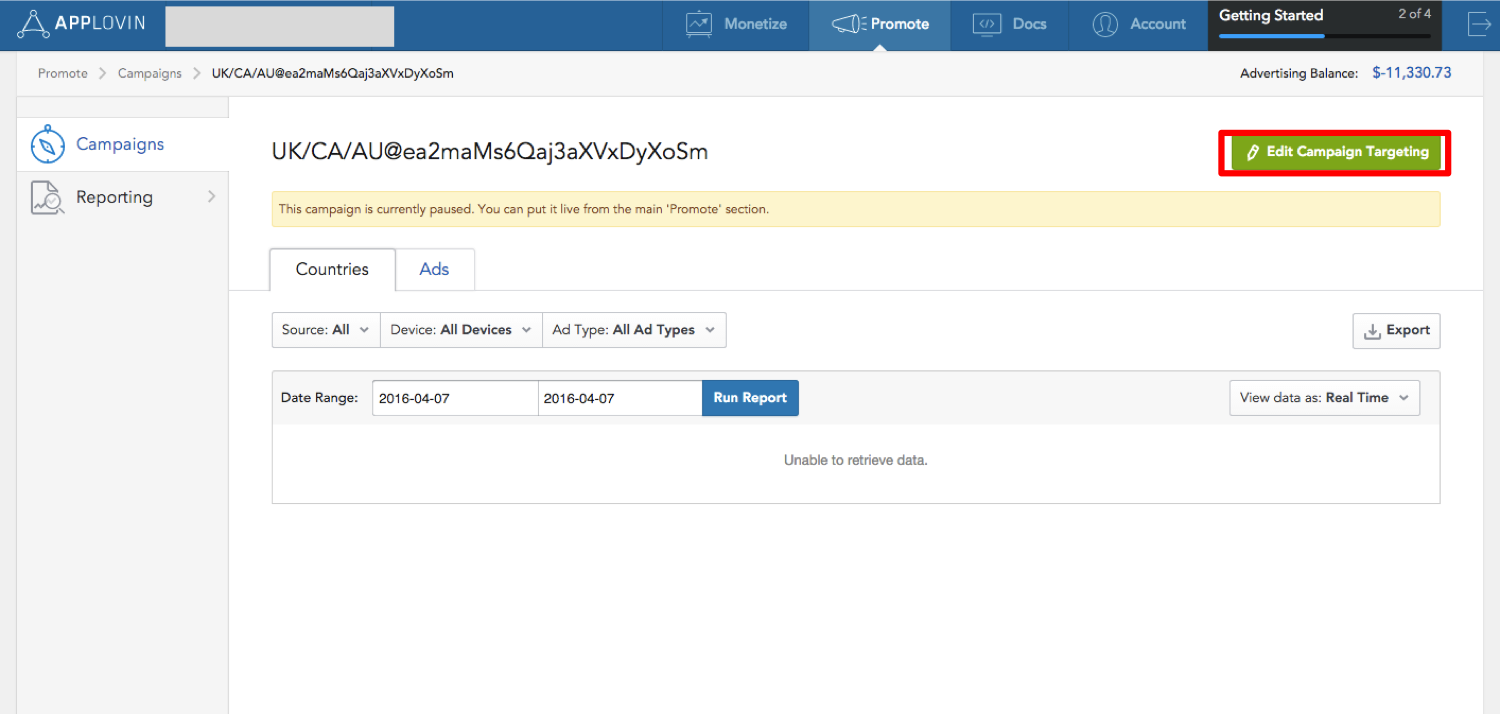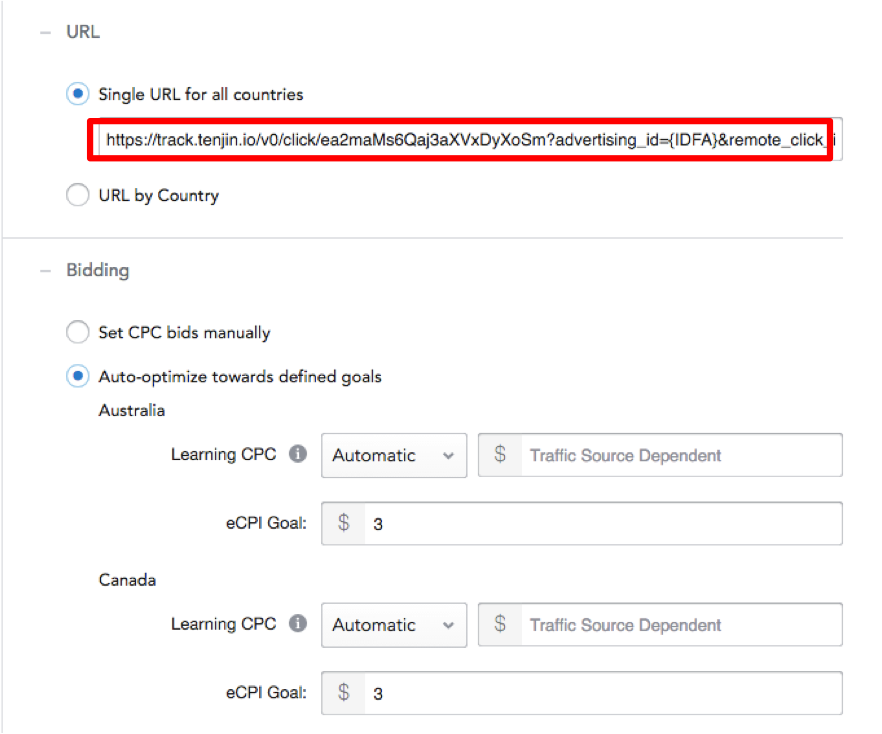- 20 Feb 2025
- 1 Minute to read
- Print
- DarkLight
AppLovin
- Updated on 20 Feb 2025
- 1 Minute to read
- Print
- DarkLight
How to set up AppLovin campaigns
Make sure you have add your AppLovin account in the Channels tab. If you haven't added it yet, please follow the instruction here.
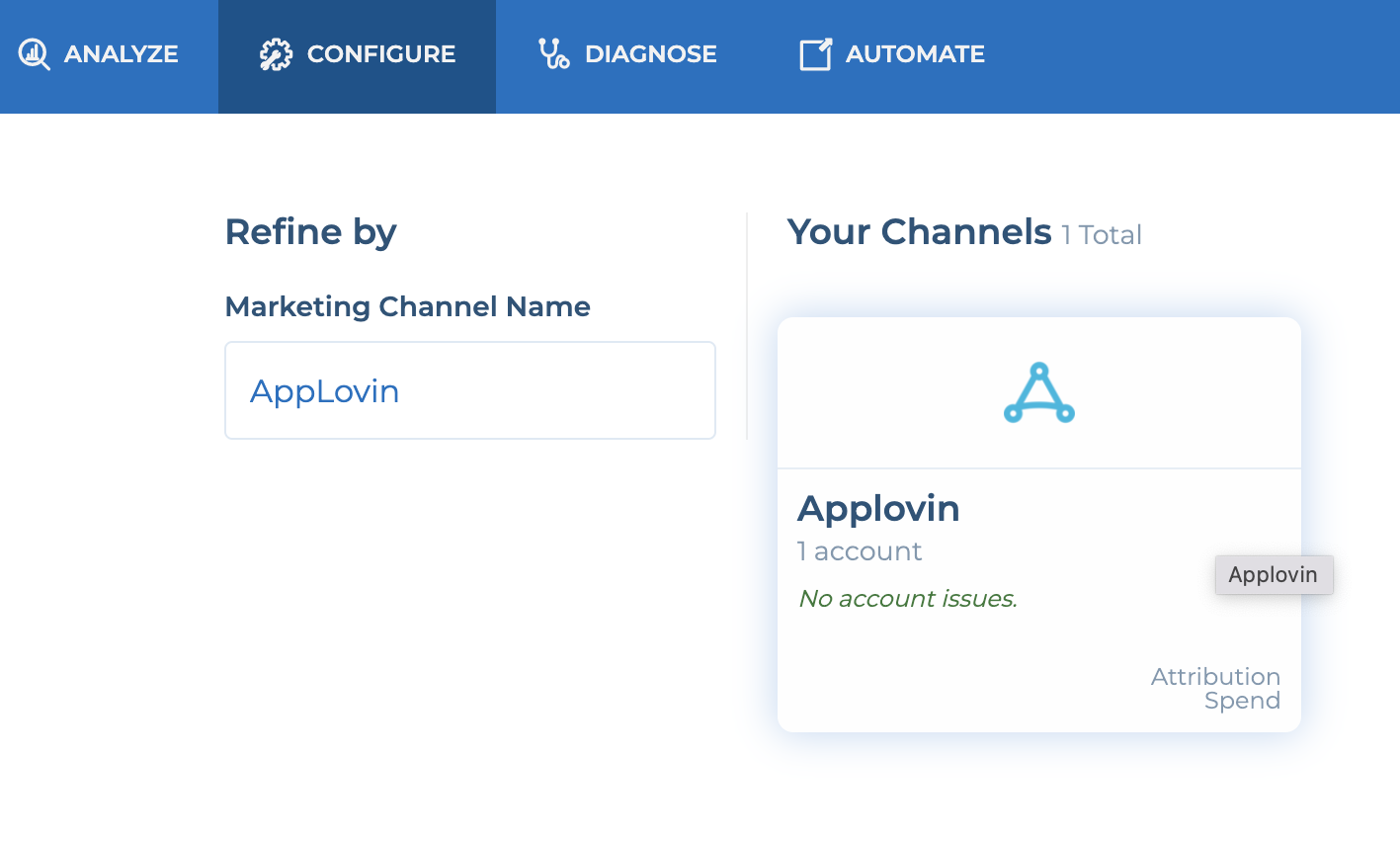
Go to the Campaigns tab, select your AppLovin account and create a campaign. If this is the first time you are creating a campaign for the app, you will see a message saying "callback to be created". Click the link there to setup your install callback.
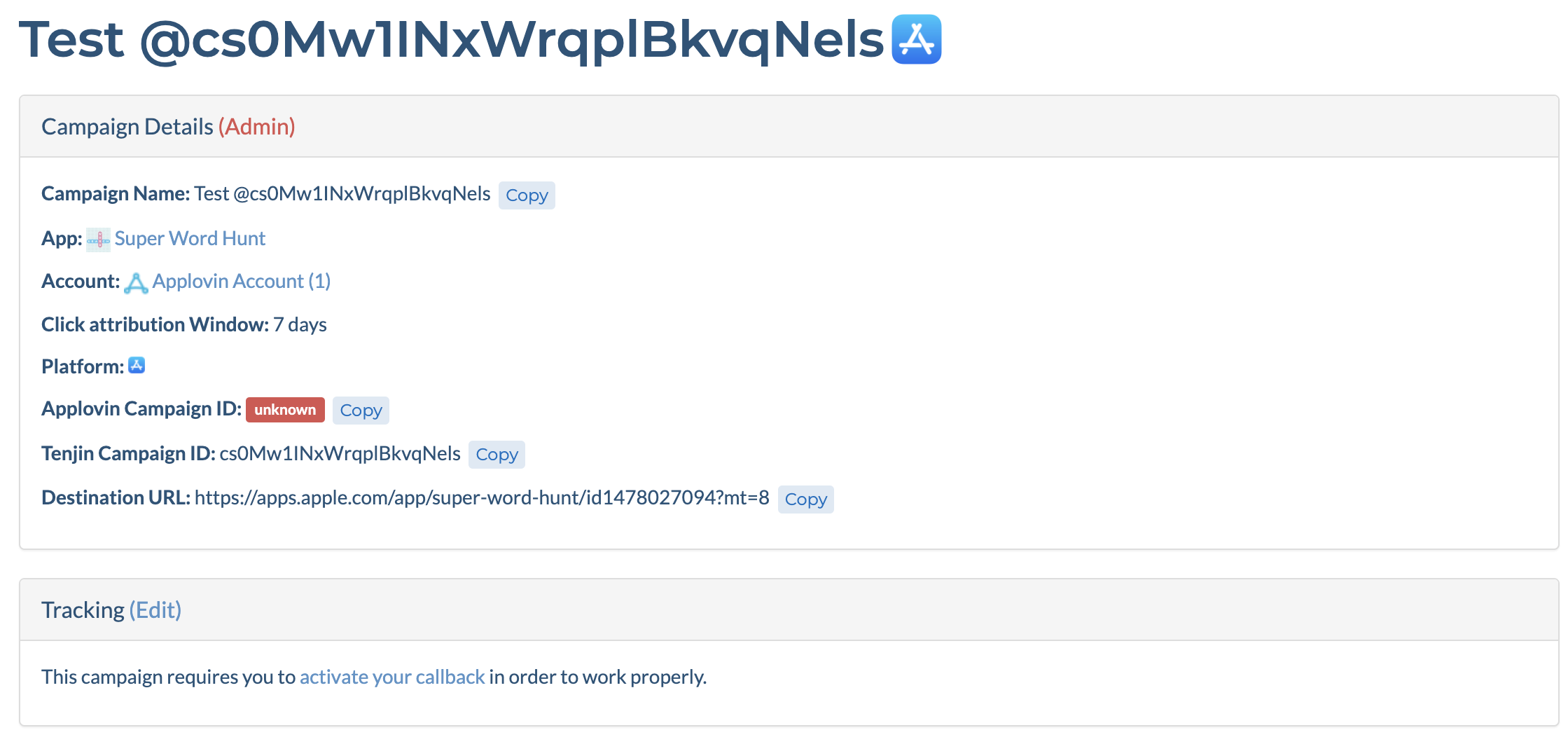
On the next page, Select AppLovin in the Channels and Partners drop-down. Enter SDK key and click Save.
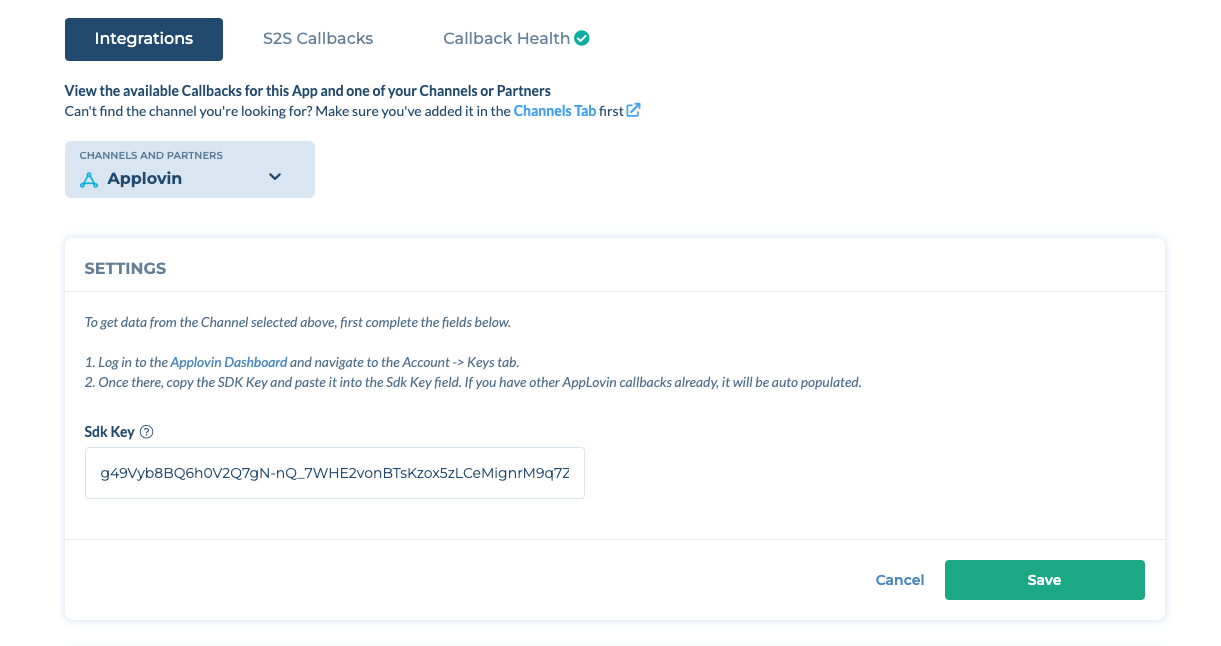
Toggle ON the AppLovin install callback and other callbacks as needed.
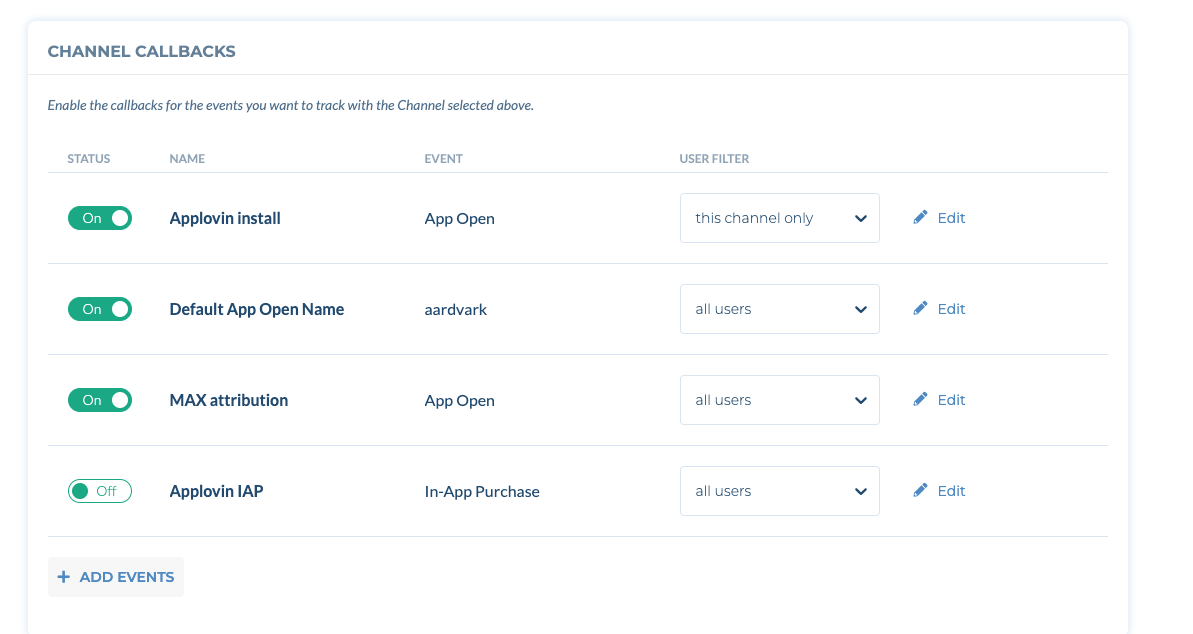
You can obtain AppLovin Sdk Key from AppLovin dashboard (Account -> Keys). If you already set up AppLovin campaigns for other apps, the previous key you used will auto-populate.
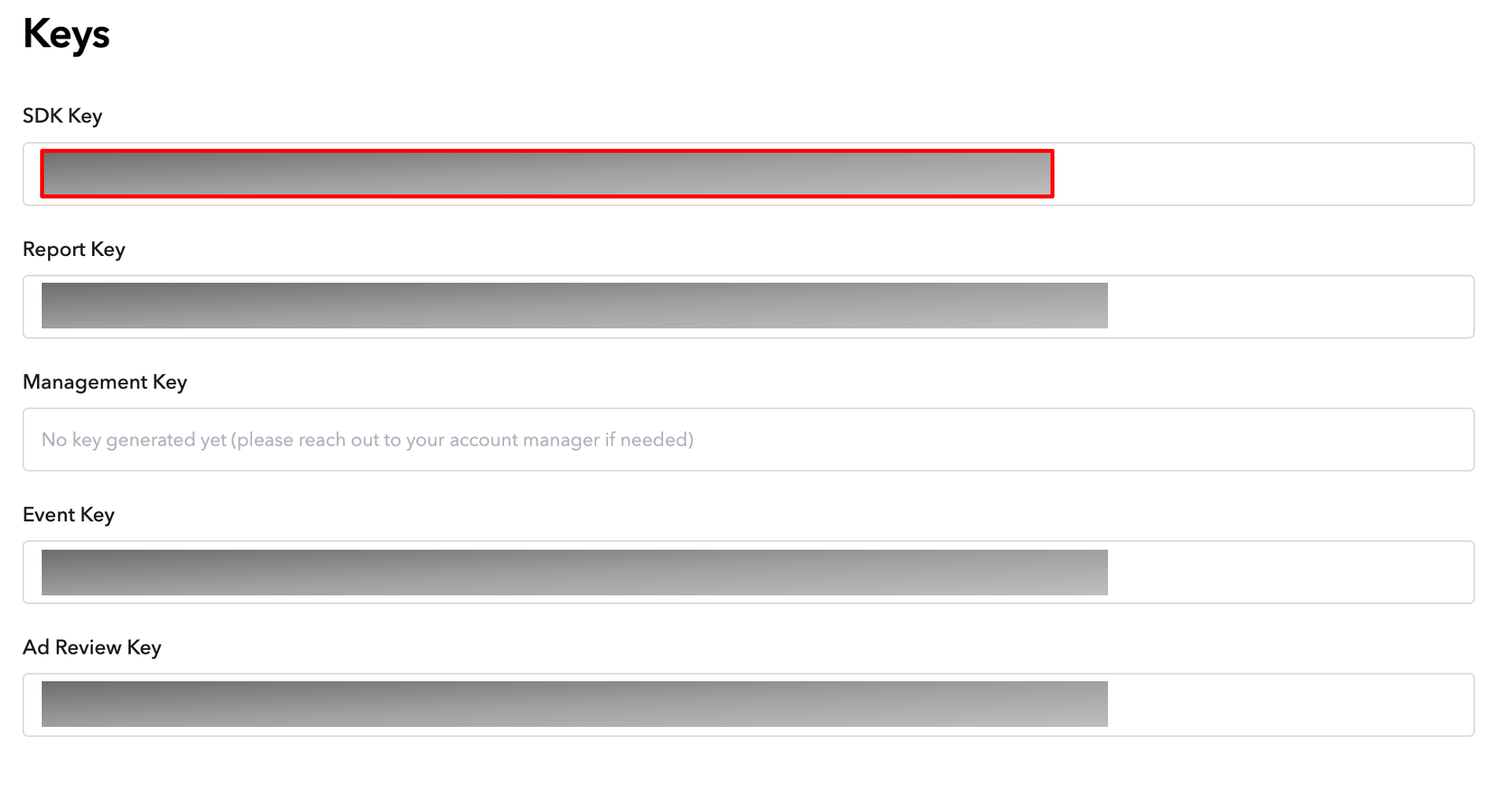
Once you save the callback, you can see click and impression tracking URL for AppLovin on the campaign page as below.
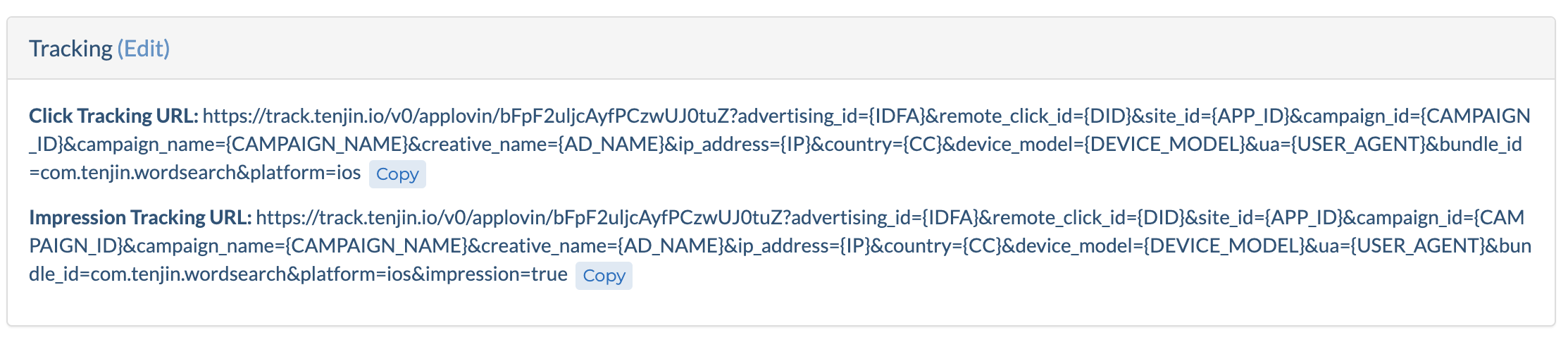
On AppLovin dashboard, go to Campaigns tab on the left side, and hit "Edit Campaign Targeting" button.
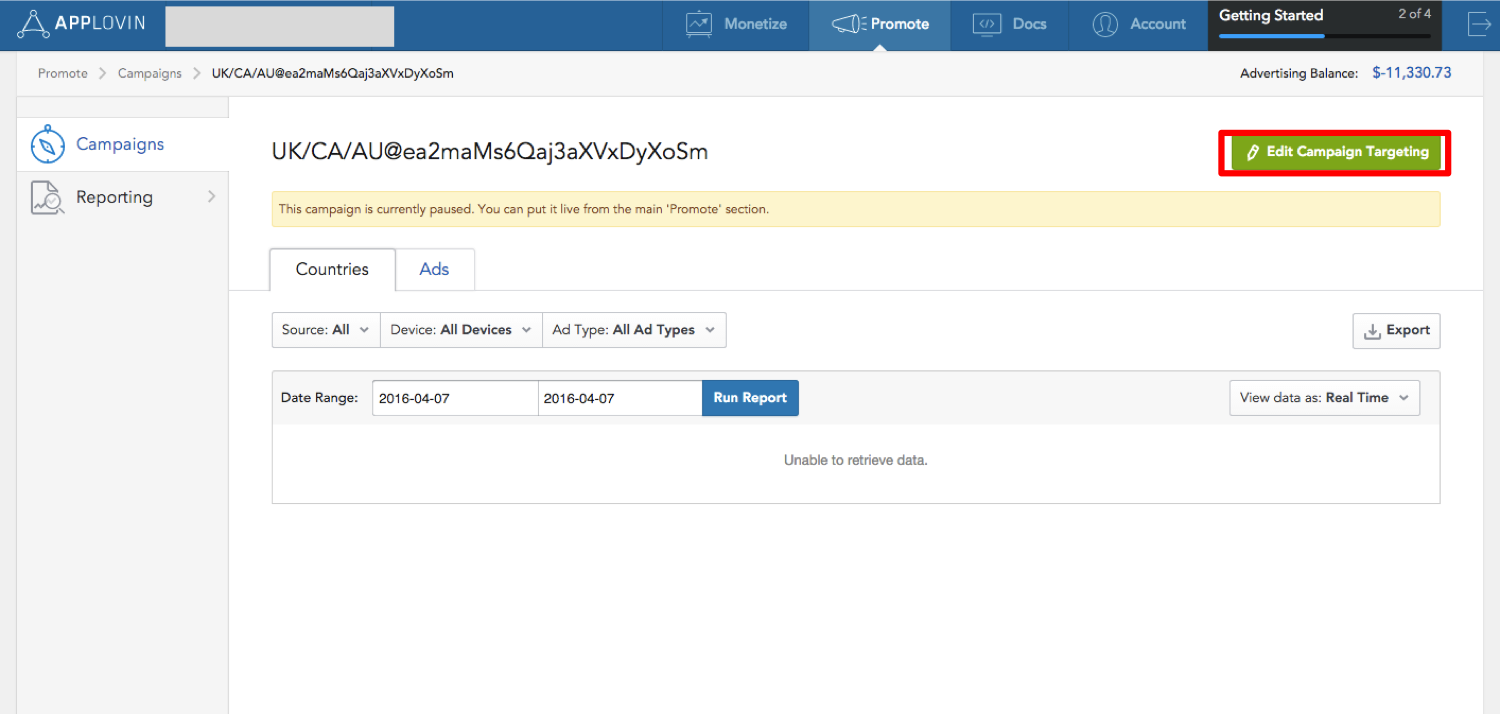
Click URL on the left side, and insert click and impression tracking URL for the campaign.
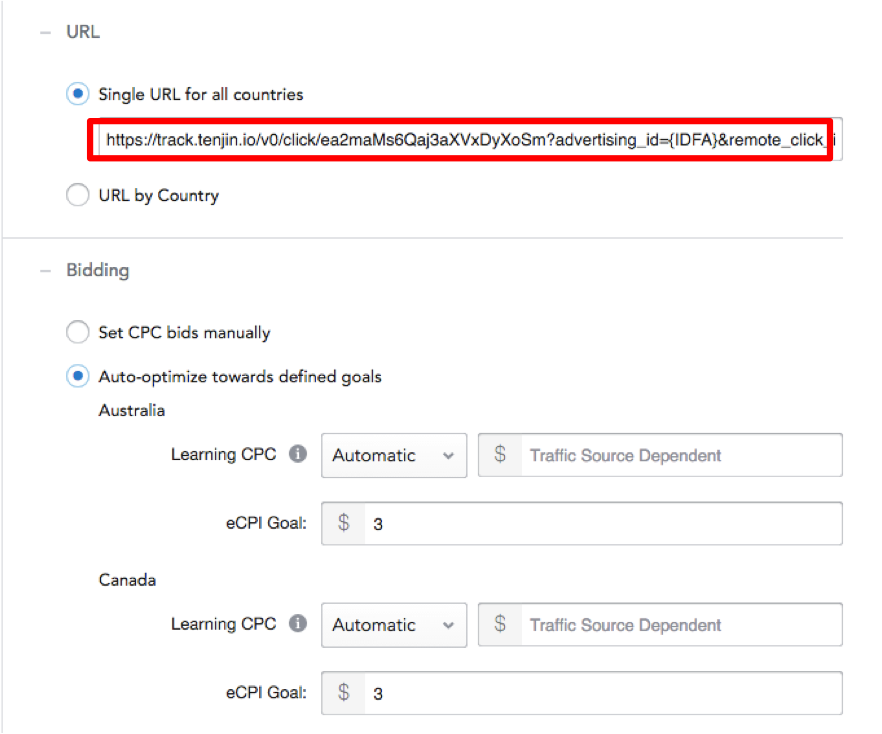
 (1).png)