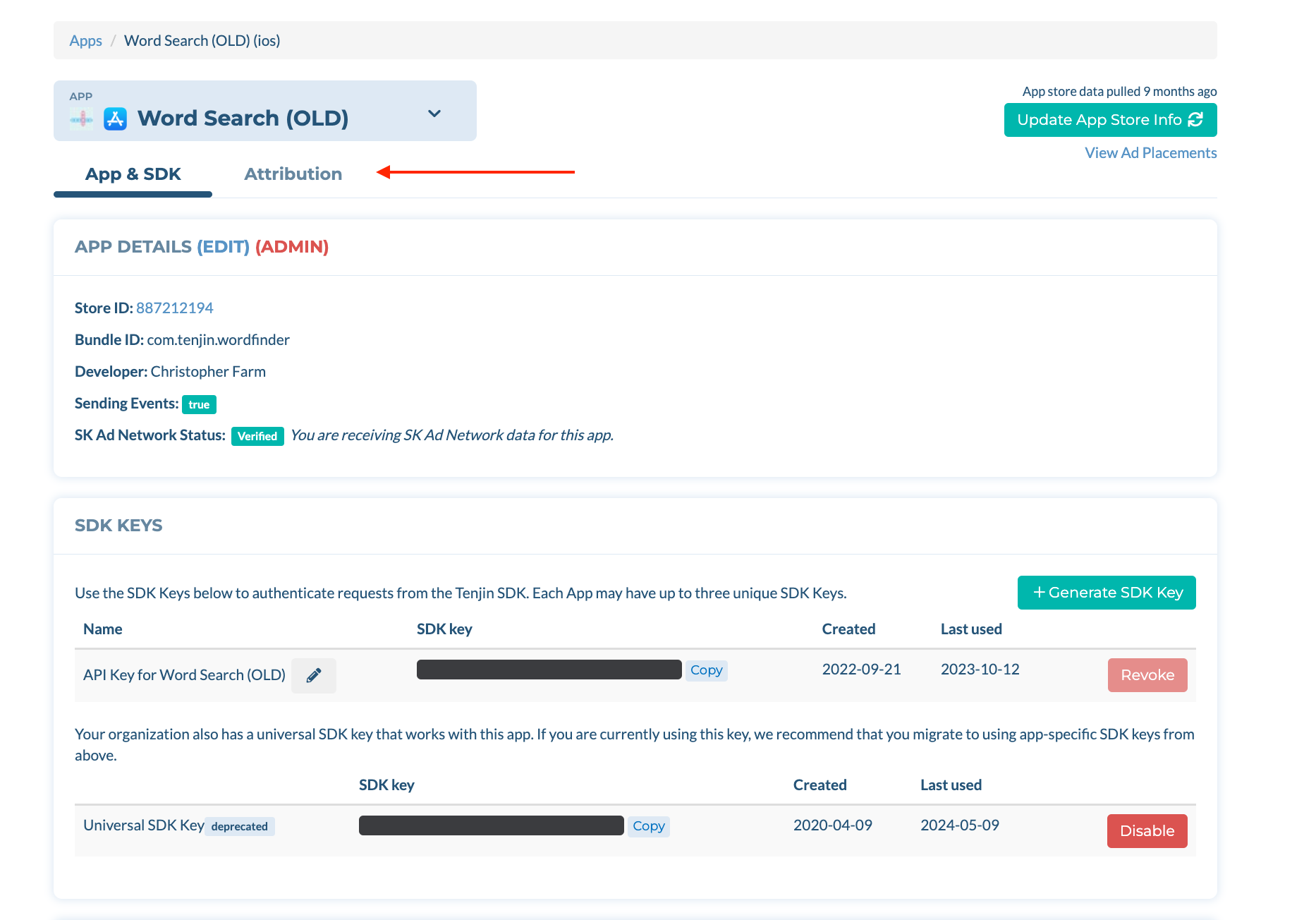- 24 Feb 2025
- 1 Minute to read
- Print
- DarkLight
Attribution Window Setup
- Updated on 24 Feb 2025
- 1 Minute to read
- Print
- DarkLight
Attribution Window Setup Guide
Tenjin has expanded its attribution configuration capabilities, now allowing advertisers to set attribution windows at both the App level and the App + Ad Network level.
You can customize settings for both click-through and view-through attribution at the App level and App + Ad Network level. This setting provides greater flexibility and control, enabling precise optimization of your apps and advertising network channels for improved attribution results.
To customize the attribution window settings please follow these steps below:
- Go into CONFIGURE (at the top of the main menu) → Apps and select the App and click on ‘Attribution’ tab.
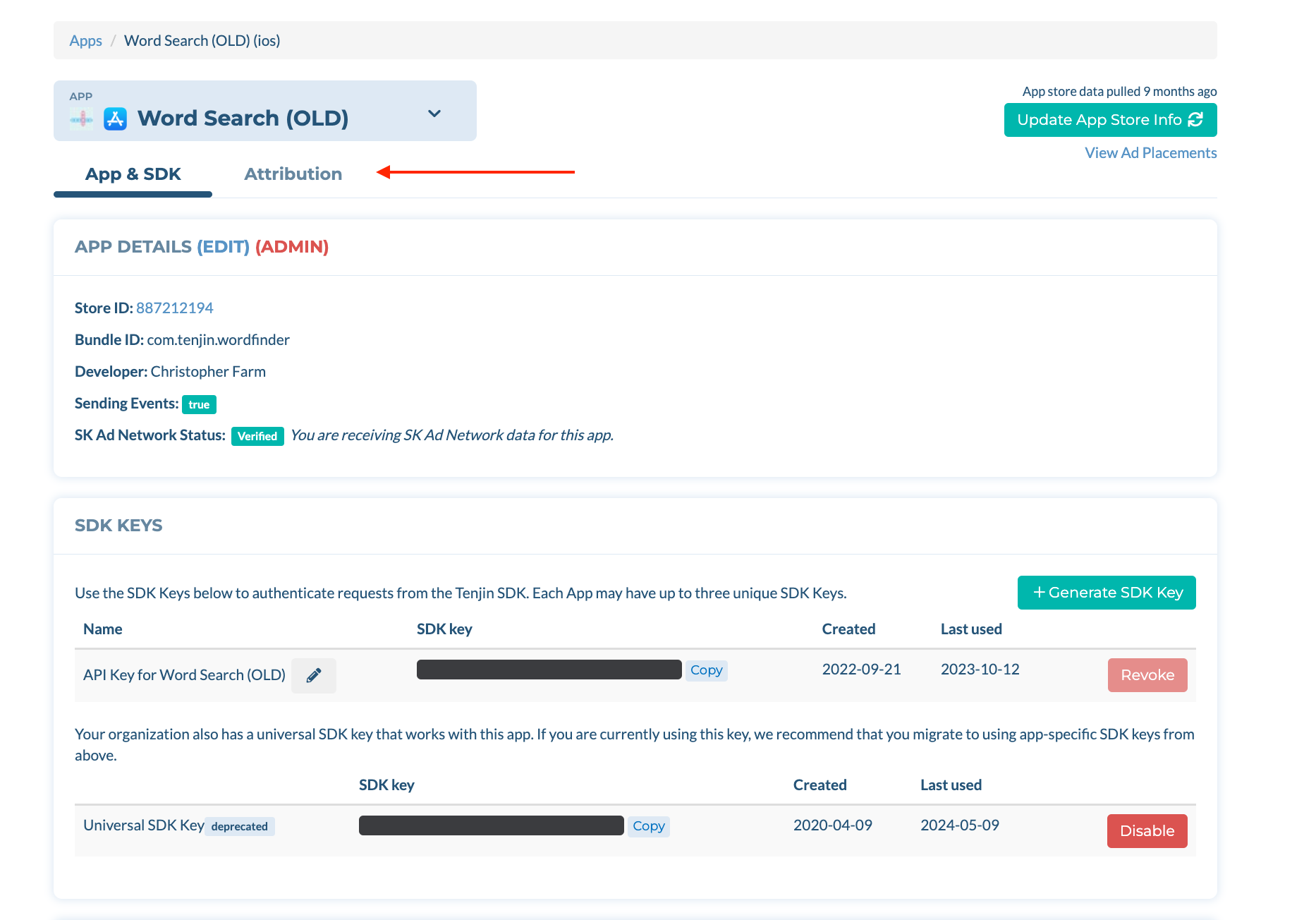
App Attribution Window
- In the Attribution tab, you will see ‘App Attribution Windows’ setting up at the top. Here you can edit the App window for -
- Click-Through Attribution
- Device Matching (Default 7 days)
- Turn on/off Probabilistic Matching (On by default)
- View-Through Attribution
- Device Matching (Default 1 hour)
- Turn on/off Probabilistic Matching (On by Default)
- Click-Through Attribution
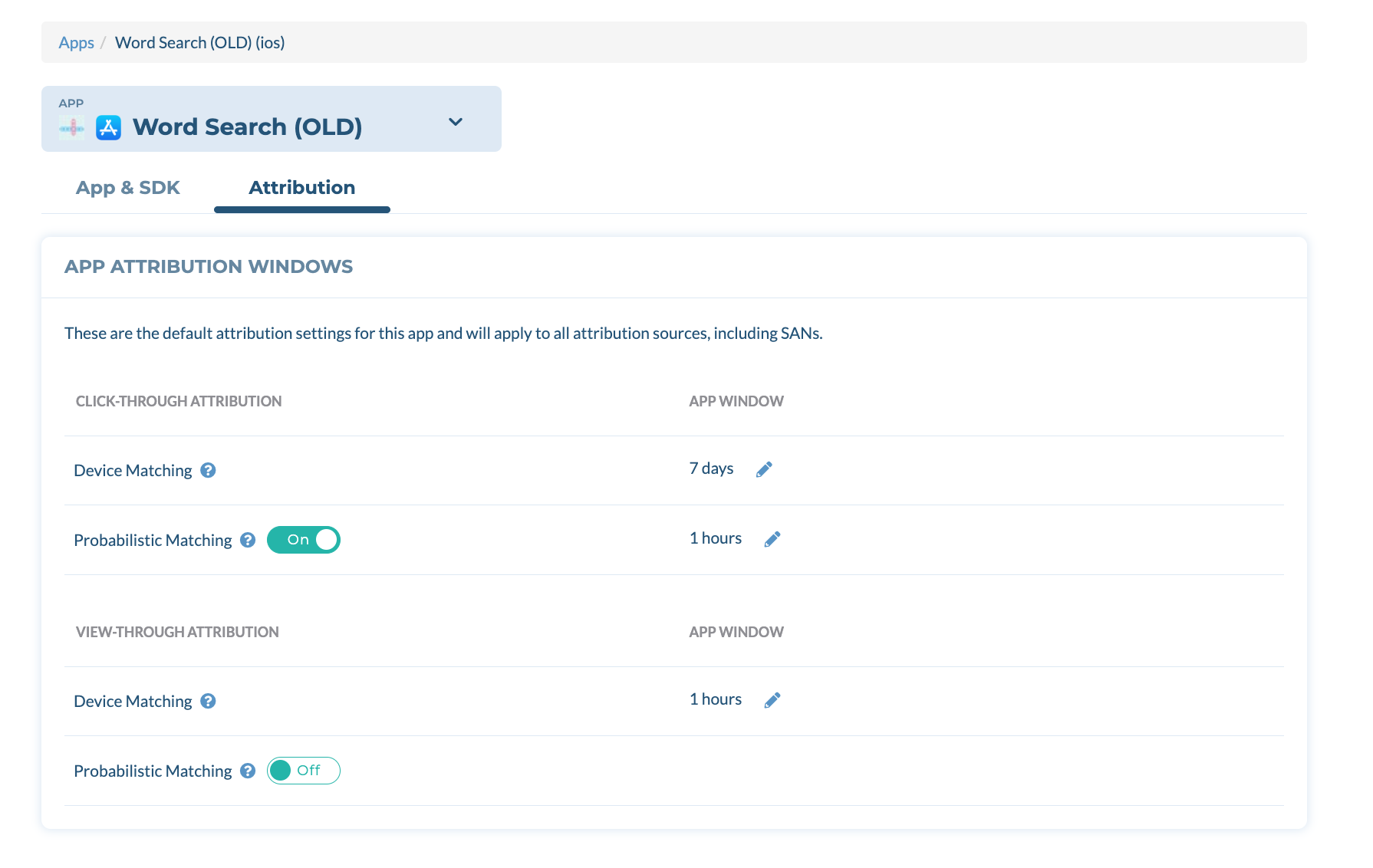
App + Ad Network Attribution Window
- If you want to use a non default attribution window for a specific network, you can do this under this section. For this, select the Channel from the dropdown. For e.g. Google Ads.
- Now you will see the ‘App x Ad Network Attribution Windows’ settings section. (This will override the App settings you did on Step 1)
- Turn ‘On’ Override App Settings toggle on the top right to make changes at the Ad Network level, and change the window.
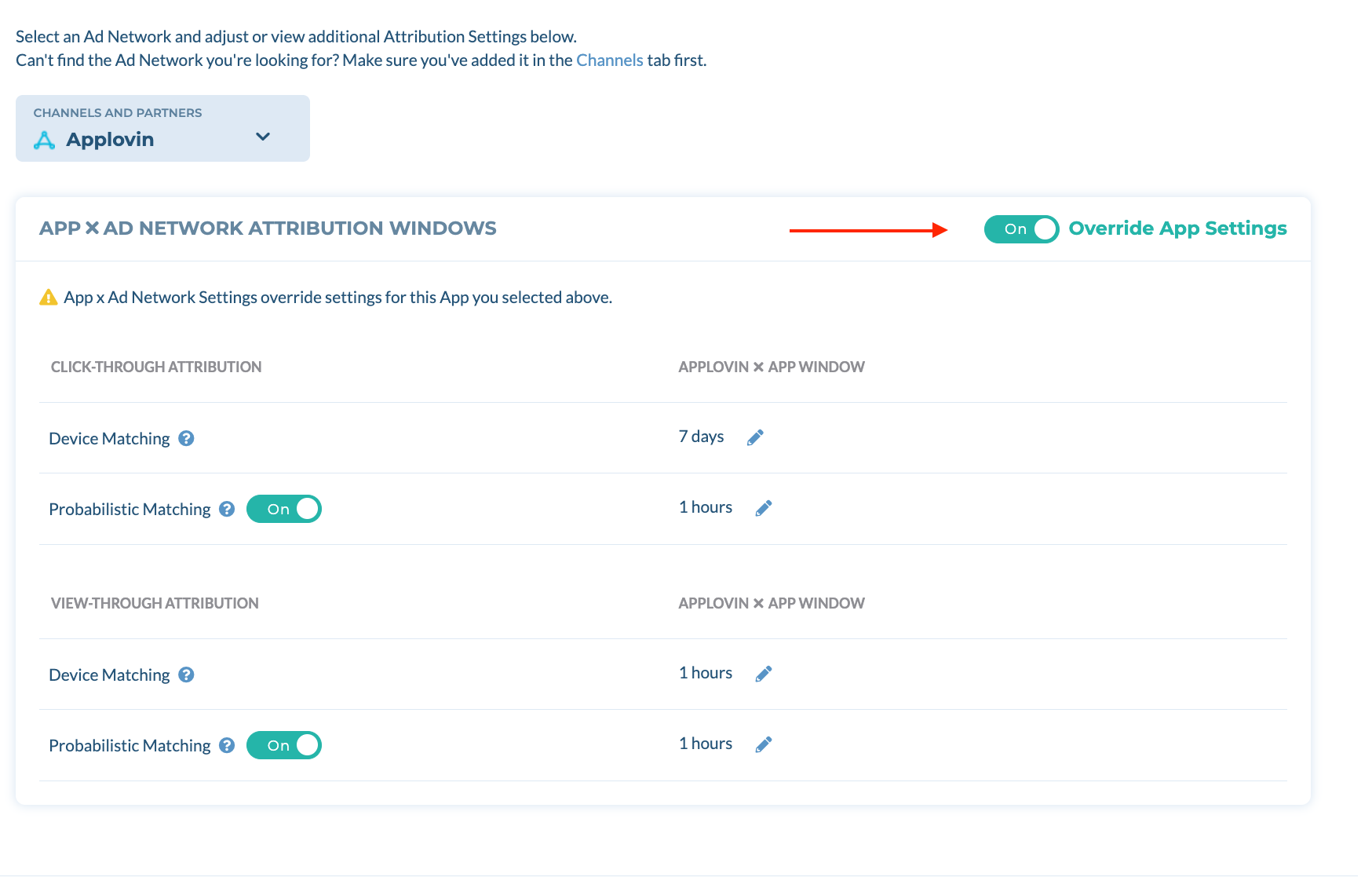
App + Ad Network Attribution Window settings will override the settings done on the App Attribution Window. If you make no changes, Tenjin will continue using default app attribution window settings.
If you have any questions or issues, please contact us at support@tenjin.com
 (1).png)