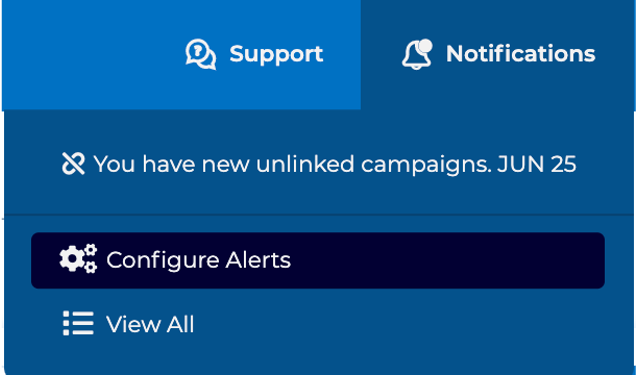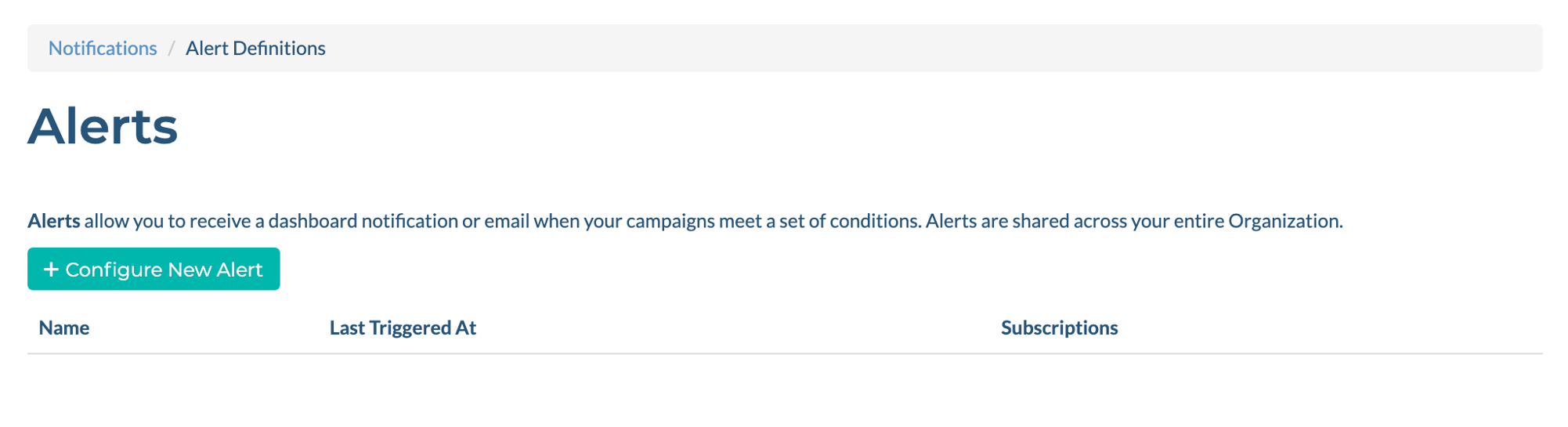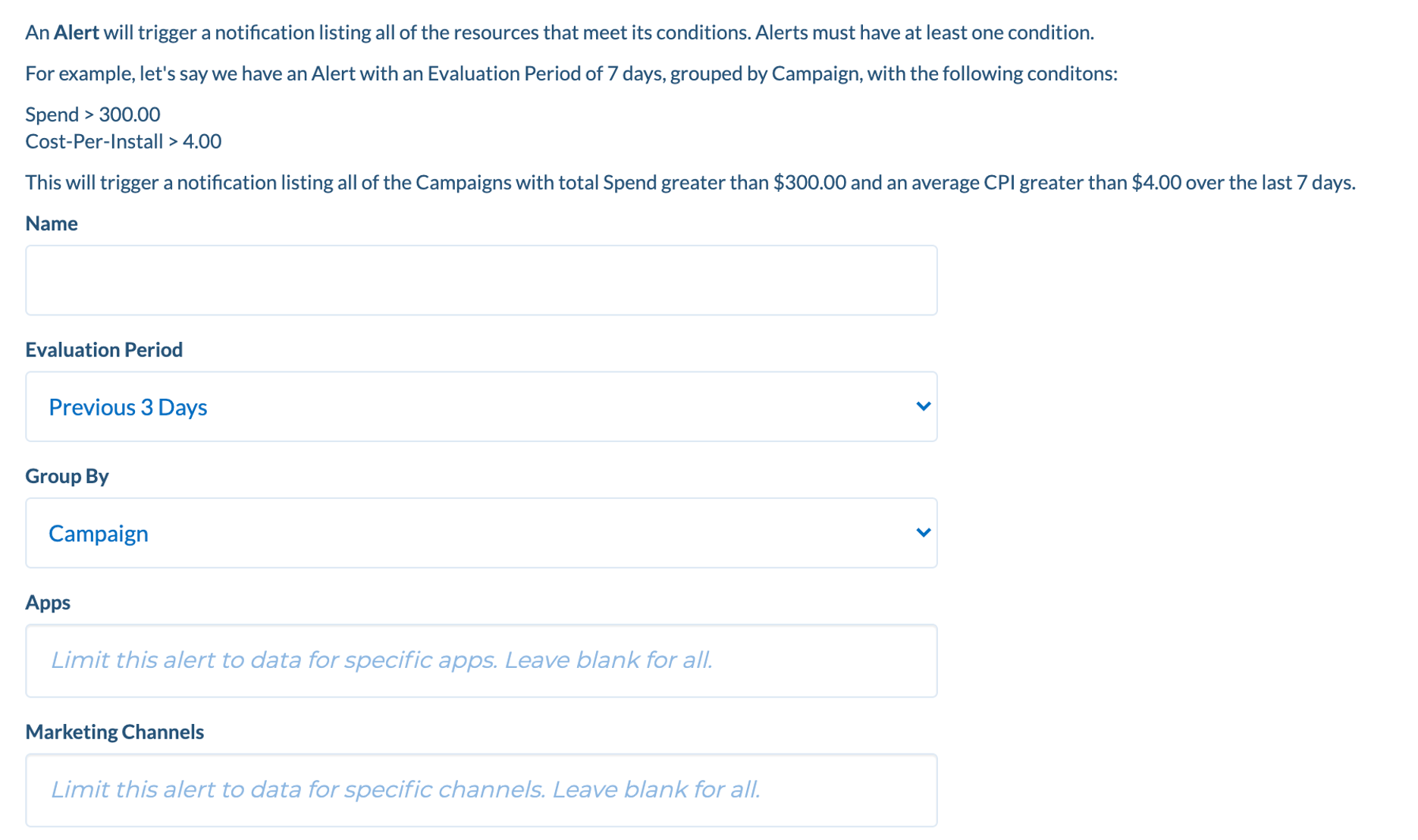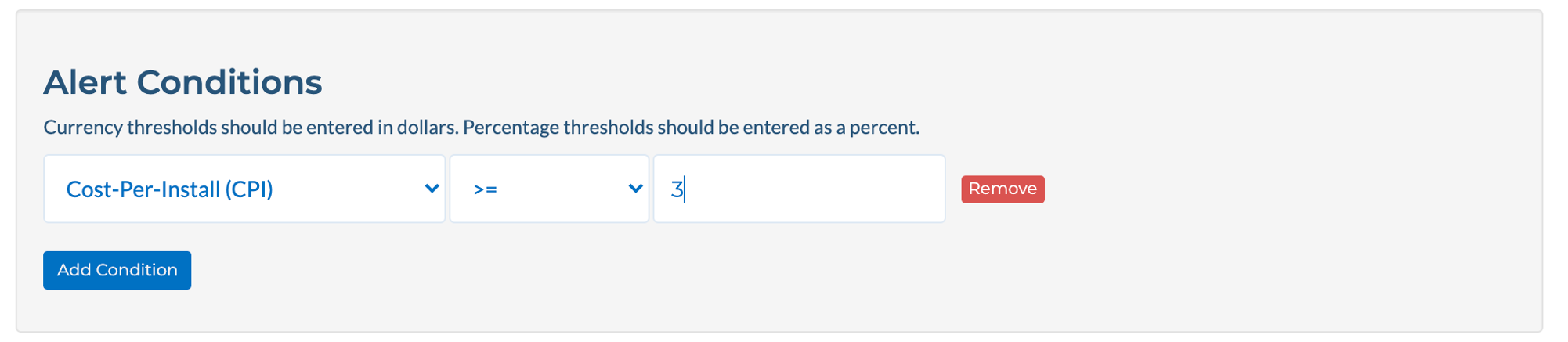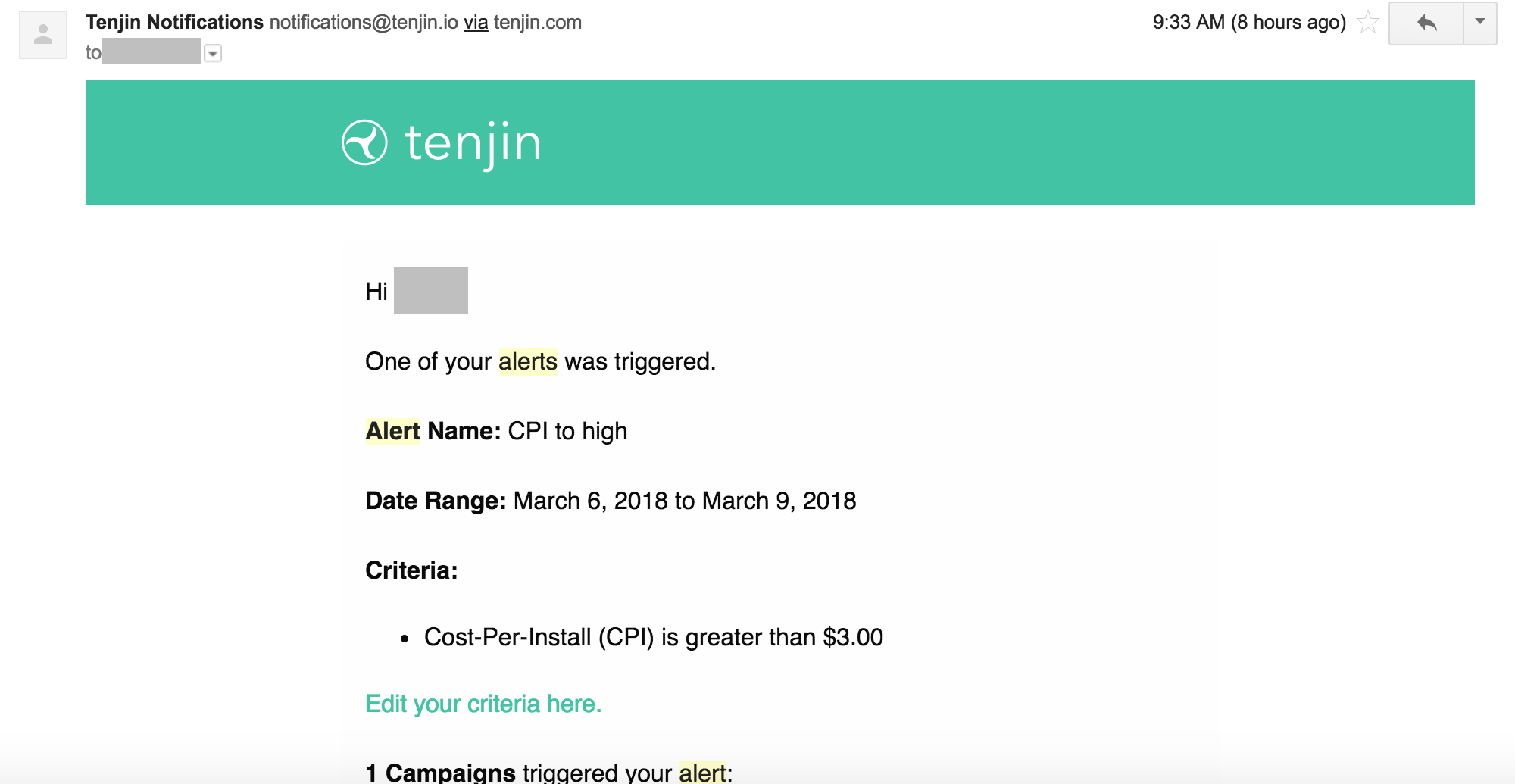- 12 Jul 2022
- 1 Minute to read
- Print
- DarkLight
Configure Alerts
- Updated on 12 Jul 2022
- 1 Minute to read
- Print
- DarkLight
What does the Configure Alerts feature include?
Tenjin has an alerting system to let the marketer know when certain conditions are met for specific campaigns.
As an example, if you want to get notified when your cost-per-install (CPI) goes above a certain threshold, you can configure or setup an alert to send you an email when this happens.
How to Configure Alerts
To set up an alert, hover over to Notifications on the top right of your dashboard, and click Configure Alerts.
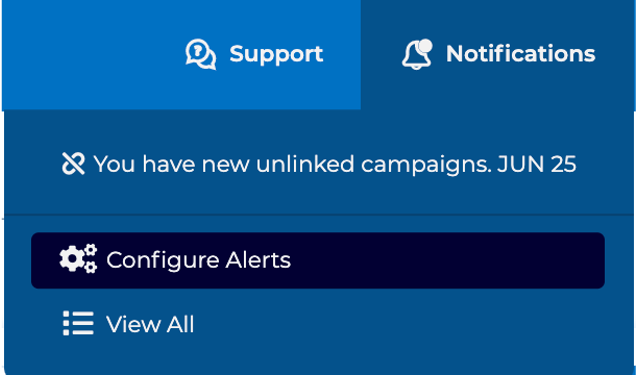
Then click + Configure New Alert.
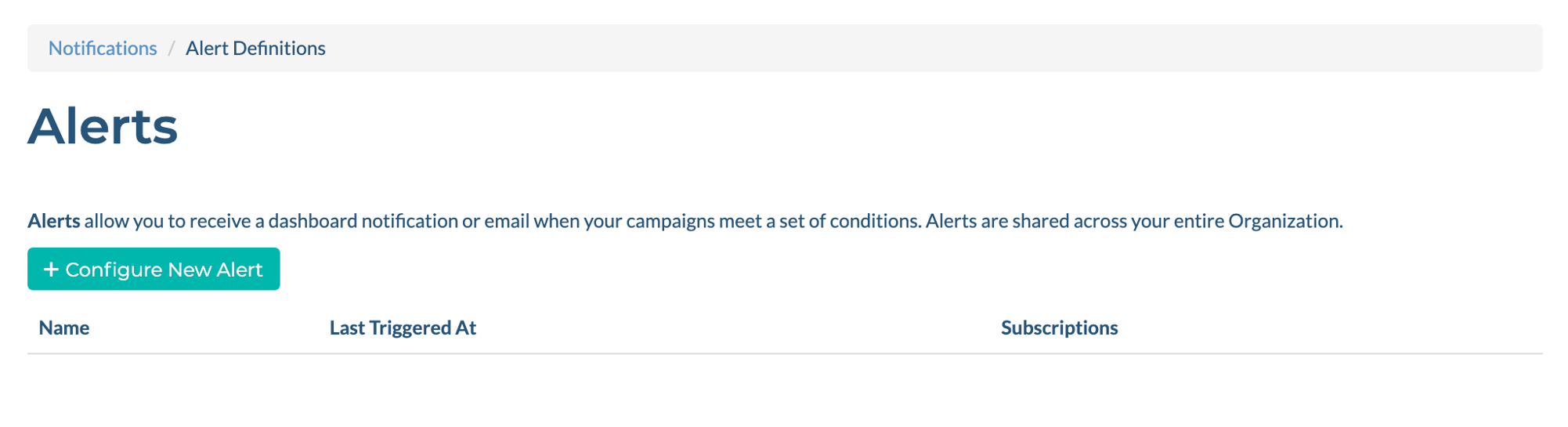
Enter the following information:
Name - name that you want to see in the alert email.
Evaluation period - period for which the metrics will be evaluated. For example if you select “Previous 3 Days”, Tenjin will evaluate the metrics you will choose for the alert from the previous 3 days.
Group by App, Marketing channel, or campaign - dimension to group your metrics by.
Apps - app filter for your alert. Leave this blank if you want to include all apps.
Marketing Channels - ad network filter. Leave this blank if you want to include all channels.
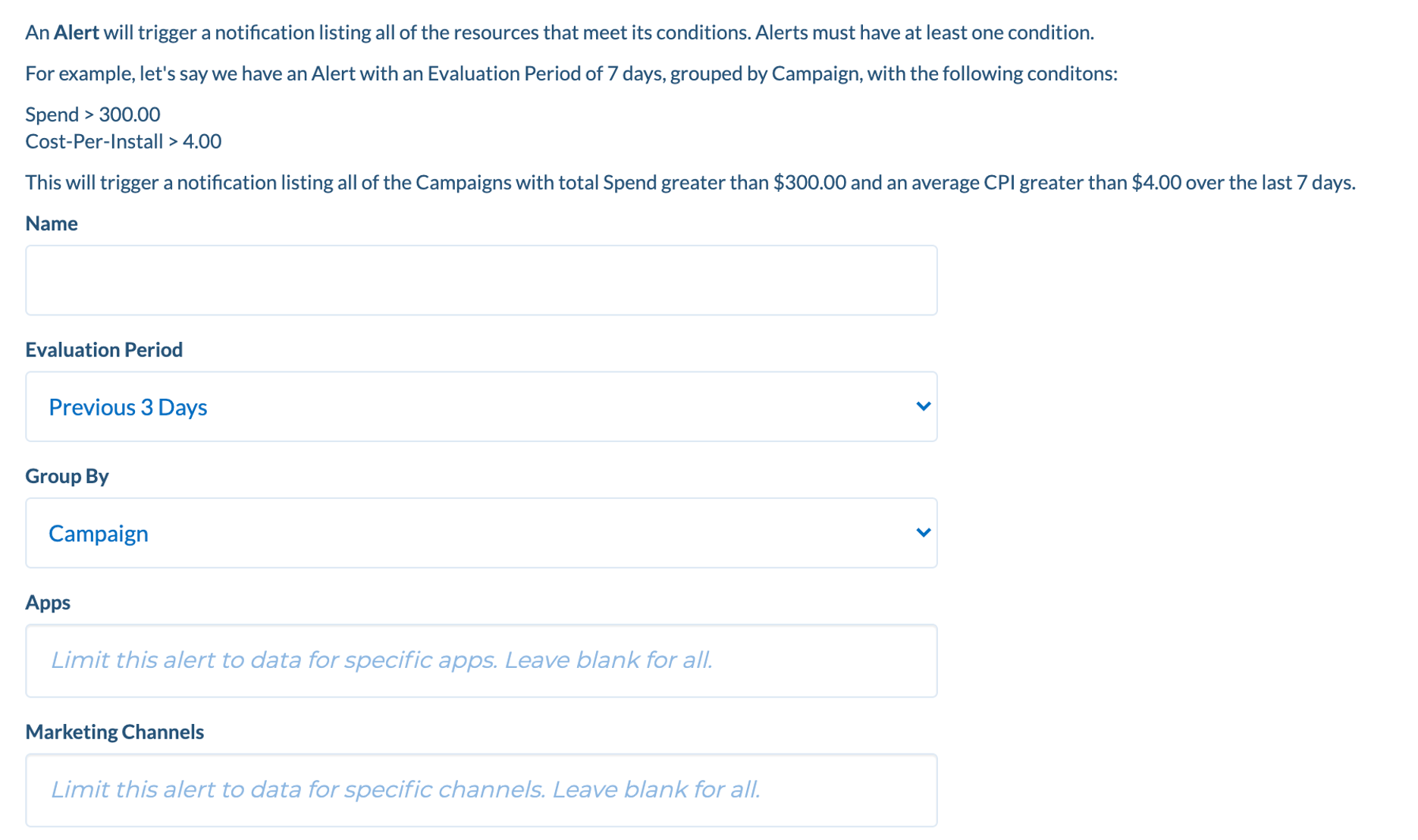
Finally, set a condition to trigger the alert. You can choose from the metrics listed in the drop down list to set the threshold. In the example below, we will send you an alert if the CPI is greater than $3. You can add multiple conditions. Then click Create Alert.
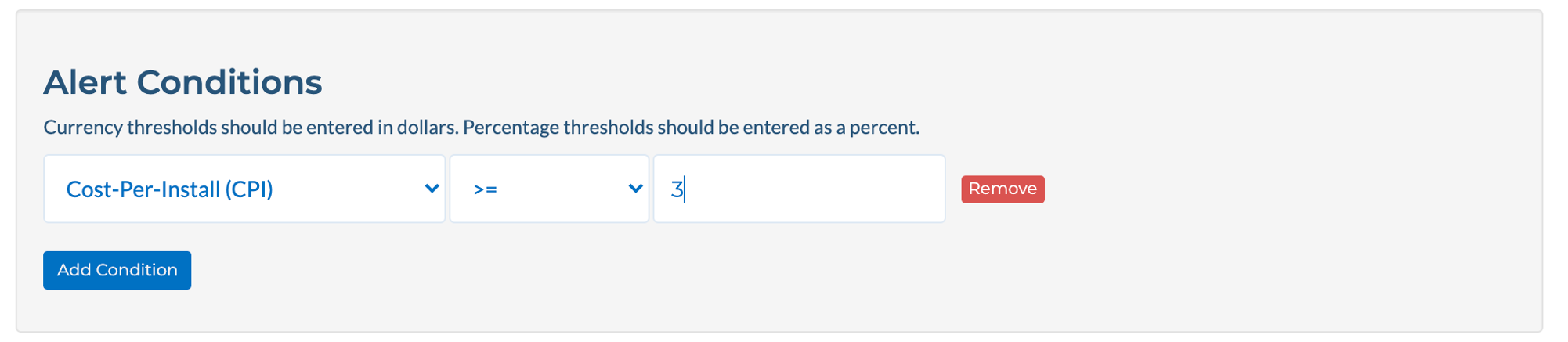
This is a sample alert email you will get. The email is usually sent out around midnight UTC time.
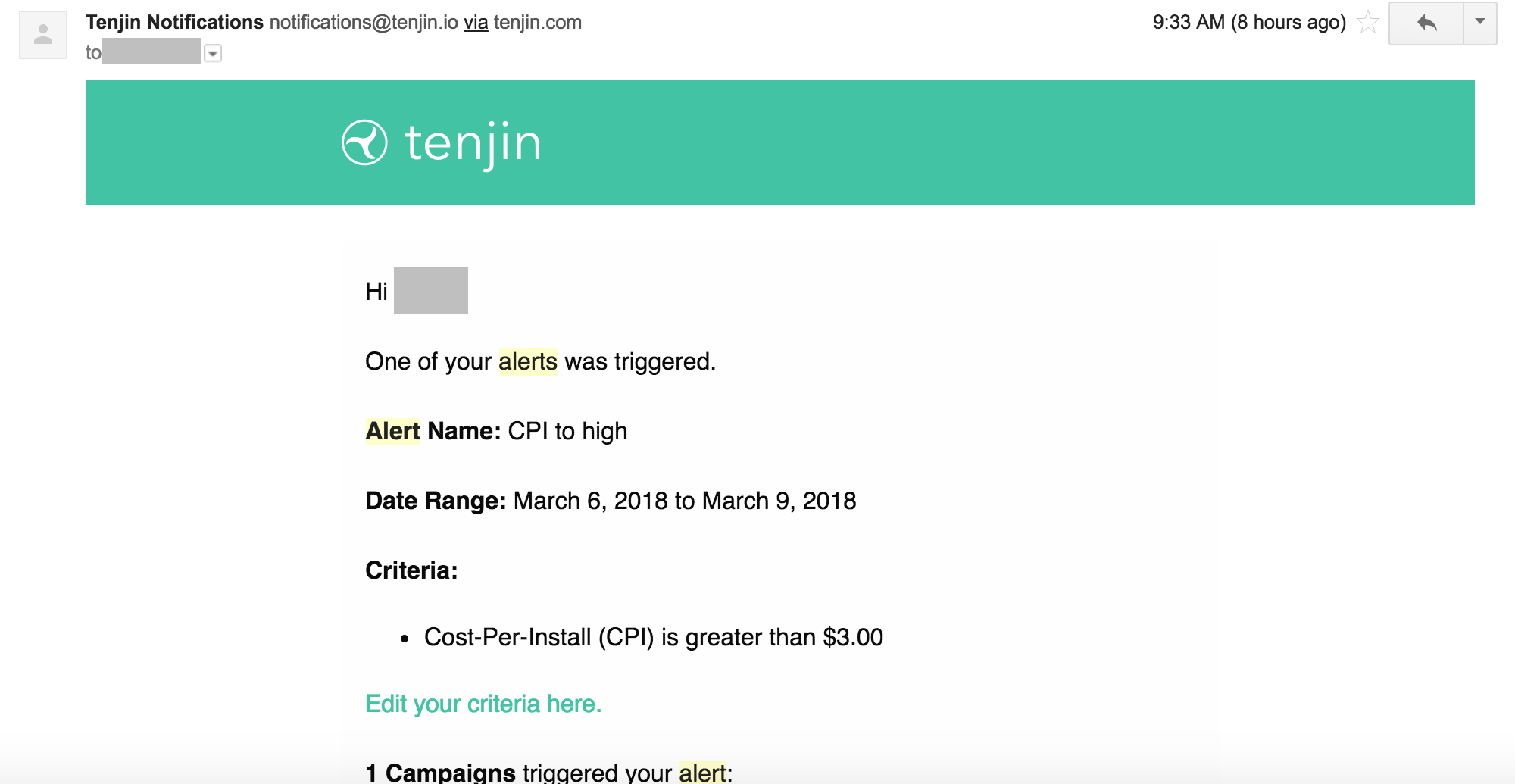
 (1).png)