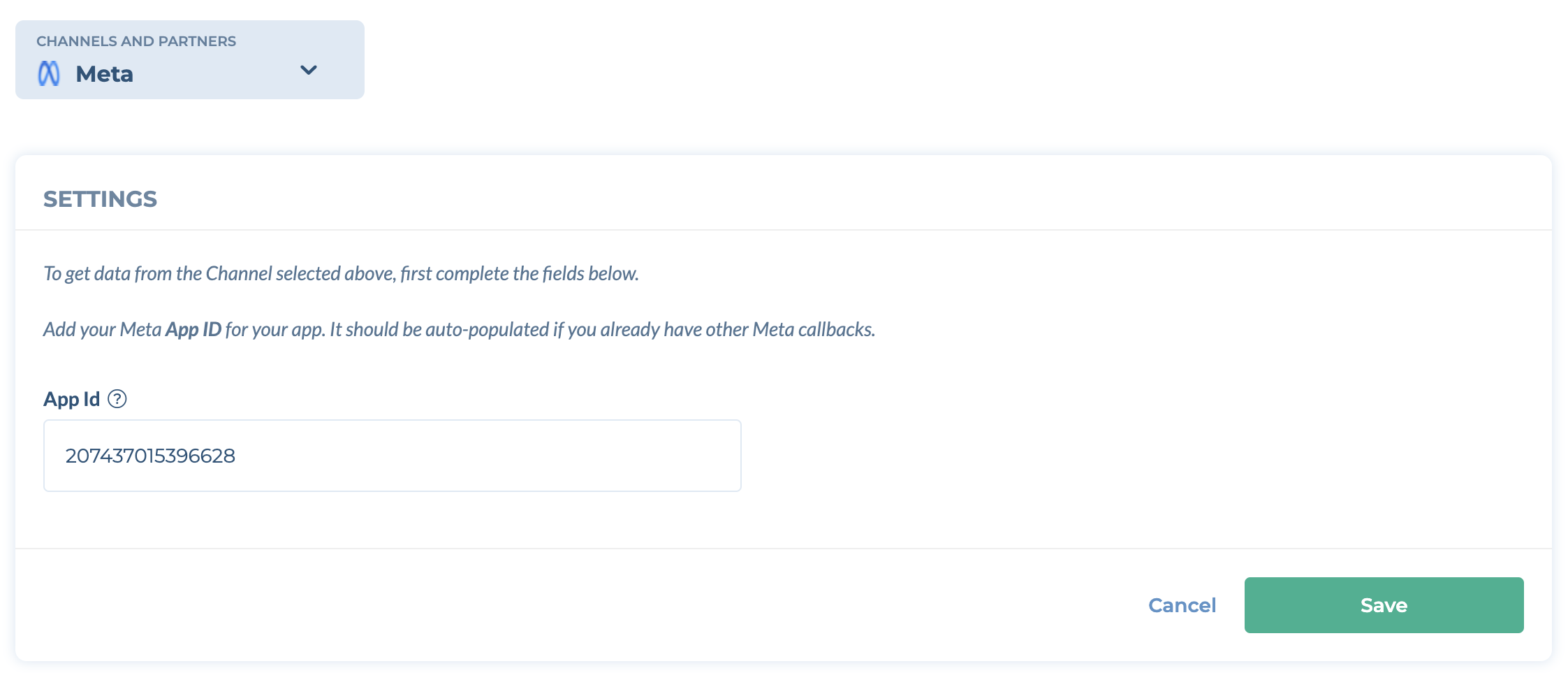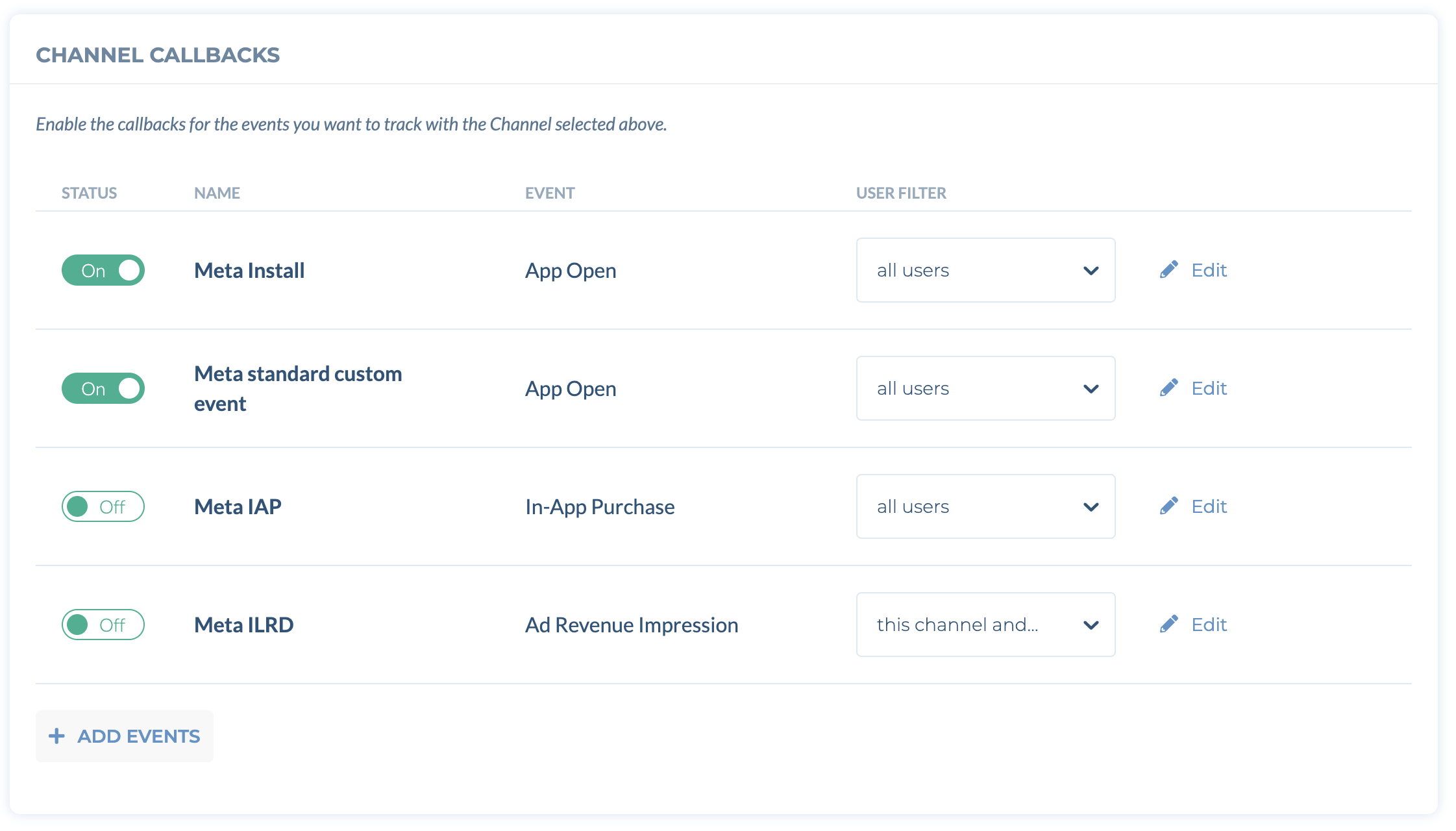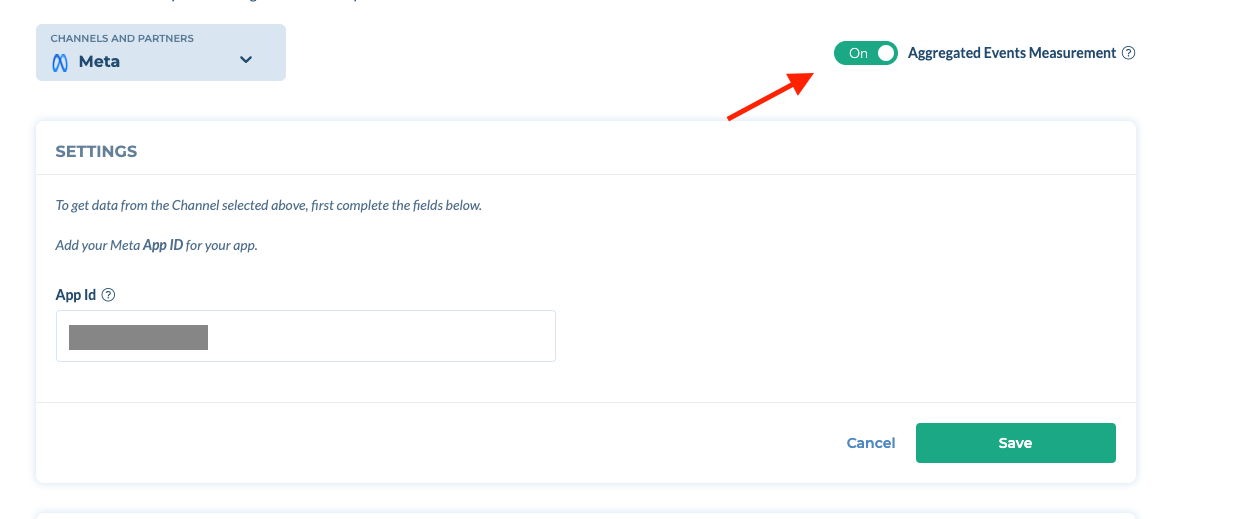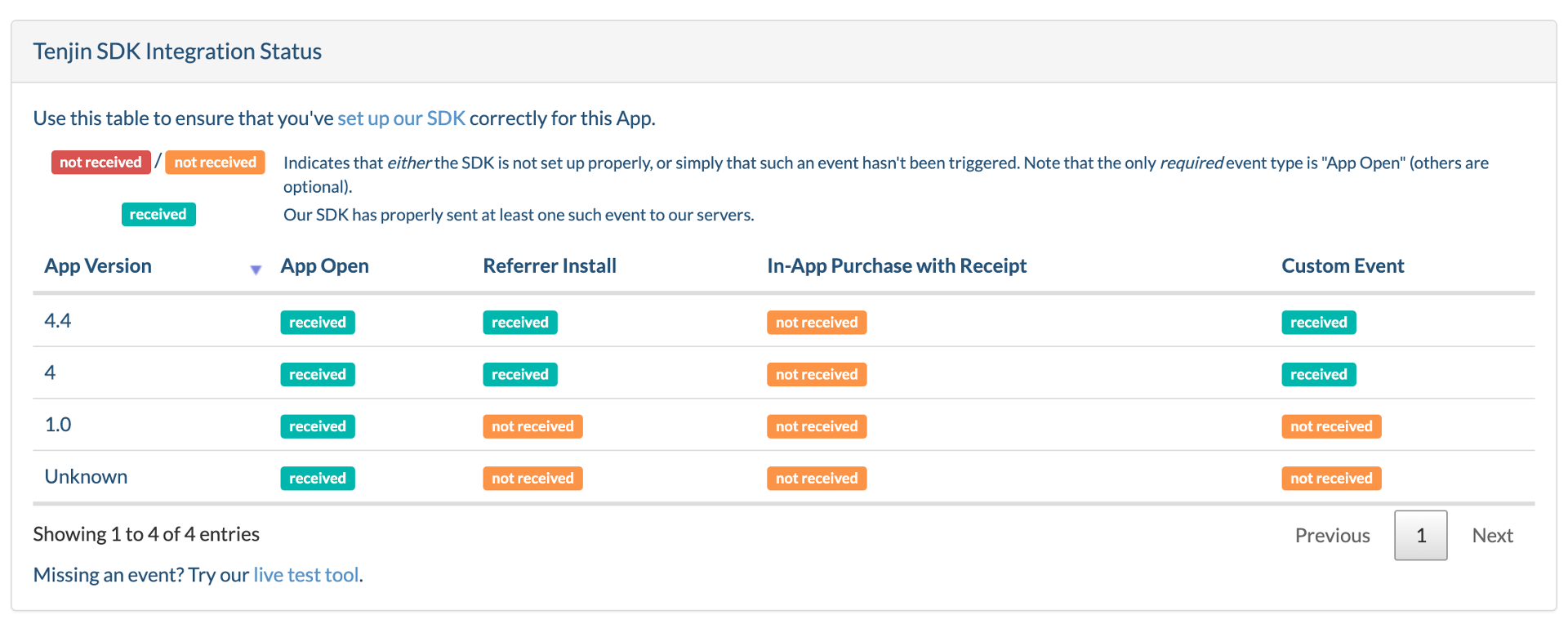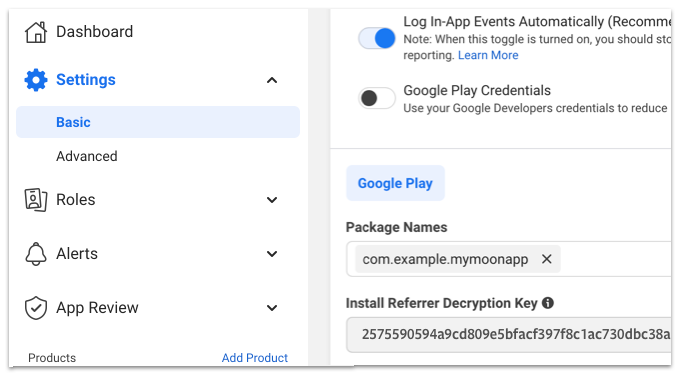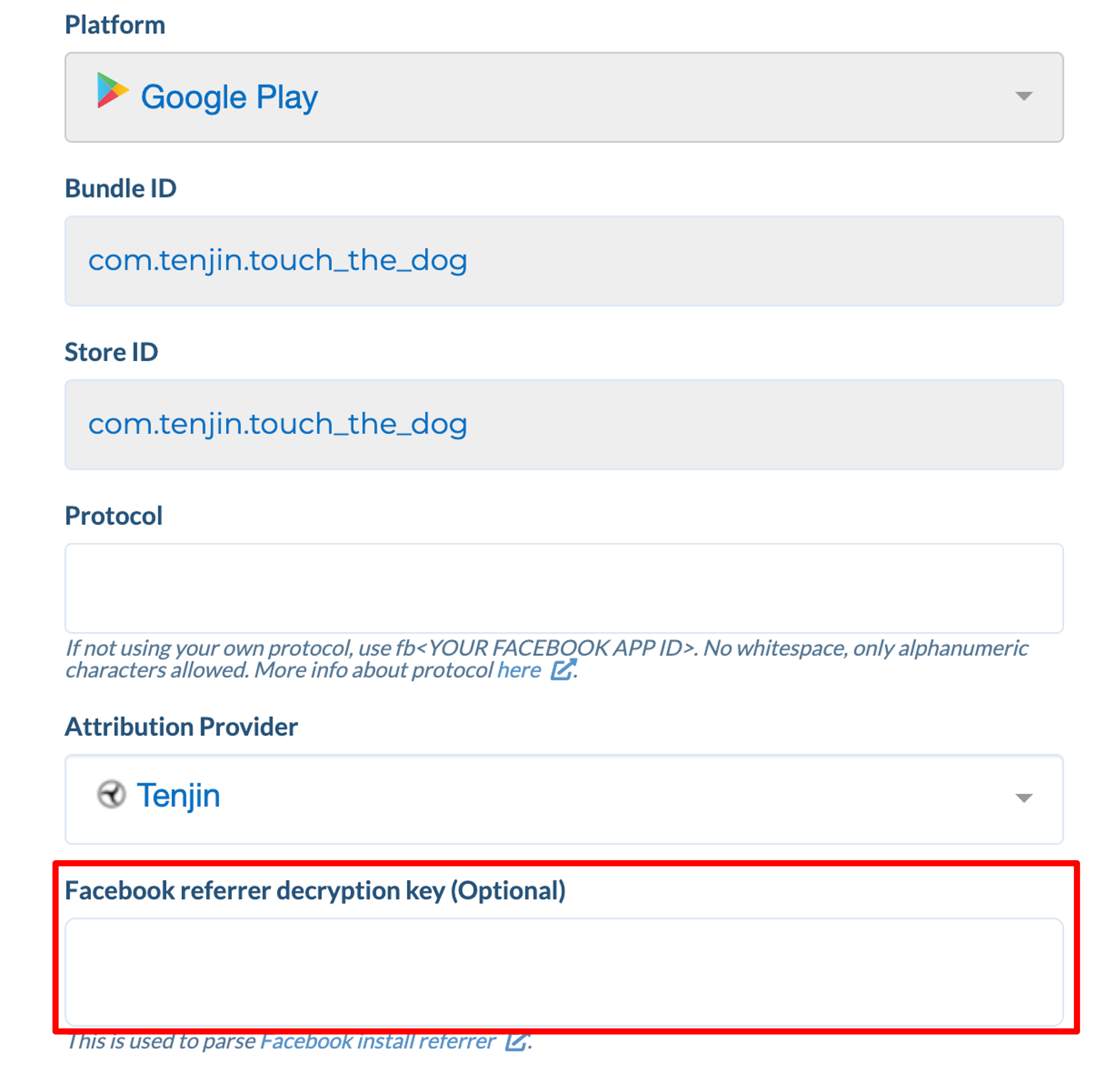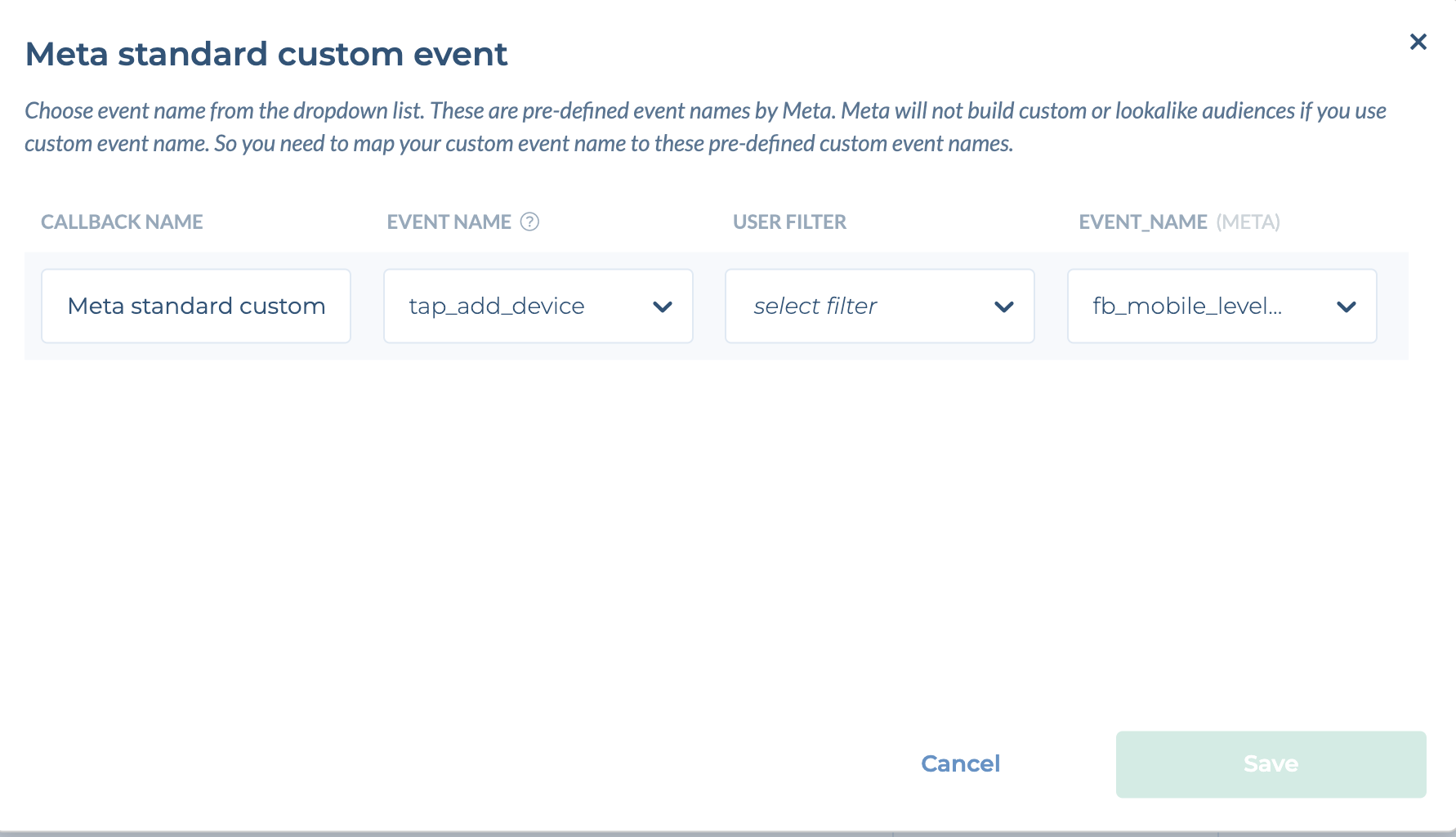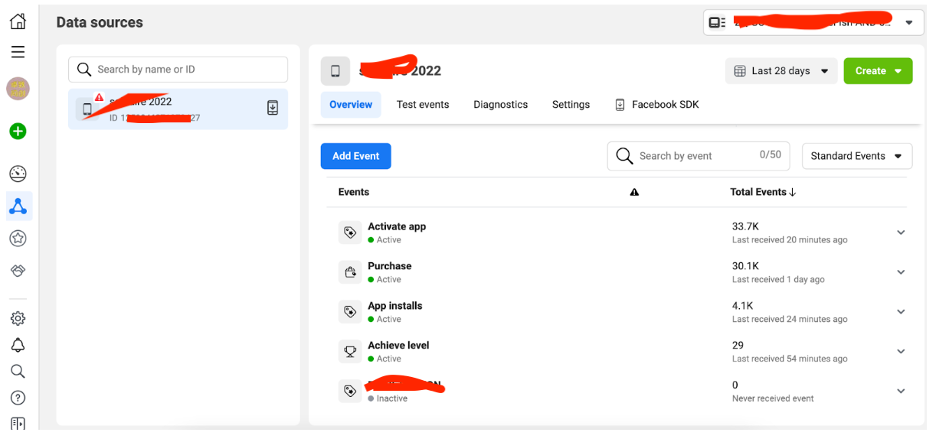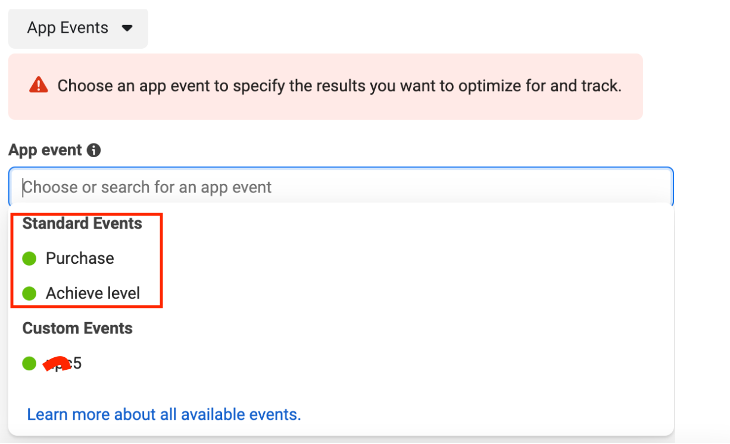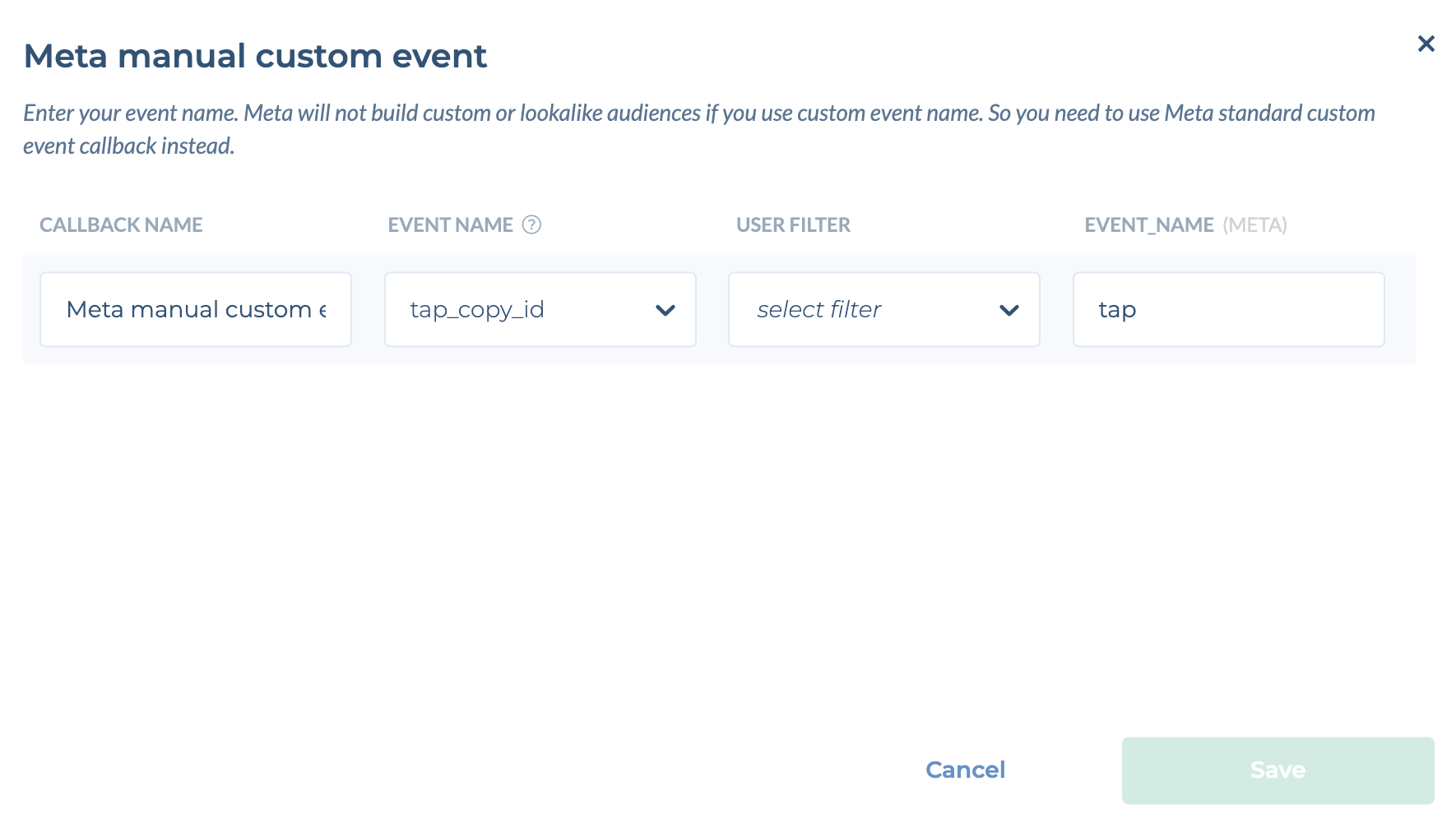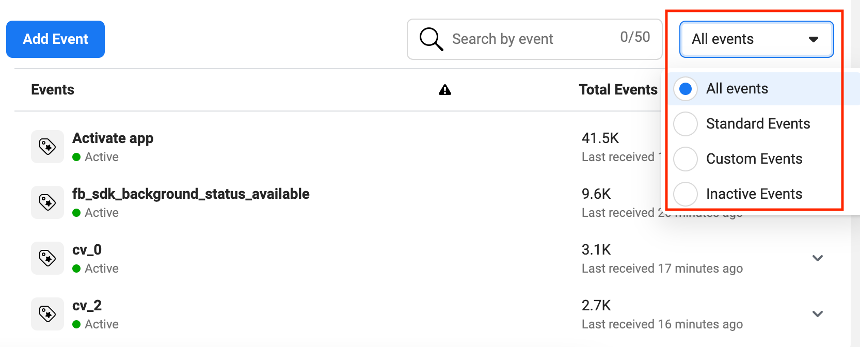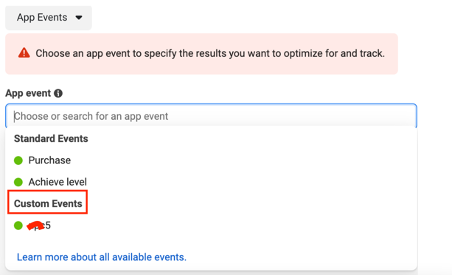- 26 Feb 2025
- 3 Minutes to read
- Print
- DarkLight
Meta
- Updated on 26 Feb 2025
- 3 Minutes to read
- Print
- DarkLight
Tenjin is an official Meta MMP, enabling us to handle attribution for Facebook, Instagram and other Meta platforms.
Meta Integration with Tenjin: A Step-by-Step Guide
For iOS 14+ SKAdnetwork campaign setup with Tenjin, please see this page.
For Android, please use the attribution use the preferred Android referrer method.
Make sure you have already added the latest Tenjin SDK.
Go to CONFIGURE -> Apps tab and select your app.
Click Callbacks tab.
Select Meta in the Channels and Partners drop-down. Enter Meta App ID for your app, and click Save.
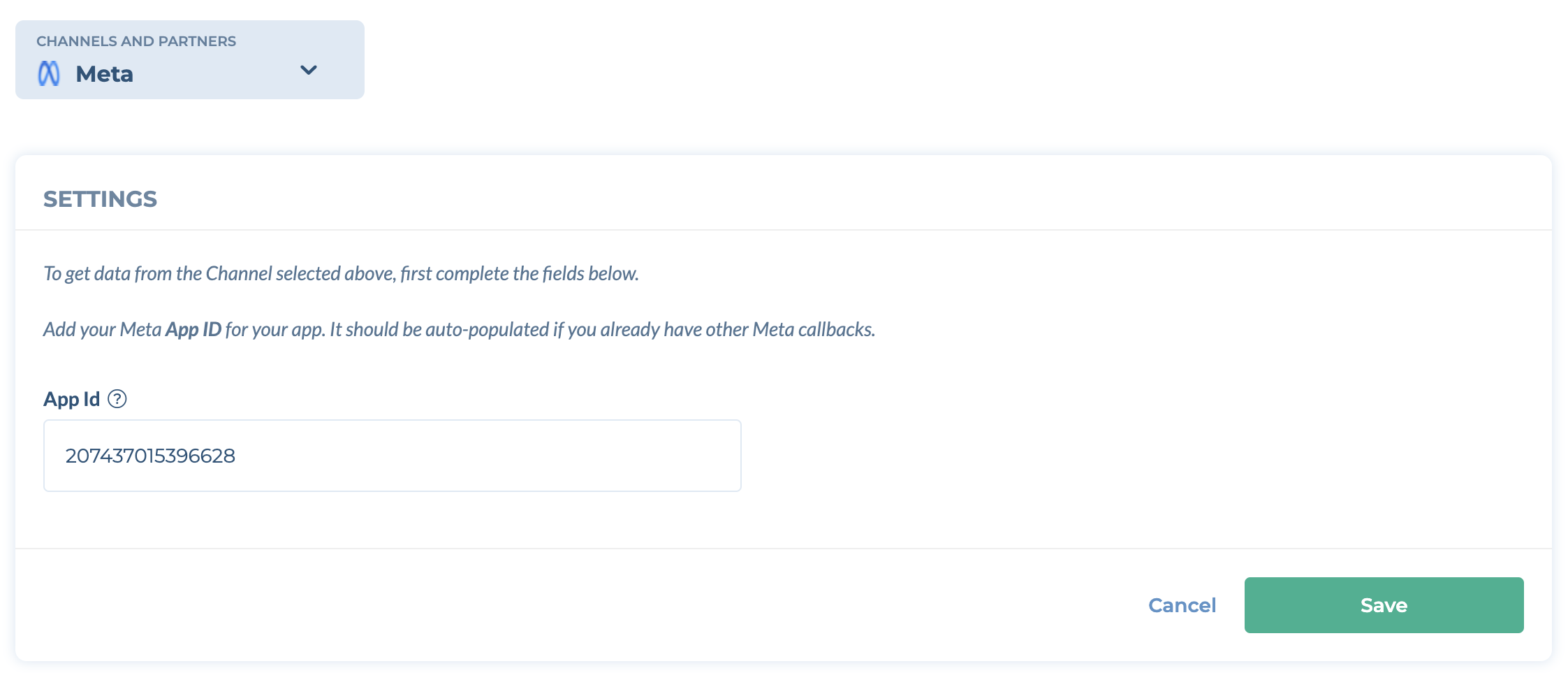
Activate Meta Install callback.
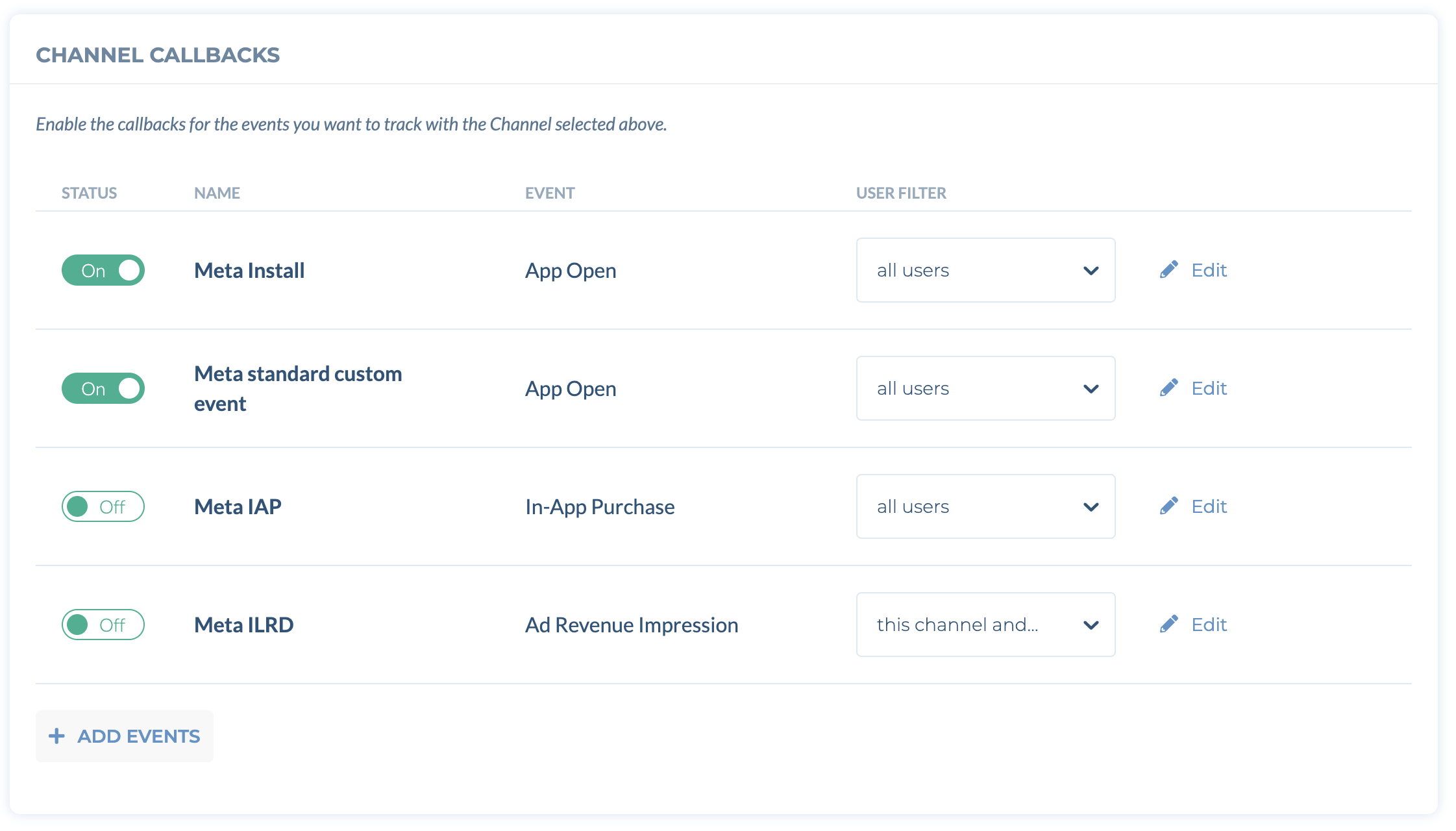
For AEM campaigns, the Aggregated Events Measurement toggle to send opt-out events to Meta will be ON by default.
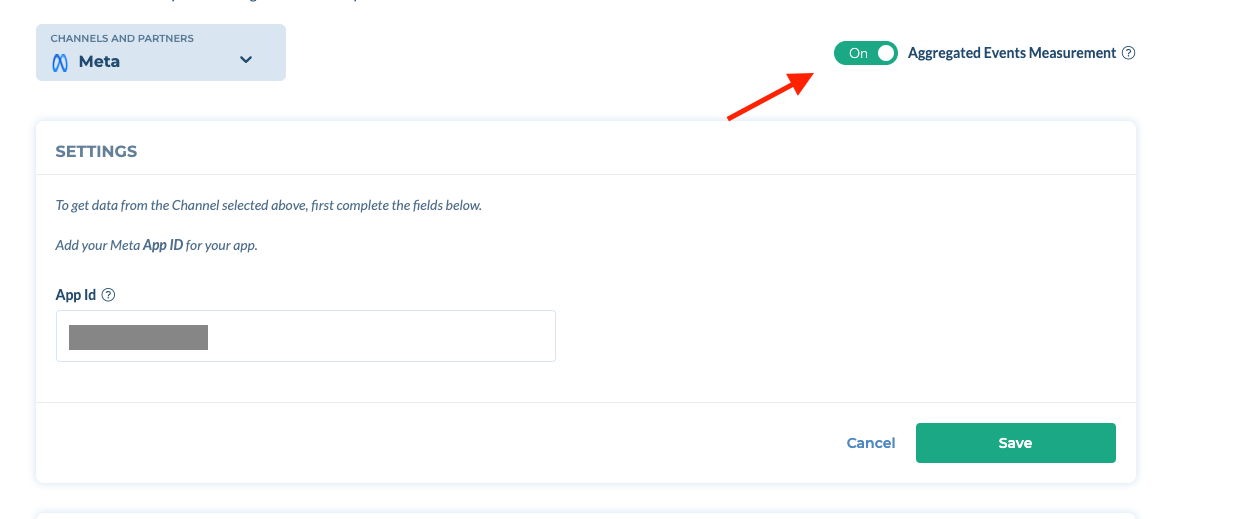
Please follow the steps here to check your app’s AEM eligibility. Please note that It may take a few days for your apps to become eligible, Meta needs to review the data that you enabled
Measuring Android Meta campaigns using Android referrer method
Please ensure you complete this section to achieve more accurate measurement of your Android campaigns
Meta passes campaign metadata through Android referrer on the first app open, which can be used for attribution. More details are available in Meta's official documentation. In order to use referrer tracking, please follow the steps below.
Ensure you are using the latest Tenjin SDK and implement the Android referrer. If Android referrer is implemented properly, you can see the green received mark in the app page. (NOTE - Please ensure to also update the manifest file in the SDK as mentioned here)
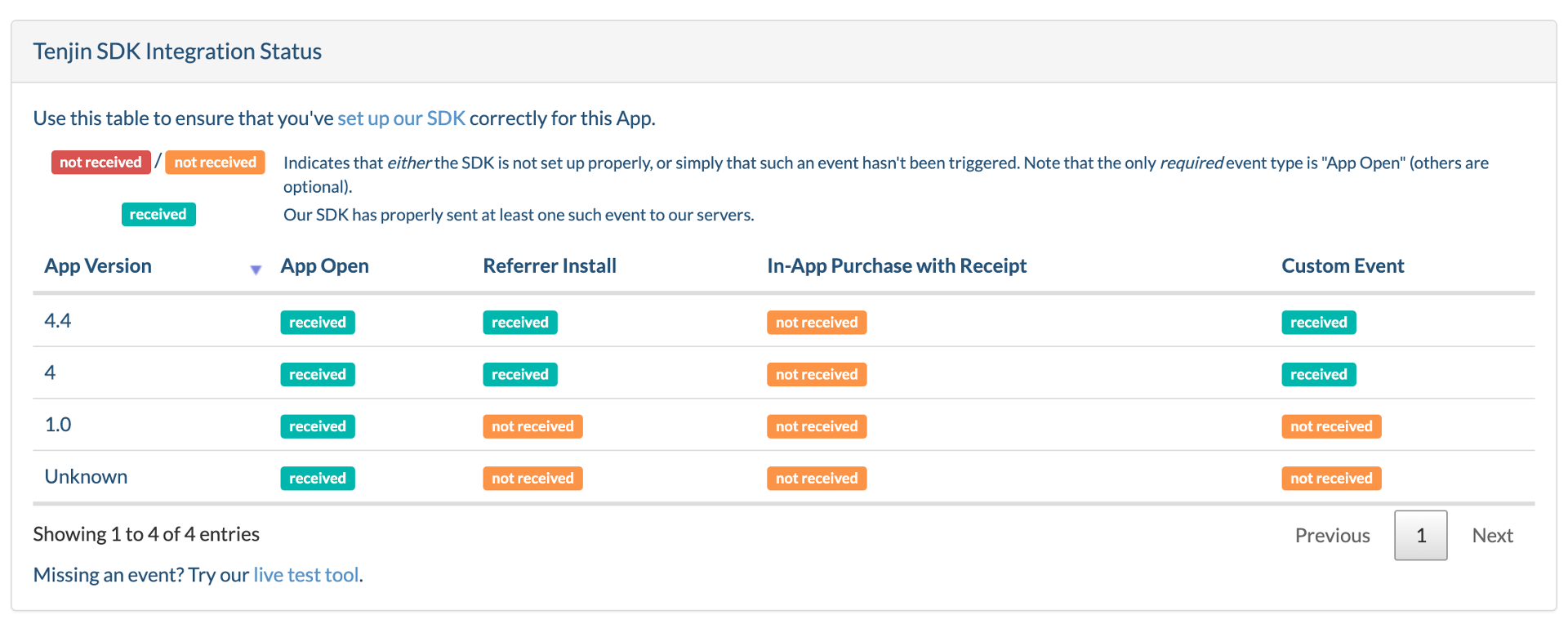
Next, go to the Meta developer page, navigate to the App Settings -> Basic, and scroll down to the Android section. Copy the Install Referrer Decryption Key.
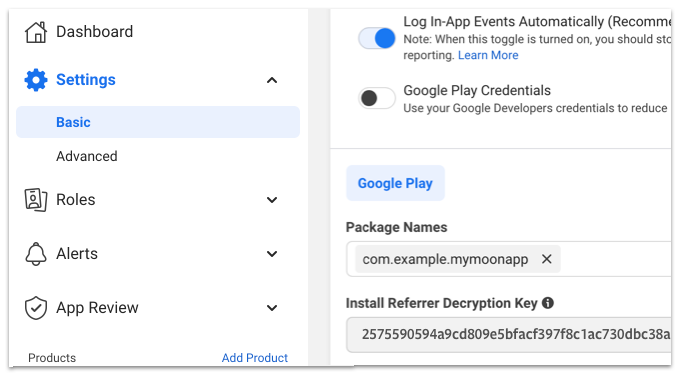
Go to the Apps page on the Tenjin dashboard and click edit. Paste the decryption key you copied in Step 2 under the Facebook referrer decryption key field.
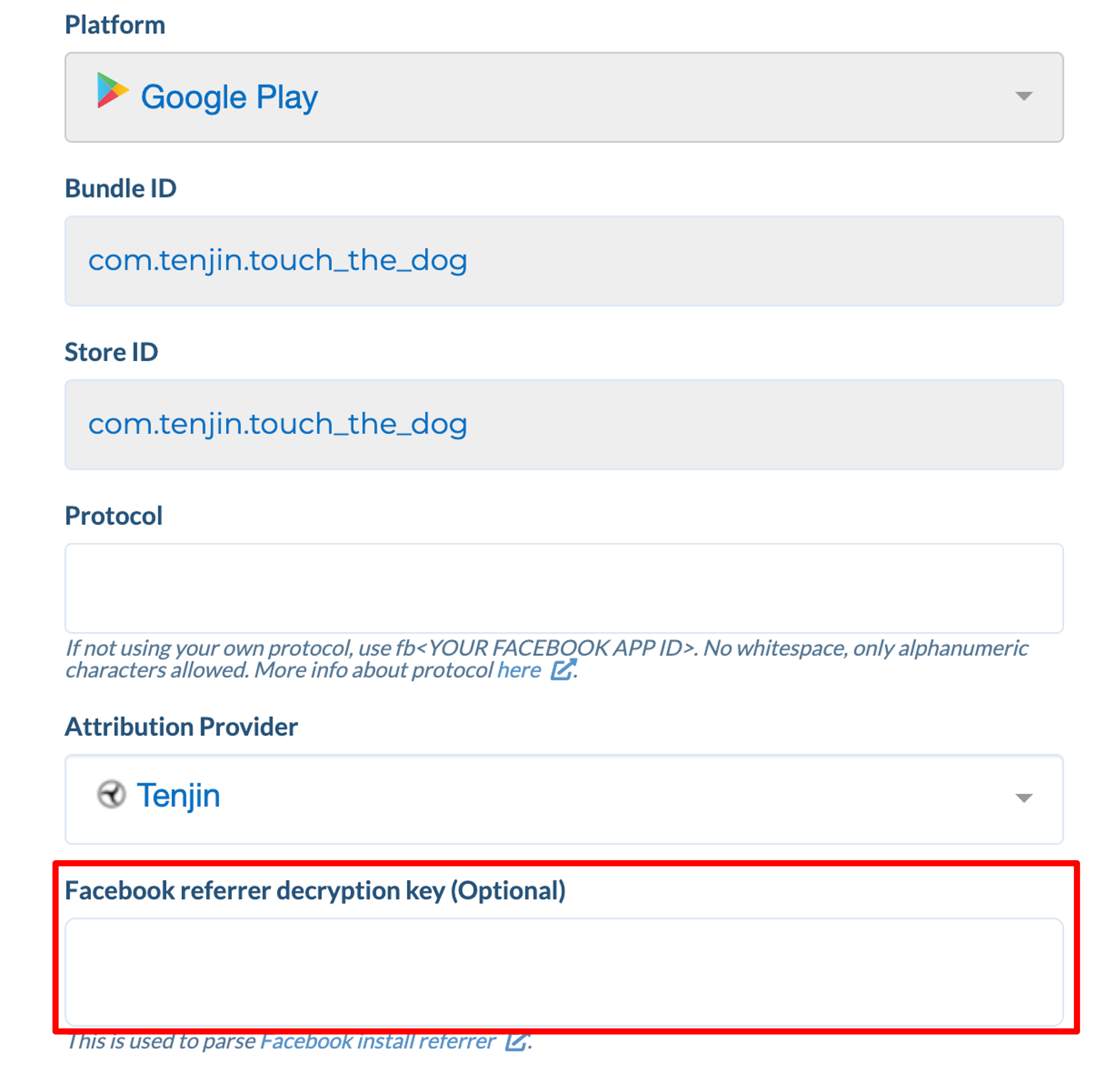
Go to CONFIGURE -> Apps tab and select your app.
Click Callbacks tab.
Select Meta in the Channels and Partners drop-down. Enter Meta App ID for your app, and click Save.
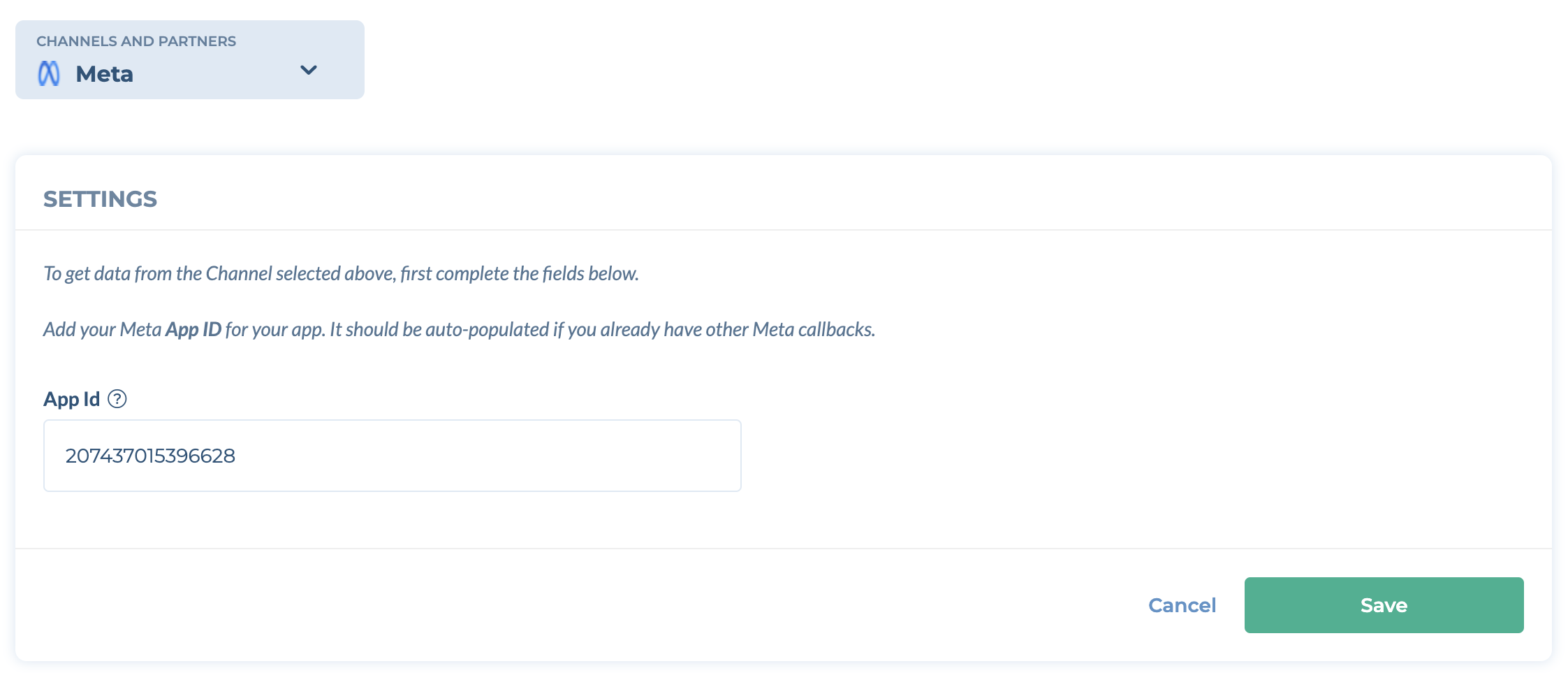
Activate Meta Install callback.
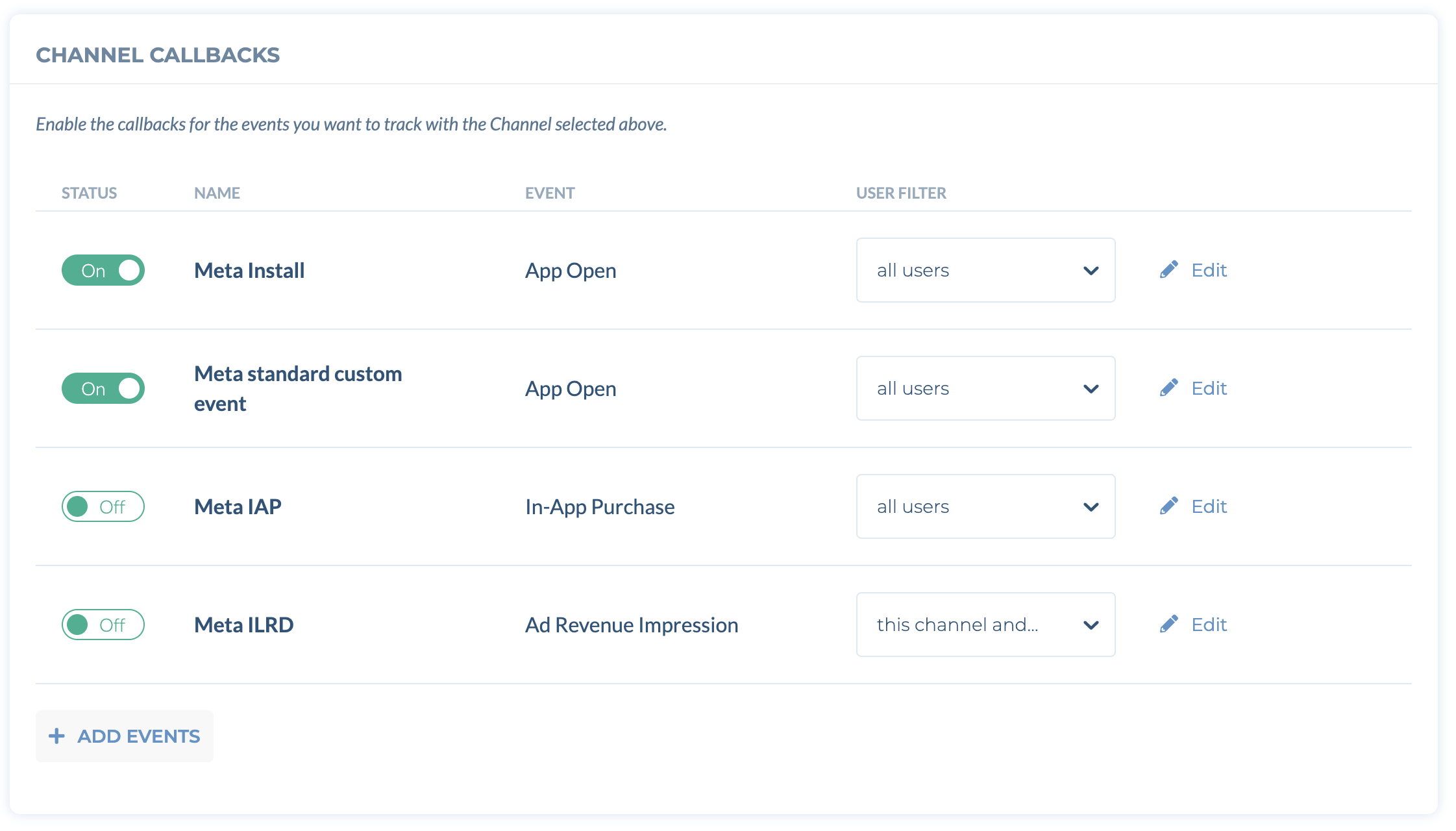
How to set up App Event Optimization (AEO) campaigns in Meta
Show more
Run campaigns on standard events
Go to the Tenjin Dashboard, CONFIGURE -> APPS, and select your app to set up the standard event callback to Meta.
Click Callbacks tab.
Select Meta in the Channels and Partners drop-down. Enter Meta App ID for your app, and click Save.
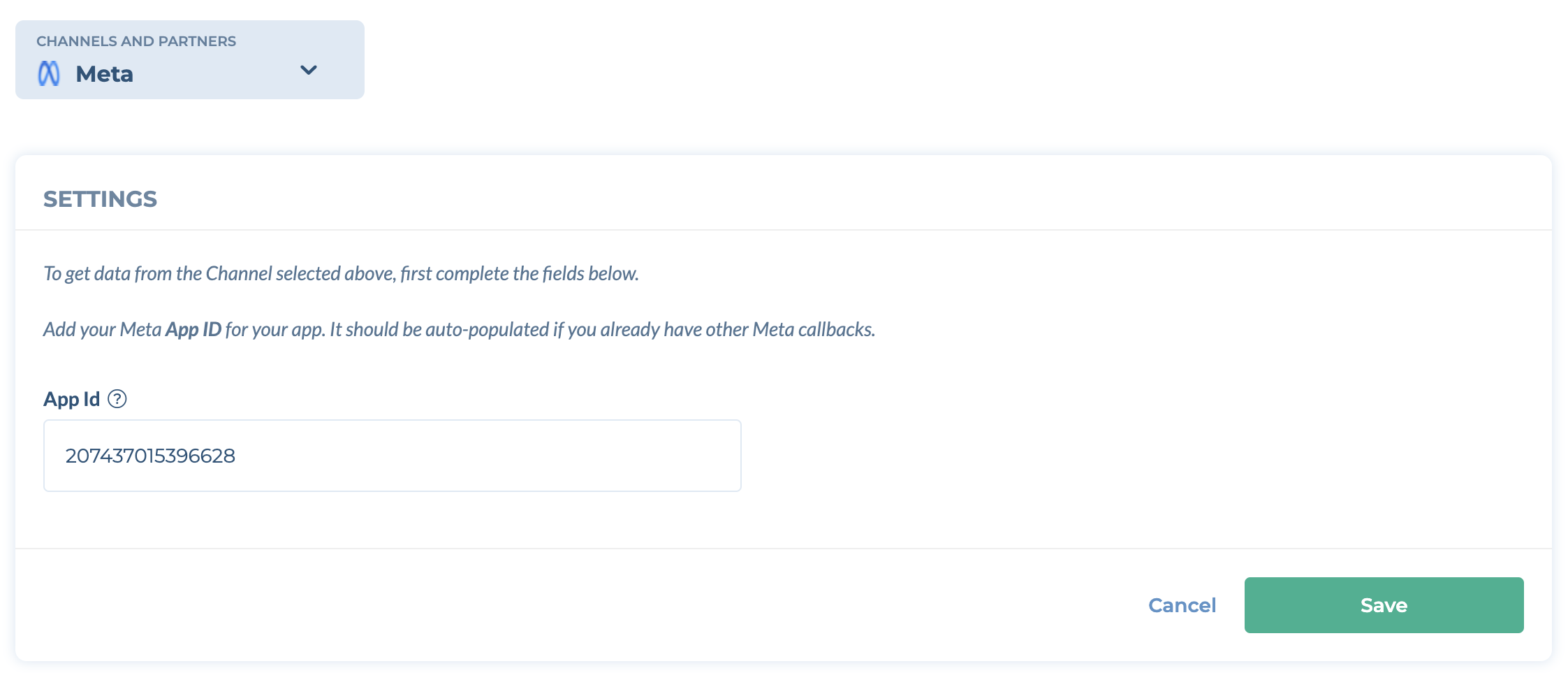
Click ADD EVENTS and Select Meta standard custom event callback.
Select the event you want to pass to Meta and map it to one of the Meta standard events. Please make sure you are already sending this event to Tenjin. Click Save.
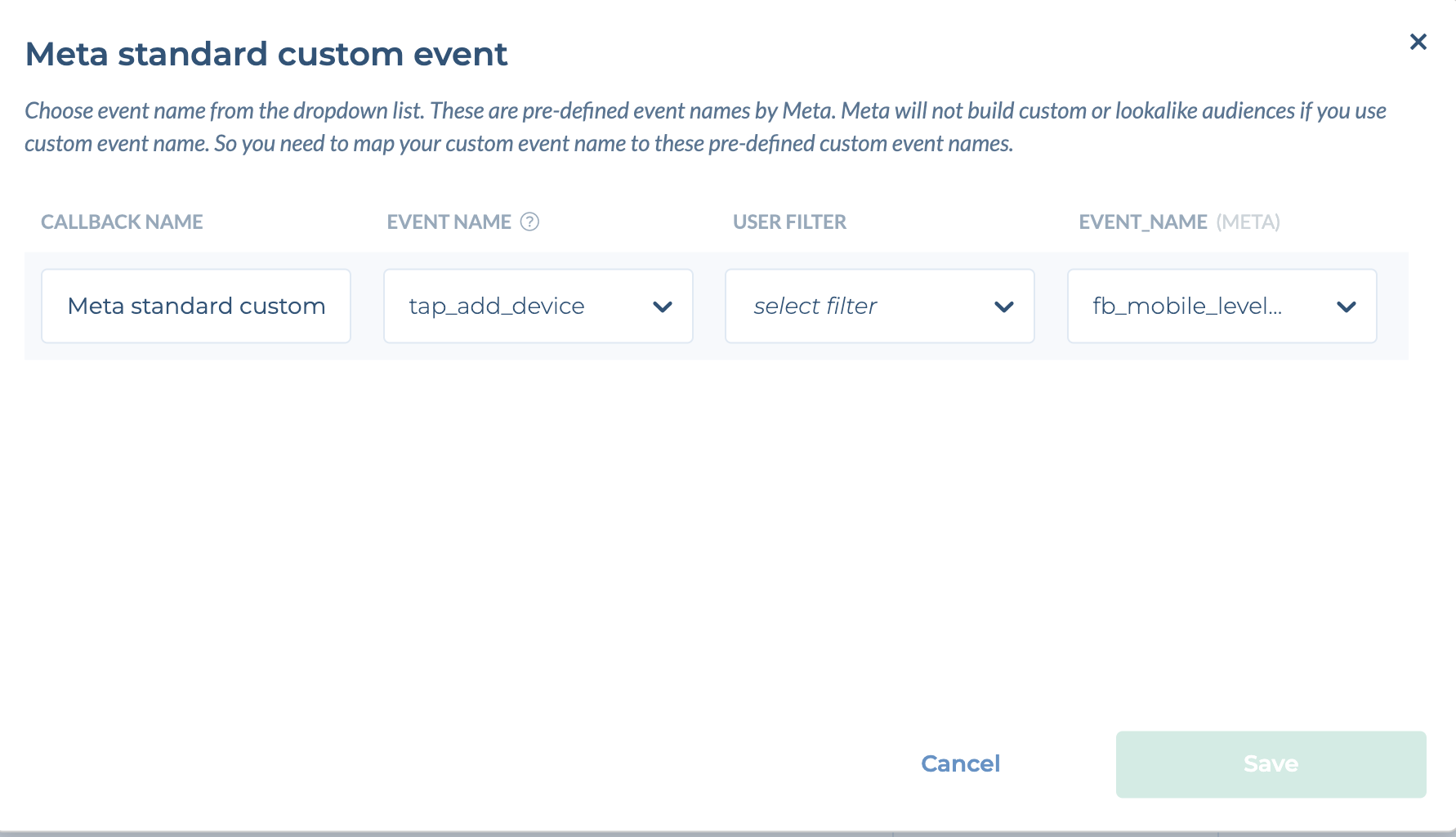
When Tenjin receives the custom event, this event will be sent to Meta. You can then see the event in the event manager page as shown below.
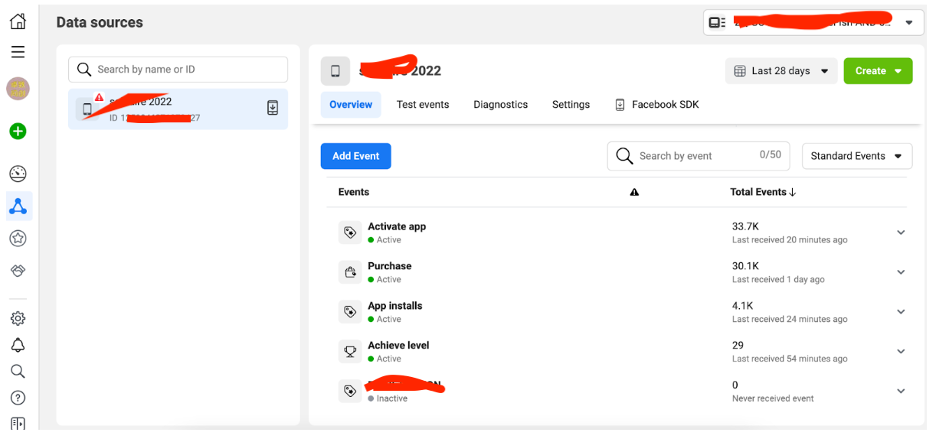
If you are setting up a campaign for iOS 14.5+, please set up SKAdnetwork configuration, by referring to our instructions here.
Now you will be able to choose the standard events as shown below when you setup a bidding strategy for your campaign.
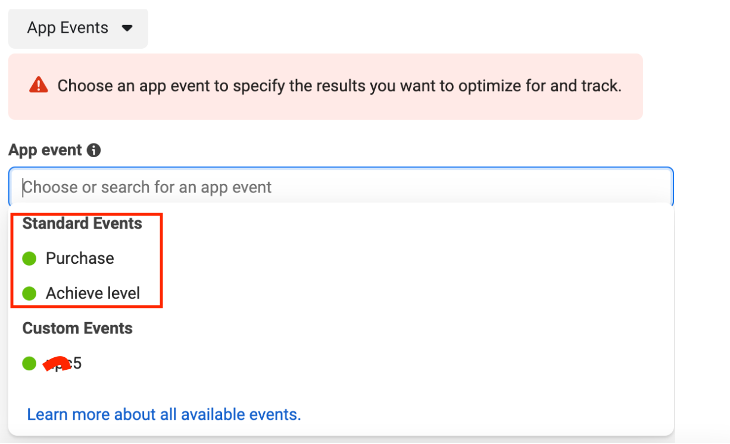
Run campaigns on your own custom events
Go to the Tenjin Dashboard, CONFIGURE -> APPS, select your app to set up the manual custom event callback to Meta.
Click Callbacks tab.
Select Meta in the Channels and Partners drop-down. Enter Meta App ID for your app, and click Save.
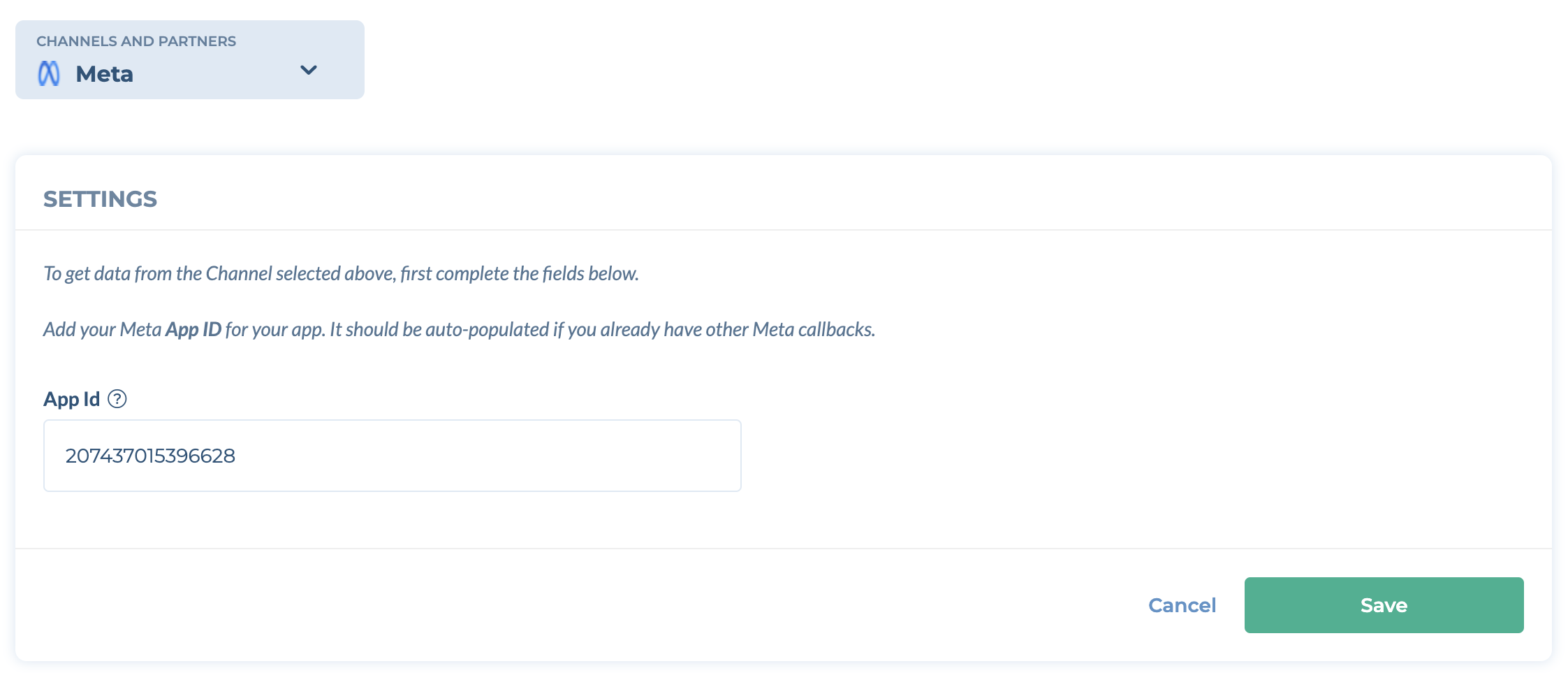
Click ADD EVENTS and Select Meta manual custom event callback.
Select the event you want to pass to Meta and name the event you want to show in Meta Ads Manager. Please make sure you are already sending this event to Tenjin. Click Save.
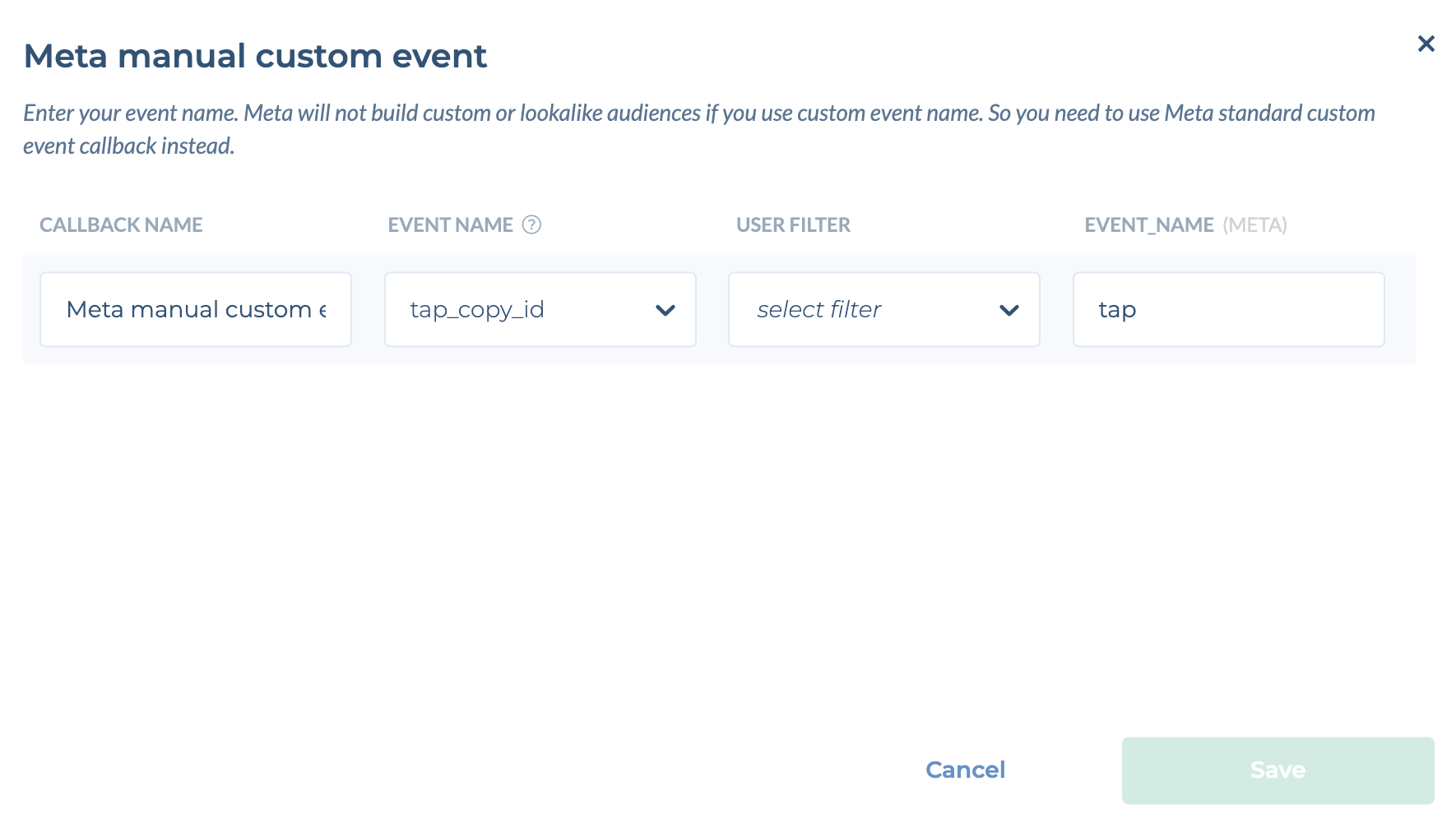
When Tenjin receives the custom event, this event will be sent to Meta. You can then see the event in the event manager page as below (you may need to filter by the event type on the right side).
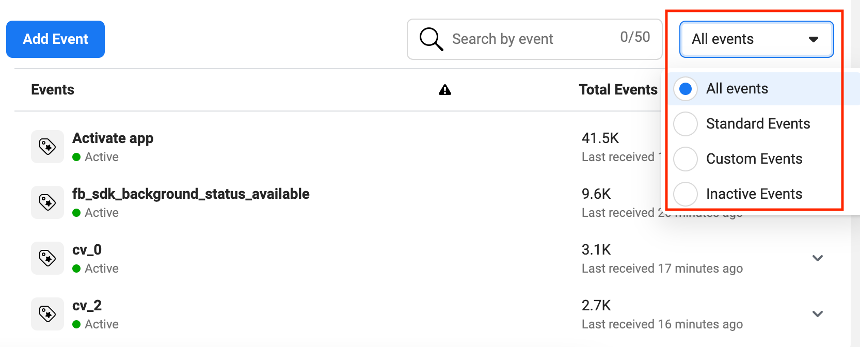
Now, when you set up a bidding strategy for your campaign, you will be able to choose the custom events as shown below. (Note: this is not applicable to iOS 14.5+ campaign. For iOS 14.5+ campaign, please refer to the above section)
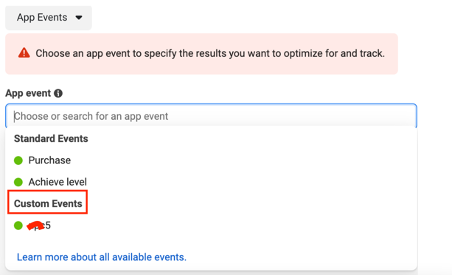
At least one standard event (non-install one) is required before you can run AEO campaigns based on custom events.
Why do I see a discrepancy between Meta Dashboard Installs and Tenjin Tracked installs?
Please note that the reported installs on Meta’s dashboard and the data we receive from Meta are based on different methodologies. As a result, these numbers may not align, and discrepancies between them should be expected.
In accordance with Meta's privacy requirement, starting May 9, 2024, campaign reporting will not be provided when the count of unique users is below 100, or the count of ad impressions is below 1,000.
 (1).png)