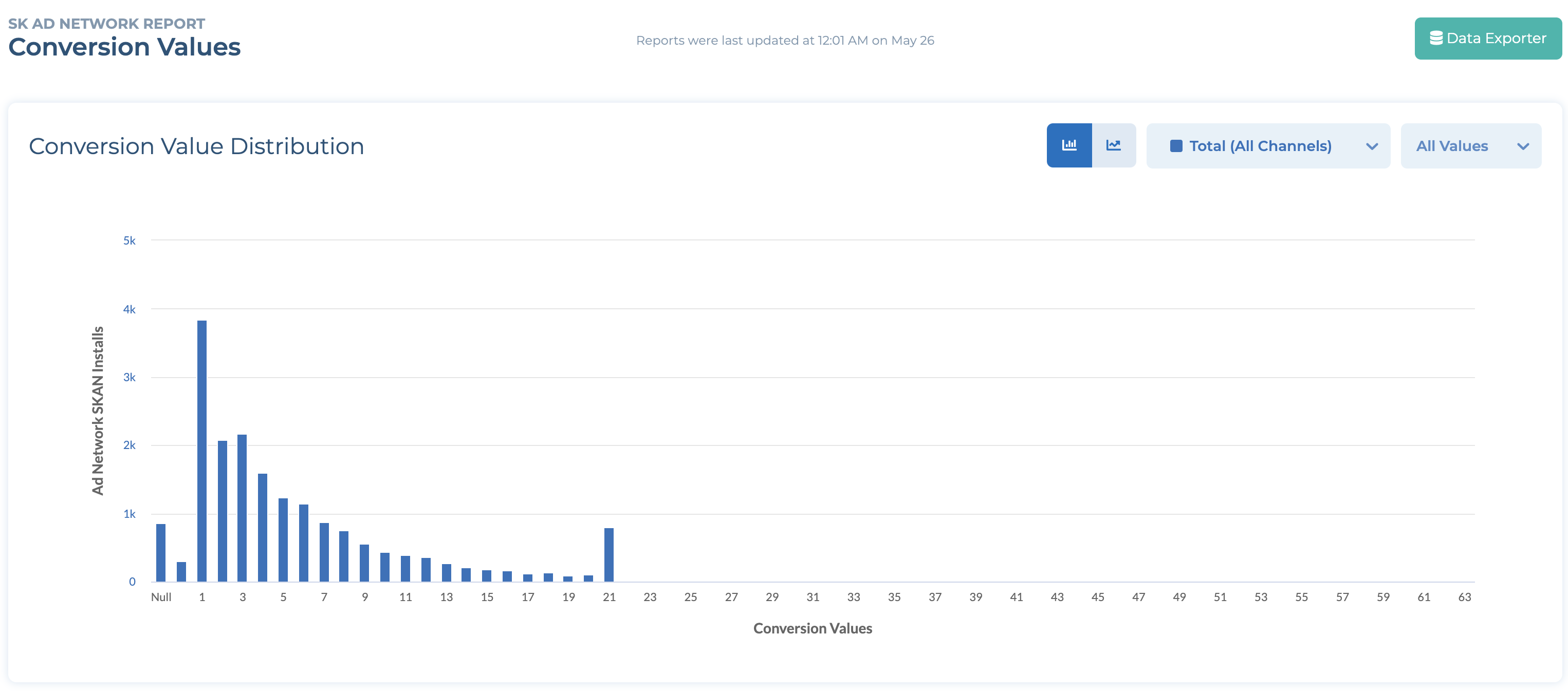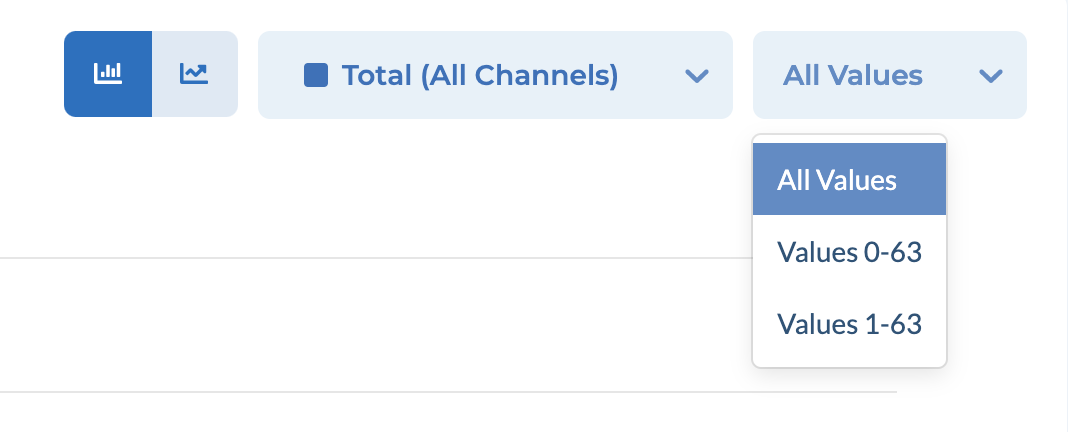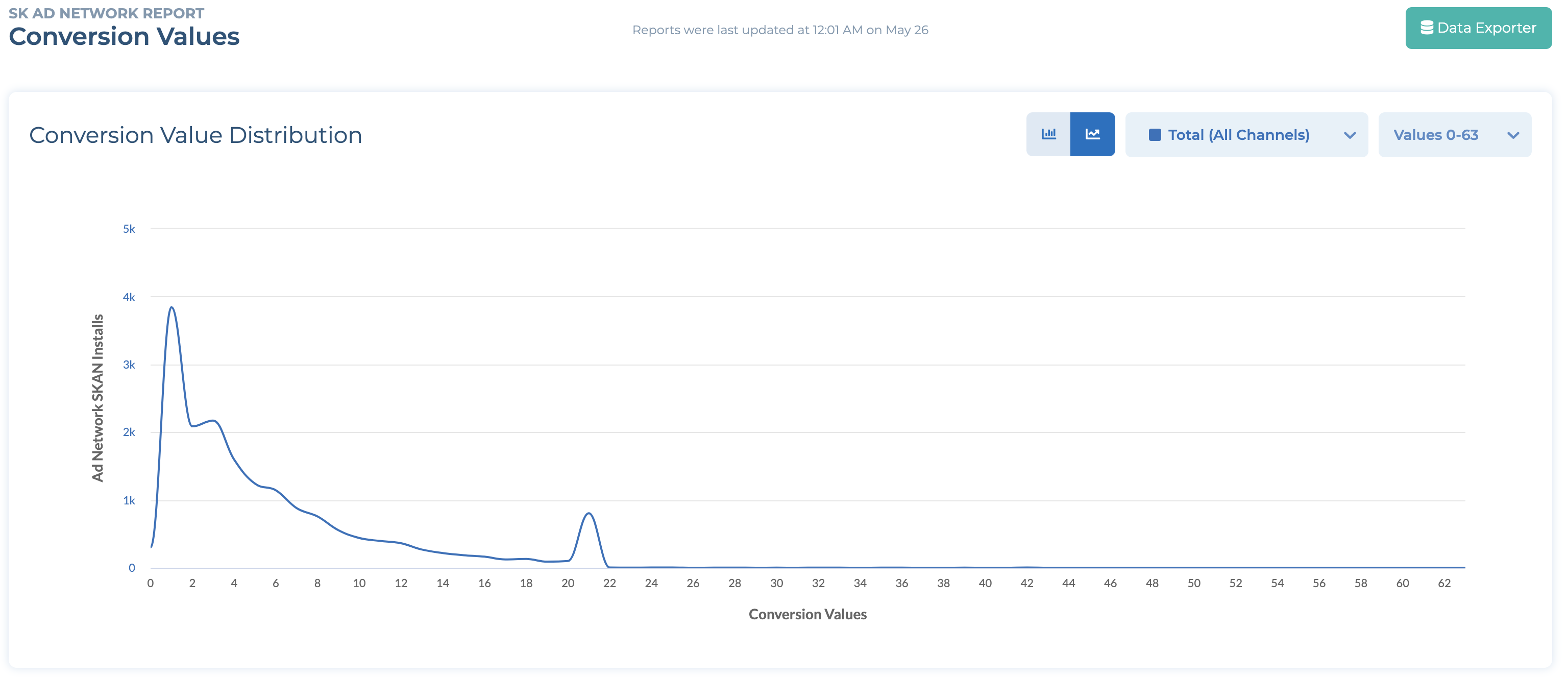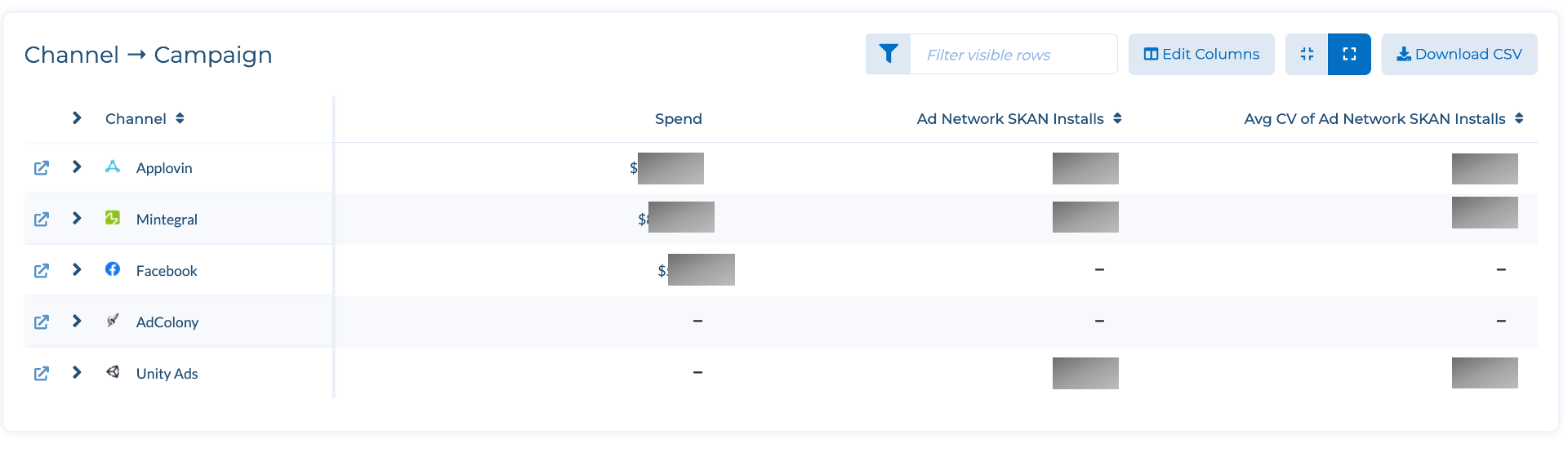- 26 Jan 2024
- 2 Minutes to read
- Print
- DarkLight
SKAdNetwork Report
- Updated on 26 Jan 2024
- 2 Minutes to read
- Print
- DarkLight
Overview of the SKAdNetwork Report in the dashboard
Tenjin has a dedicated report for your SKAdNetwork campaigns. If you are not familiar with how SKAdNetwork works, please read this article at first.
SKAdNetwork Report: Setup guide
Show more
Go to ANALYZE -> SKAdNetwork on the dashboard. The main chart in the SKAdNetwork tab is the conversion value distribution as shown below.
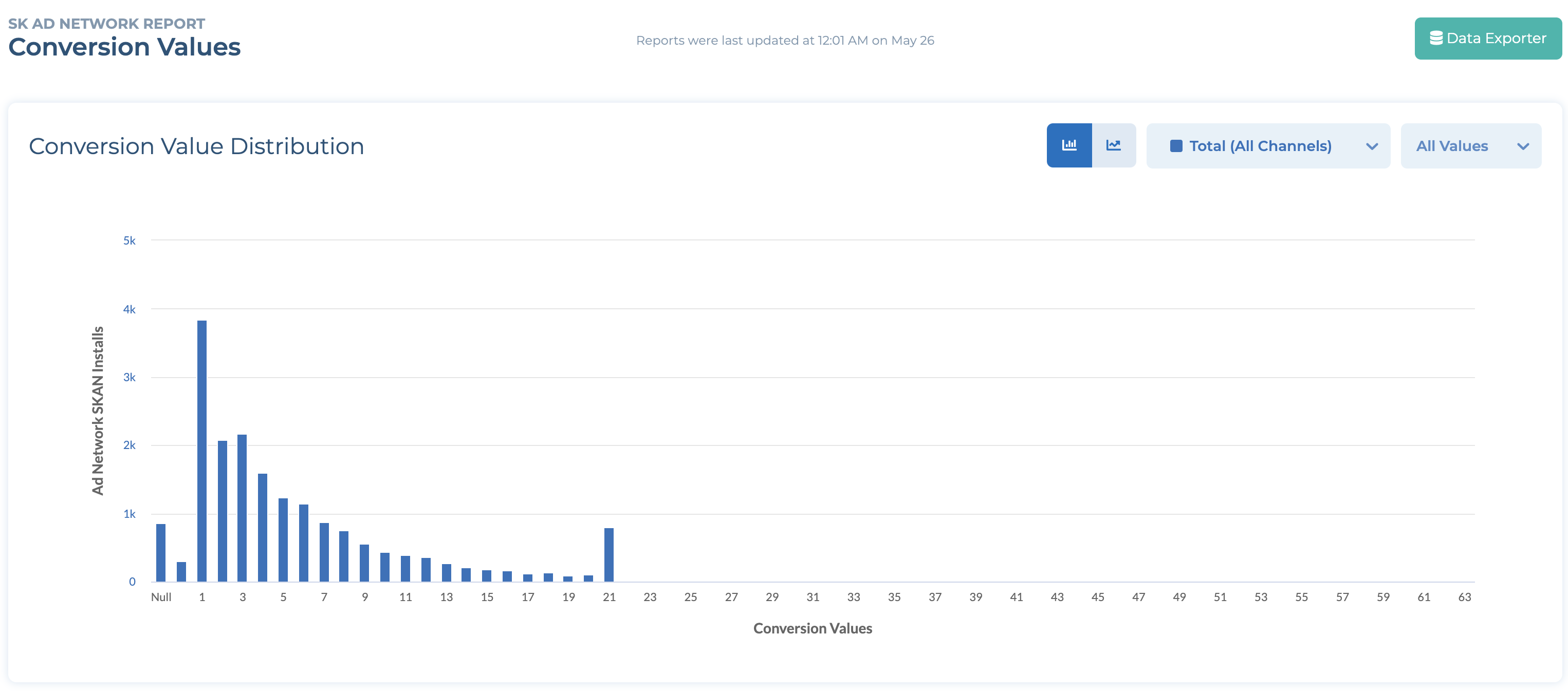
You can choose one of 3 options for conversion values. The default is All Values.
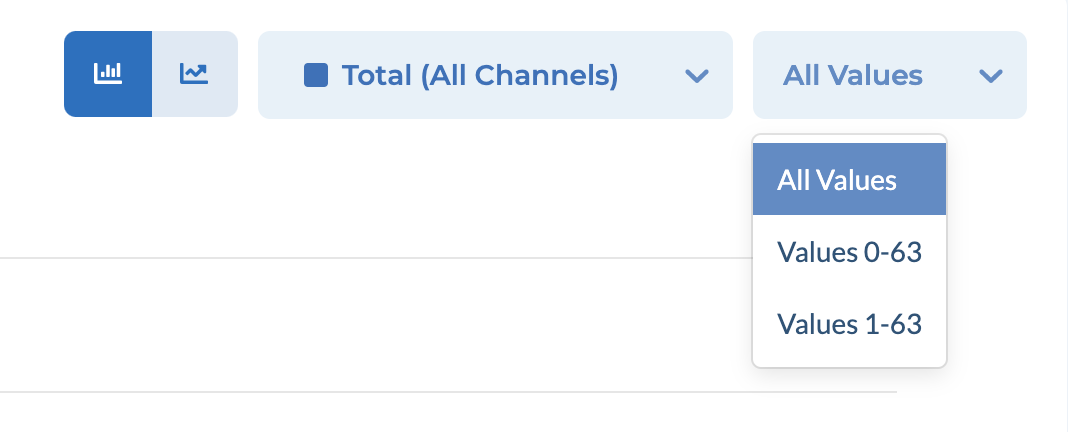
- All Values: Show all conversion values including NULL
- Values 0-63: Show all conversion values excluding NULL
- Values 1-63: Show 1 - 63 conversion values excluding NULL
You can also choose the chart type (historgram or line chart).
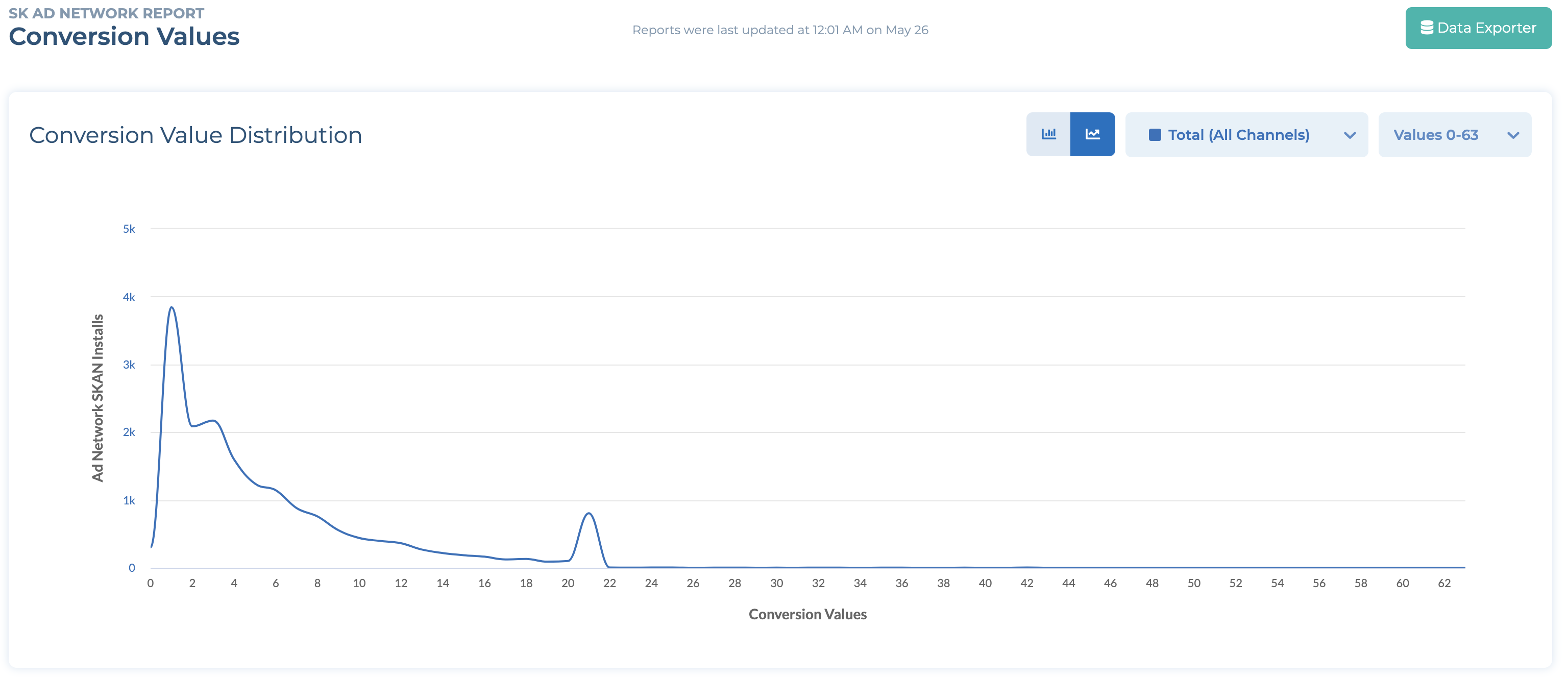
At the bottom, you can see the drilldown table that includes various metrics.
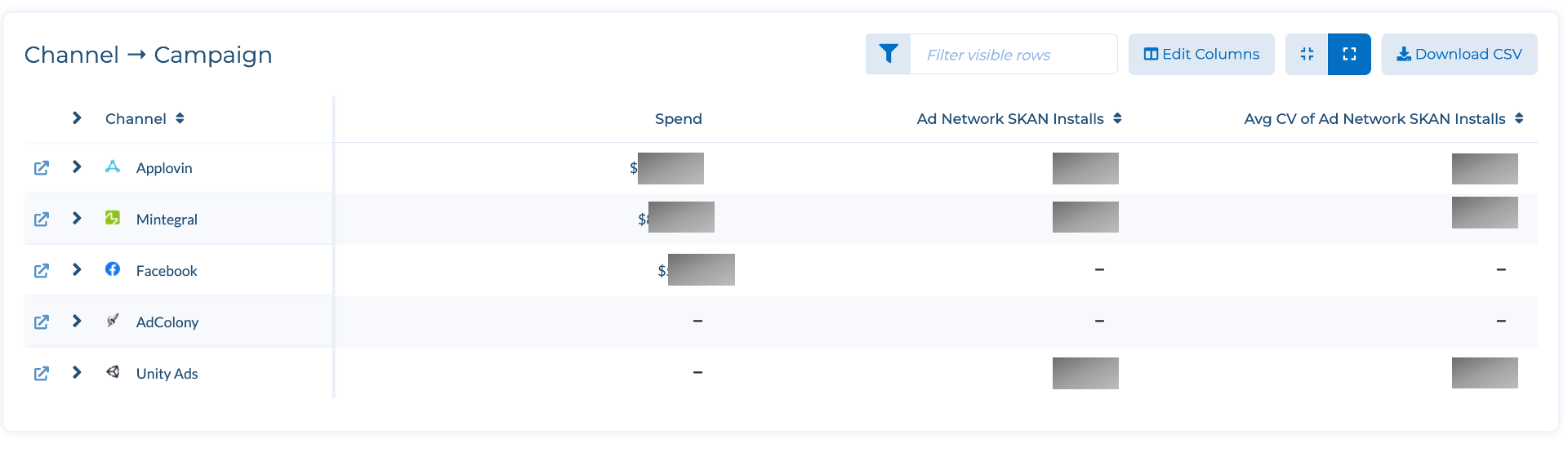
You can choose to view the following metrics by clicking Edit Column.
- Installs
- Ad Network SKAN Installs
- Average Conversion Value of Ad Network SKAN Installs
- Sum of Conversion Values of Ad Network SKAN Installs
- Apple SKAN Installs
- Average Conversion Value of Apple SKAN Installs
- Sum of Conversion Values of Apple SKAN Installs
- First Installs
- Ad Network SKAN First Installs
- Average Conversion Value of Ad Network SKAN First Installs
- Sum of Conversion Values of Ad Network SKAN First Installs
- Apple First Installs
- Average Conversion Value of Apple SKAN First Installs
- Sum of Conversion Values of Apple SKAN First Installs
- Reinstalls
- Ad Network SKAN Reinstalls
- Average Conversion Value of Ad Network SKAN Reinstalls
- Sum of Conversion Values of Ad Network SKAN Reinstalls
- Apple SKAN Reinstalls
- Average Conversion Value of Apple SKAN Reinstalls
- Sum of Conversion Values of Apple SKAN Reinstalls
- Assists
- Ad Network SKAN Assists
- Ad Network SKAN First Install Assists
- Ad Network SKAN Reinstall Assists
- Spend
- Tracked Installs
- Reported Installs
- Installs
SKAdNetwork Report: Filters and Grouping
Show more

- App: You can only choose one iOS app on the report. The app has to be marked as claimed by the Tenjin team. If you don't see your app in the report, please contact support@tenjin.com.
- Channels: You can select the user acquisition channels
Grouping: You can choose 2 group by options for the report. By default, it is channel -> campaign. The available options are
- Channel (Tenjin channel)
- Campaign (Tenjin campaign)
- Conversion value (0 - 63)
- Fidelity type (0 or 1)
- Sk Ad Network (Sk Ad Network ID defined by Apple. Ex: 4dzt52r2t5.skadnetwork)
- SK Campaign (0 - 100, campaign ID defined by Apple)
- SK Source App (Source App ID that ad is shown, equivalent to iOS store ID)

 (1).png)