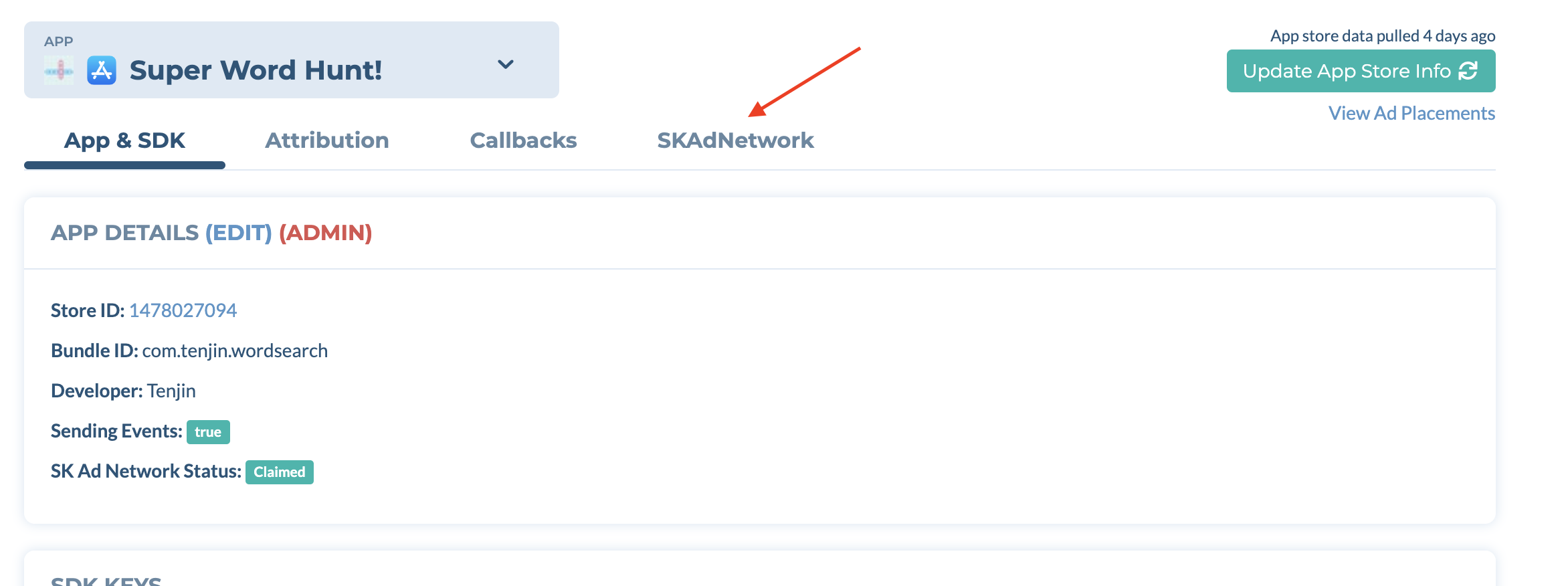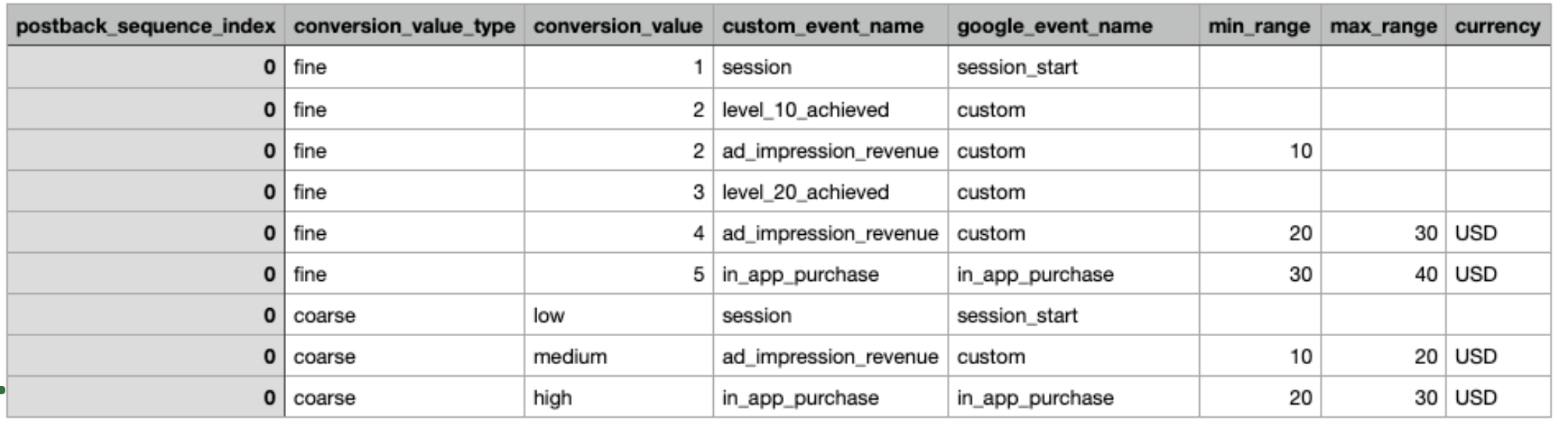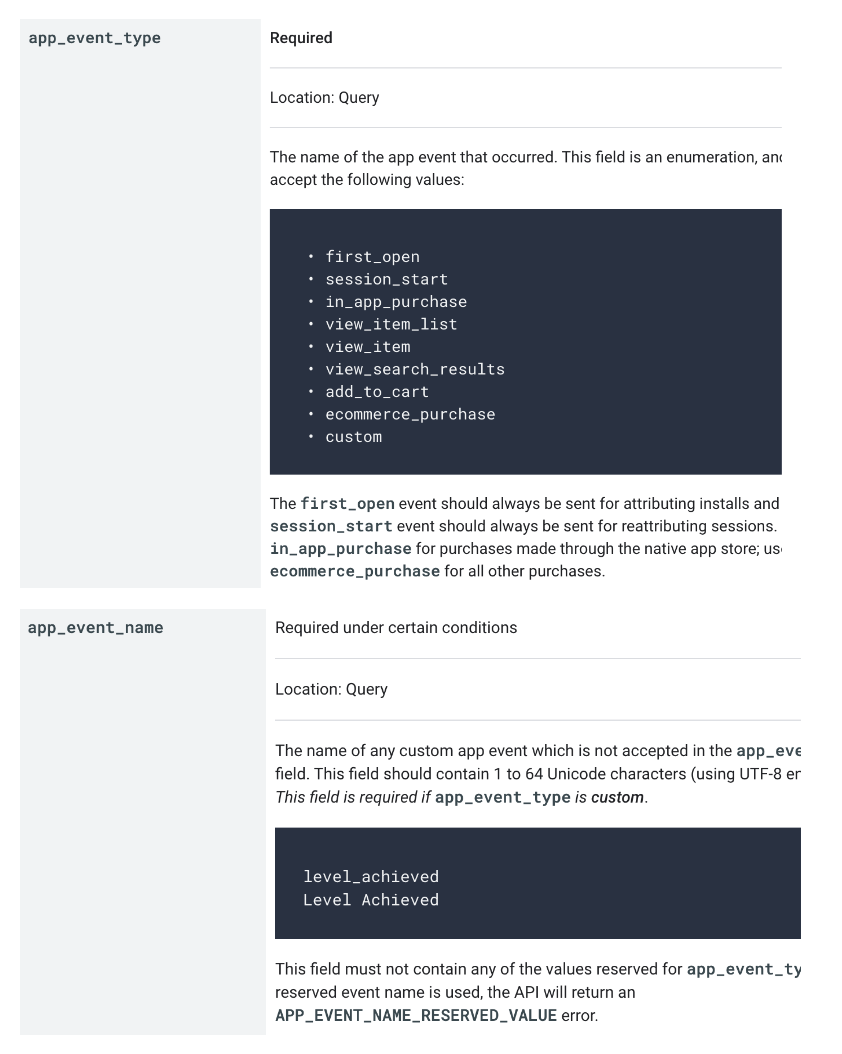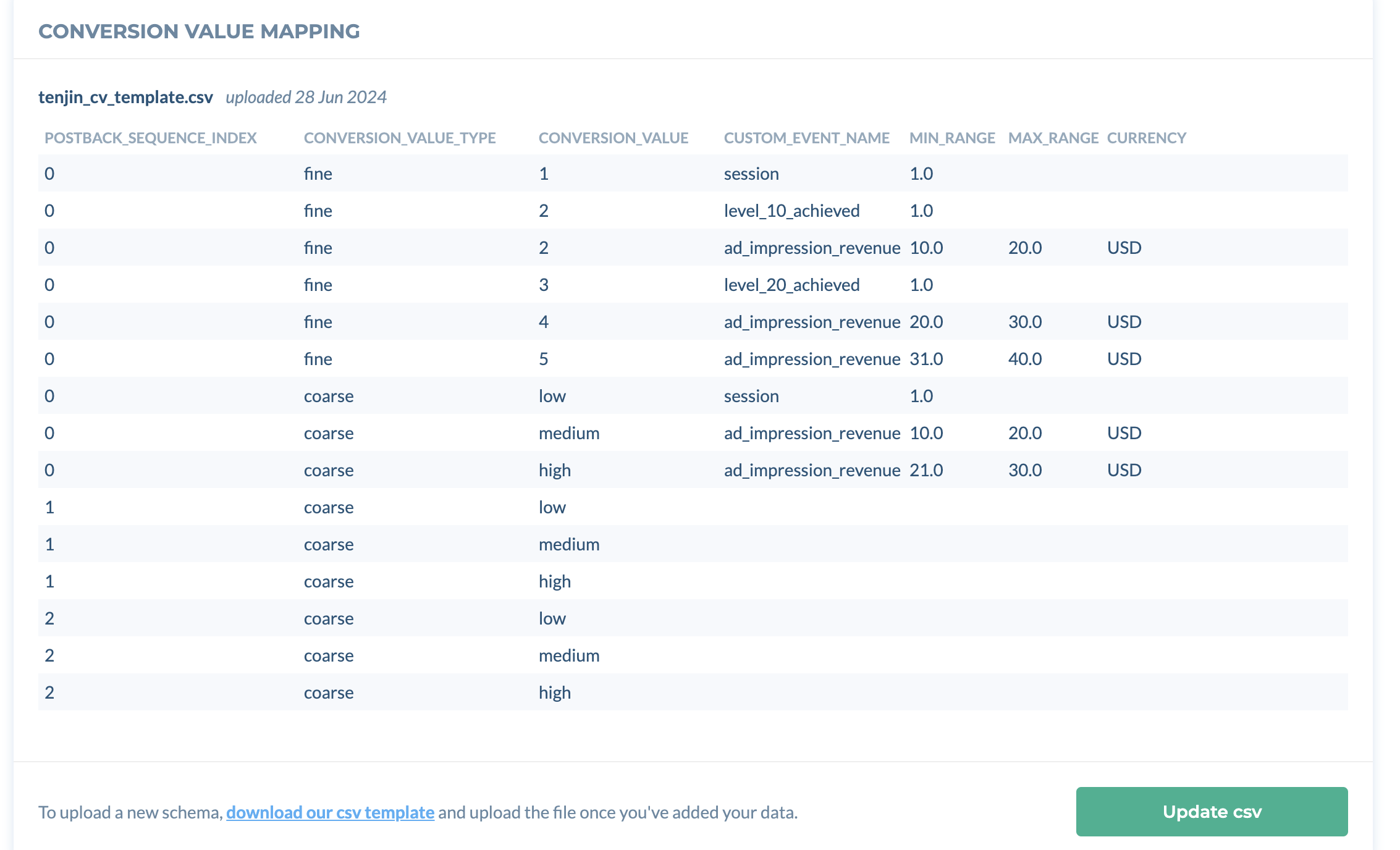- 31 Jan 2025
- 2 Minutes to read
- Print
- DarkLight
Upload Conversion Value Schema
- Updated on 31 Jan 2025
- 2 Minutes to read
- Print
- DarkLight
How to Upload your conversion value schema on Tenjin
Please note this feature is currently available for Google Ads and TikTok.
- For Google Ads, please first add your Google Ad Account as per the steps here and ensure that your campaigns are active and spending.
- You must call our SKAN methods manually in the SDK (iOS). If you upload the SKAN CSV file but do not call the SKAN methods in the SDK, your campaigns may not function as intended, potentially resulting in revenue loss.
- For Google Ads, ensure that you have enabled the appropriate Google callbacks and entered the correct Google Link ID, otherwise the upload process cannot be completed.
- It is recommended that you create a google callback for each event in the CV file with the same
custom_event_name -> google_event_namemappings (either the Googleapp_event_typeorapp_event_name(ifapp_event_type=custom) from the Google Ads App Conversion API).
Select Apps from the 'CONFIGURE' tab.
Choose the iOS app for which you want to configure a Conversion Value (CV) schema.
Select the SKAdNetwork Tab.
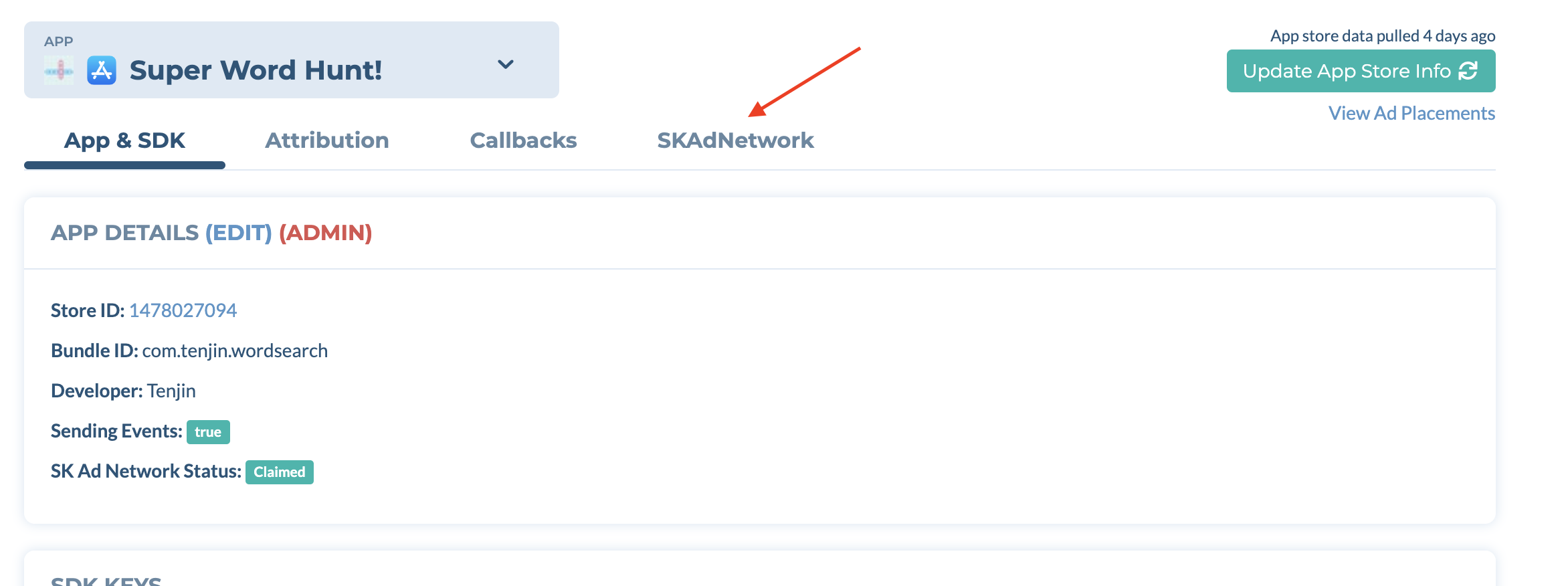
Under the SKADNETWORK CONFIGURATION section, ensure you have claimed the SKAN status as 'Verified'.

Download the CSV template and fill in the details.
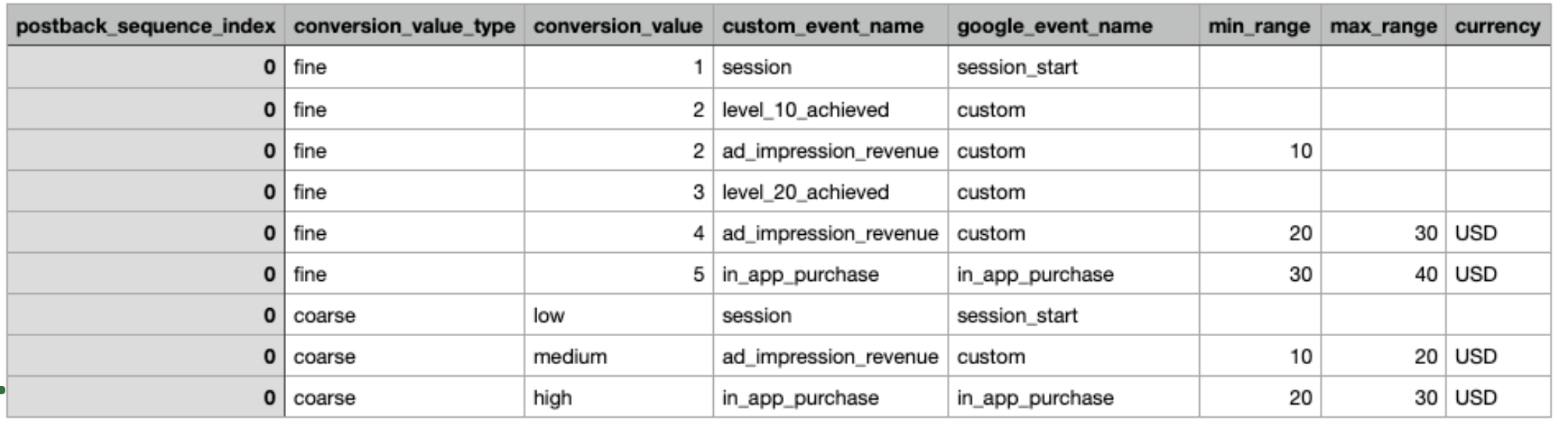
- For events that are milestone events - do not enter a
min_rangeandmax_range. For example, session event will havemin_rangeandmax_rangeas empty. - For events that are revenue events - specify a range and currency.
- For e.g, min_range = 0.10 = max_range = 0.75, currency = USD.
- Make sure your ranges are continuous and without a gap, for e.g, cv1 = 0.10 to 0.75, cv2 = 0.75 to 1.5, cv3 = 1.5 to 3.
- For events that are not revenue events, do not specify a currency.
- For events that don’t have a range, enter the value in
min_rangeonly. - For
custom_event_name, specify an appropriate event name. - Map the
custom_event_nameto its appropriate partner event name (For Google Ads please refer here).
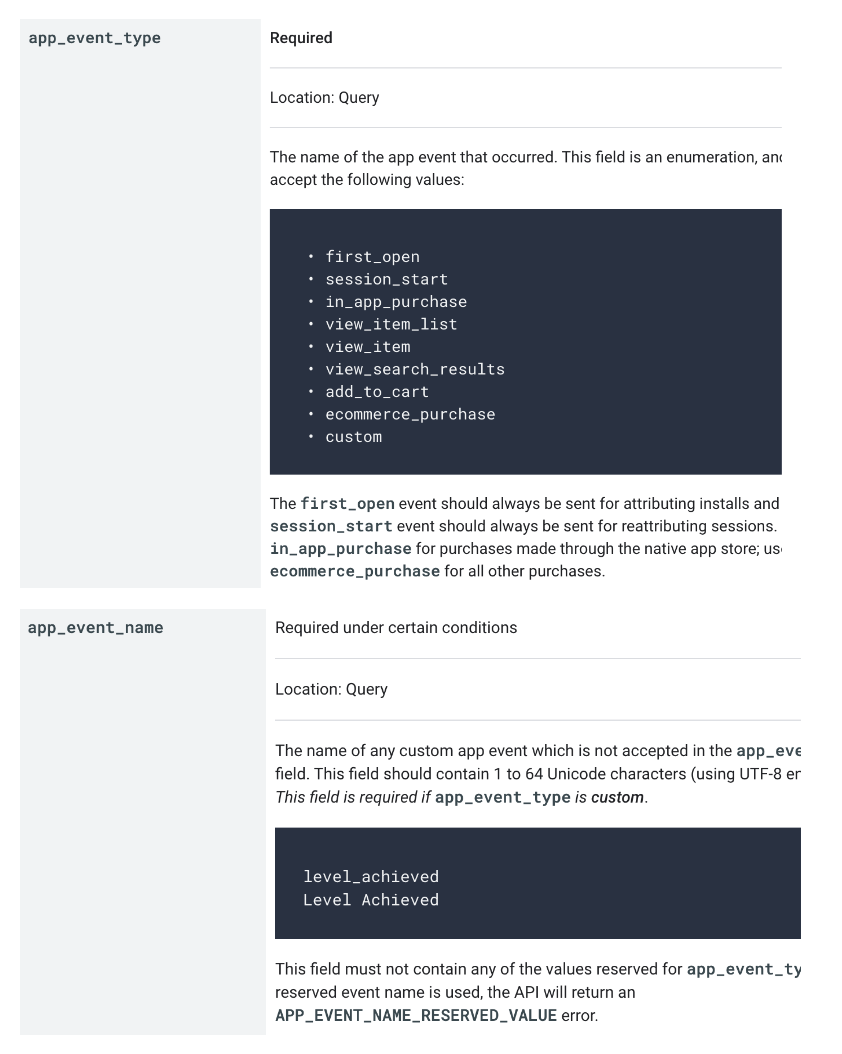
- Do not set the conversion value 0, as it will always map to the install event.
- If you only want to configure SKAdNetwork 3.0 conversion value schema, just add fine conversion values in the CSV.
- For multiple events mapped to a single conversion value, list each event on a new line and repeat the conversion value for each entry. For e.g., conversion value - 2, is mapped to events
level_10_achievedandad_impression_revenuein the CSV template.
- For events that are milestone events - do not enter a
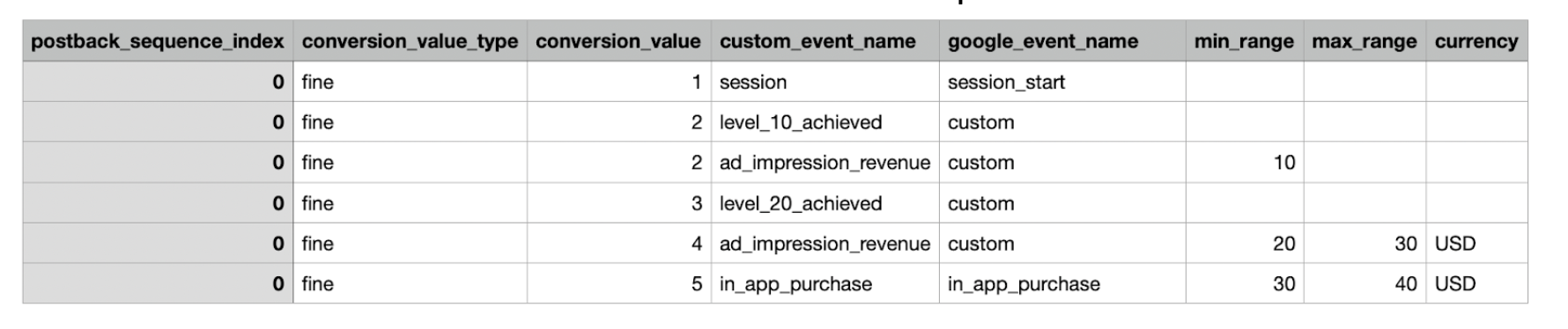
Upload the CV schema in the CSV format. The uploaded schema will be seen on the dashboard.
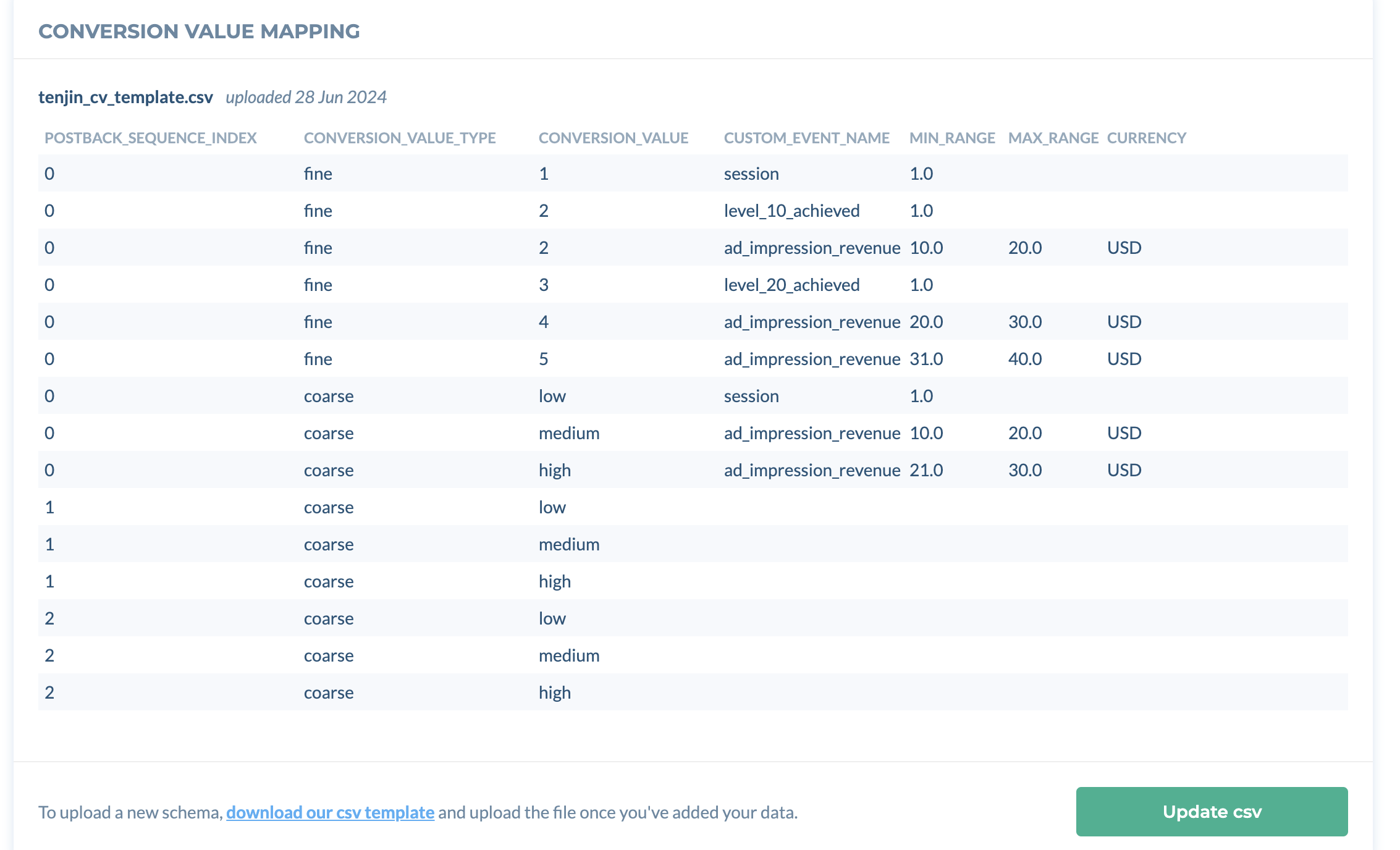
Once you upload the CSV file, the SKAN Features flag will be enabled automatically.
If you decide to stop using SKAN in your campaigns, simply turn this feature off.

To update your uploaded conversion value schema, click on 'Update csv' and upload a new file.

Please contact support@tenjin.com if you have any questions or issues.
If you wish to optimize your campaigns based on the SKAN data sent to Google Ads, please reach out to your Google Ads Account Manager.
- Currently, transitioning between TikTok schema and Tenjin CV schema is not supported. If you'd like to use only Tenjin CV schema, please remove the TikTok SKAN configuration to prevent it from overriding the Tenjin CV schema. This ensures your setup is optimized for accurate tracking.
- If you'd like to ensure that everything is working correctly end to end, please reach out to your TikTok support team.
 (1).png)