How to invite new users in your organization to the Tenjin Dashboard
-
Under the main menu, click Manage Organization.
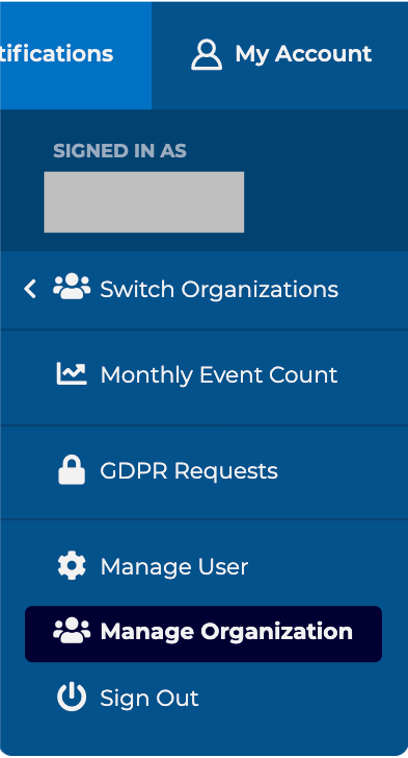
-
You can invite new users in your organization to the Tenjin account. Just add their name, email address and select permission type. The different permission types are described below in the next section.
.png)
-
The person will get the following email and need to accept the invitation.
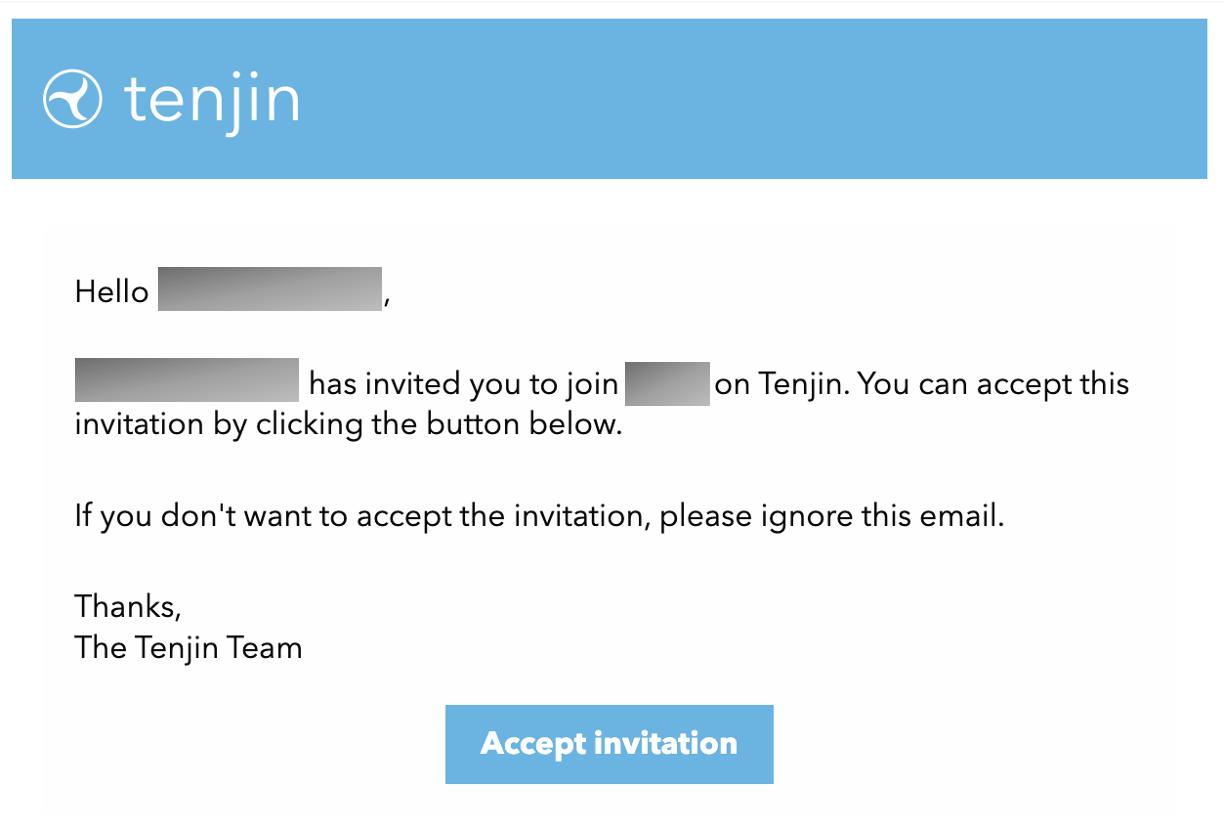
-
You can also remove existing users or change user access levels on this page.
-
You can view a user’s access tokens by clicking the ‘Access Tokens’ button. You will then be taken to a page that lists all the user’s access tokens. This page shows when the token was last used and allows you to revoke access if necessary.

-
If you decide to leave (and we'll miss you!), please email support@tenjin.com
Roles and Access Levels
- Account Administration: Full access to the dashboard except DataVault administration. They can update access levels of peers.
- DataVault Administration: Full access to the dashboard including DataVault administration. They cannot change access levels of peers.
- UA Manager: Access to campaigns, apps, reports (app-level only). Also access to Diagnose -> Health (app-level only)
- UA Configurator: Access to campaigns, apps and channels.
- Analyst: Ability to view reporting data only for selected apps but unable to manage Campaigns, Apps, or Channels.
Users can be assigned multiple non-conflicting access levels (e.g. Account Administration and DataVault Administration). Users can be removed only by the Tenjin account owner.
.png)