如果在 Tenjin 上传 CV 转化值匹配表
请注意此功能目前适用于 Google Ads, Tiktok和Meta
- 对于 Google Ads, 首先请参考此处步骤 添加广告投放账户并确保您广告计划是开启状态,且持续有消耗。
- 您需要在 SDK (iOS) 中调用我们更新 SKAN CV 的 methods。如果您仅上传 SKAN CSV 文件,而不在 SDK 调用我们的 CV 更新 methods,将导致您的广告计划无法如预期运行。
- 确保您配置好了正确的 Link ID,以及相应的 Google callbacks,否则上传过程将无法顺利完成。
- 我们建议对 csv 文件中的每一个事件设置开启回调,将自定义事件名称与 Google 事件名称进行对应。
custom_event_name -> google_event_name匹配 (google_event_name =app_event_typeorapp_event_name(ifapp_event_type=custom) 具体事件可参考 Google Ads App Conversion API)
-
在 'CONFIGURE' 页面点击 Apps.
-
选择你需要配置 SKAN CV 的 iOS 应用
-
选择 SKAdNetwork 子页面
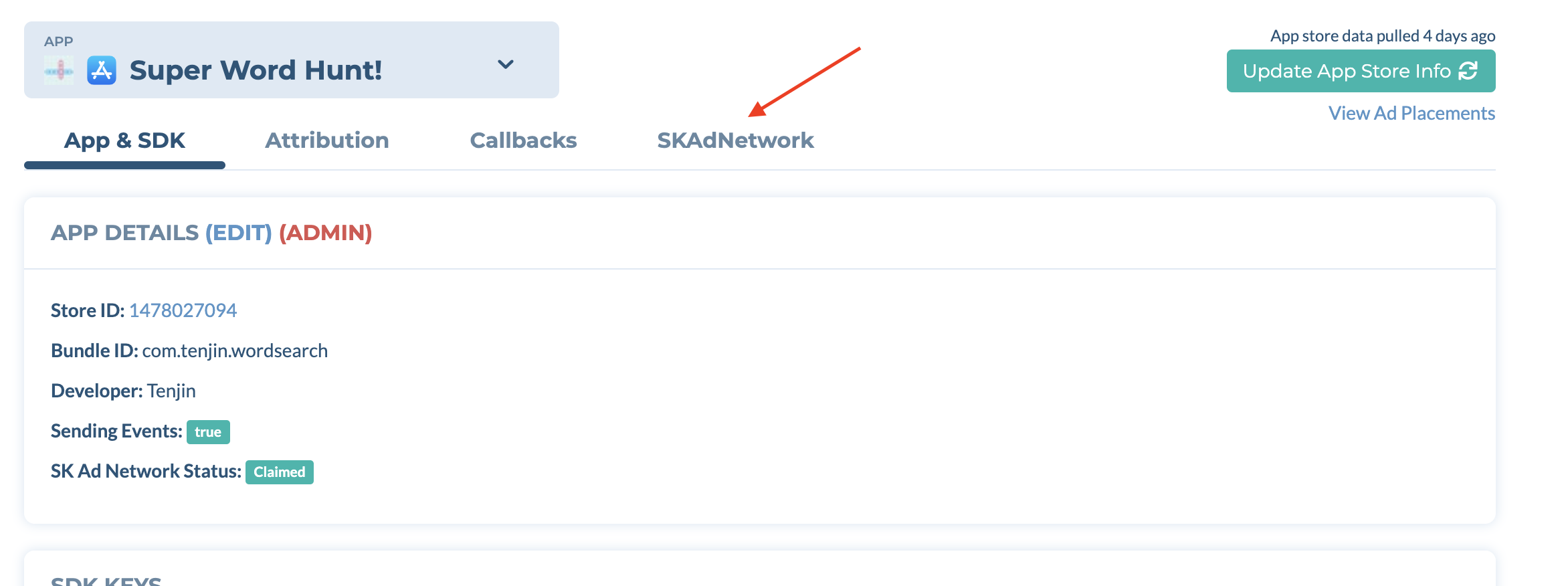
-
在 SKADNETWORK CONFIGURATION 配置页面部分, 确保您的 SKAN 状态为 'Verified'

-
下载 CSV 模版并填入详细信息,你可以从面板或此处下载:
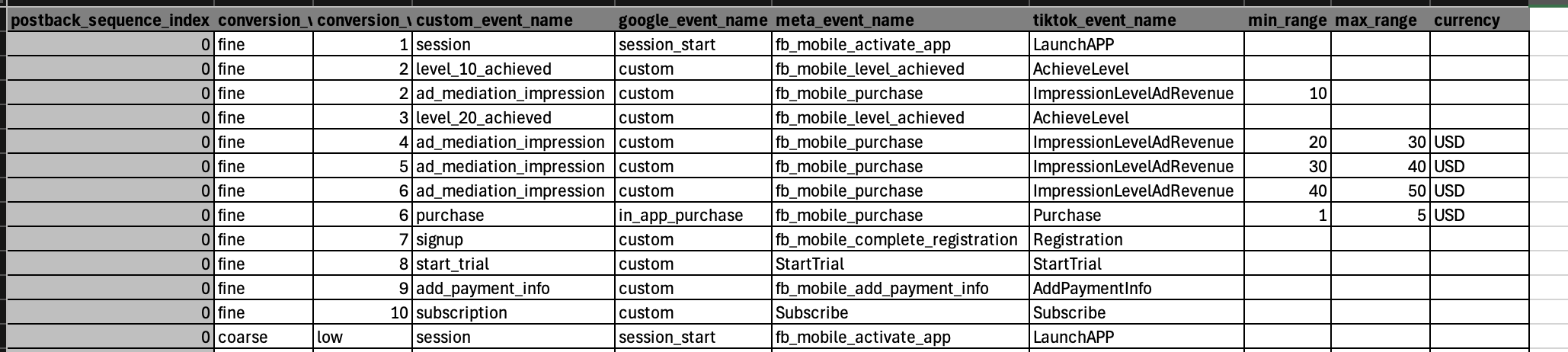
(“Postback Sequence Index”指的是针对某位用户接收到的SKAN回传(postback)的顺序,用于标识该回传是与该用户行为相关的第一个、第二个,还是第三个回传。)
1. 对于作为关键行为的事件,请不要输入 min_range 和 max_range。比如,应用打开及关卡事件,请将 min_range 和 max_range 留空
2. 对于与收入挂钩的事件,请输入数值及币种.
1. 例如 min_range = 0.10 = max_range = 0.75, currency = USD.
2. 请确保您输入的区间是连续的,并且没有空档。例如 cv1 = 0.10 to 0.75, cv2 = 0.75 to 1.5, cv3 = 1.5 to 3
3. 对于非收入挂钩的事件,请不要输入币种
4. 对于非区间类的事件,可只输入 min_range
5. 对于 custom_event_name, 请指定合适的事件名字
6. 将 custom_event_name 匹配到特定渠道的事件名称 (谷歌广告参考这个链接。Meta参考这个链接。TikTok参考这个链接)。
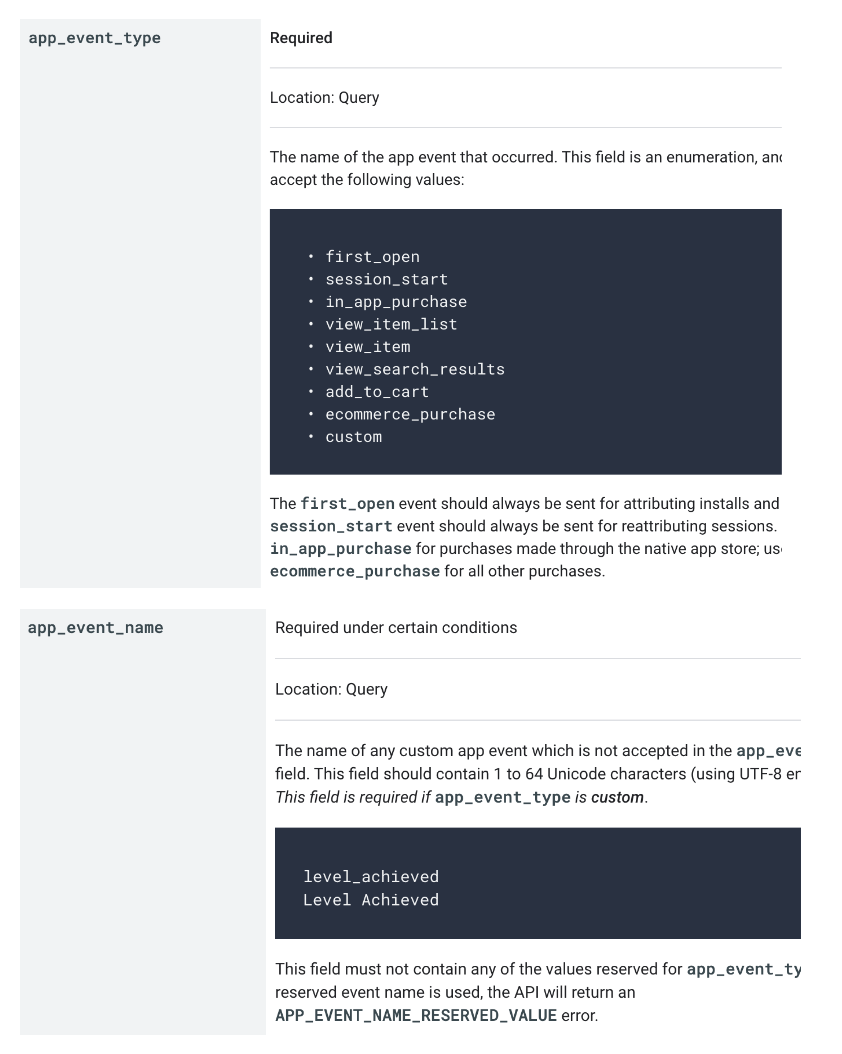
7. 请不要设置 cv=0, 我们将自动匹配至激活事件
8. 如果您只需要配置 SKAdNetwork 3.0 转化cv 值,那么只需要添加 cv 值到 CSV。
9. 如果多个事件会匹配到同一个 cv 值,请将每个事件分开行,输入相应的 cv 值。例如, conversion value - 2, is mapped to events level_10_achieved and ad_impression_revenue in the CSV template
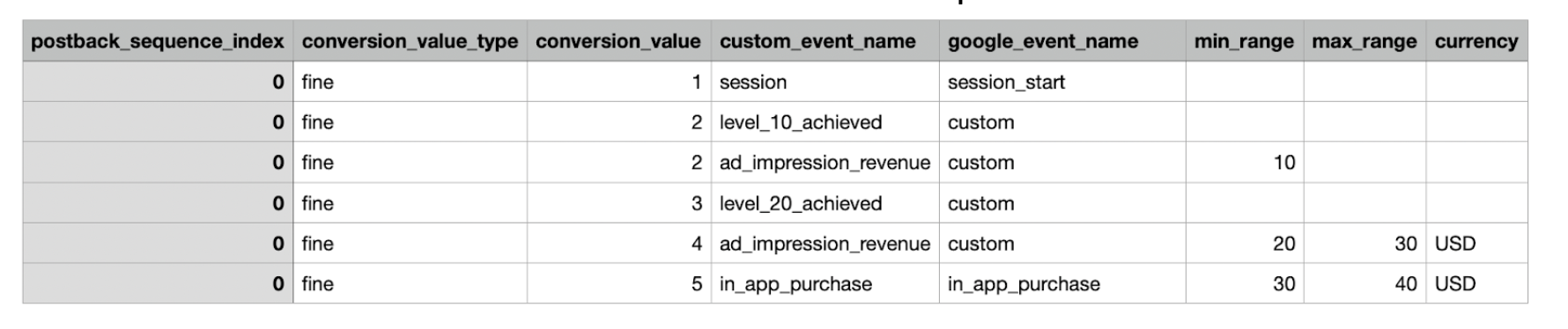
- 将 CV schema 以 CSV 文件格式上传,上传后,文件内容将显示在面板上。
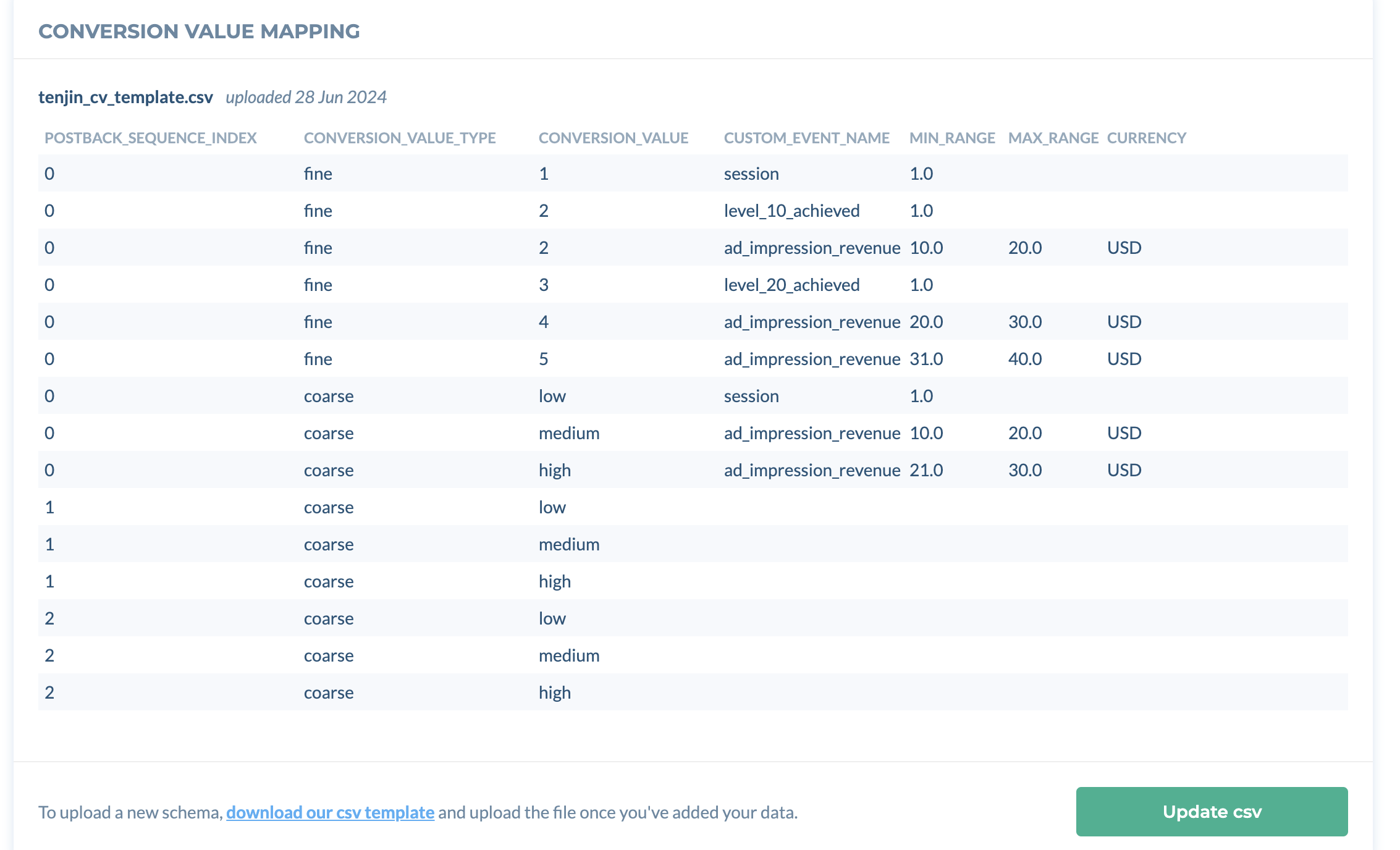
- 一旦您上传了 CSV 文件, 那么 SKAN 的功能将自动开启。
- 如果您不需要再投放 SKAN 广告计划,可以把相应的功能关闭。

- To update your uploaded conversion value schema, click on 'Update csv' and upload a new file.

如有任何问题,欢迎随时邮件至 support@tenjin.com 或者联系您的客户经理。
如果您需要开启基于 SKAN 数据的广告优化,请联系您在 Google Ads 的广告经理。
Tenjin的CV配置不会出现在TikTok的CV schema页面上。目前TikTok的界面无法预览或测试第三方的CV schema。
目前,TikTok的CV schema与Tenjin的CV schema之间无法切换。如果你希望仅使用Tenjin的CV schema,请务必移除TikTok的SKAN配置,以避免其覆盖Tenjin的配置。这样可以确保你的归因设置更准确、优化效果更好。
如果你希望确认整个流程是否正常运作,建议直接联系你的TikTok支持团队协助验证。