- 28 Jul 2023
- 1 Minute to read
- Print
- DarkLight
Campaign Management
- Updated on 28 Jul 2023
- 1 Minute to read
- Print
- DarkLight
How to Manage Campaigns in Tenjin
Campaign management includes creating, searching, and downloading campaign data. Please read the following to understand how to manage campaigns in Tenjin.
Campaign Search
You can filter your campaigns either by app, platform, or channel as shown below. You can use search with any string match for your campaign name in the "Refine by" field. In the example below, you will see any campaigns that has "US" in the campaign name.
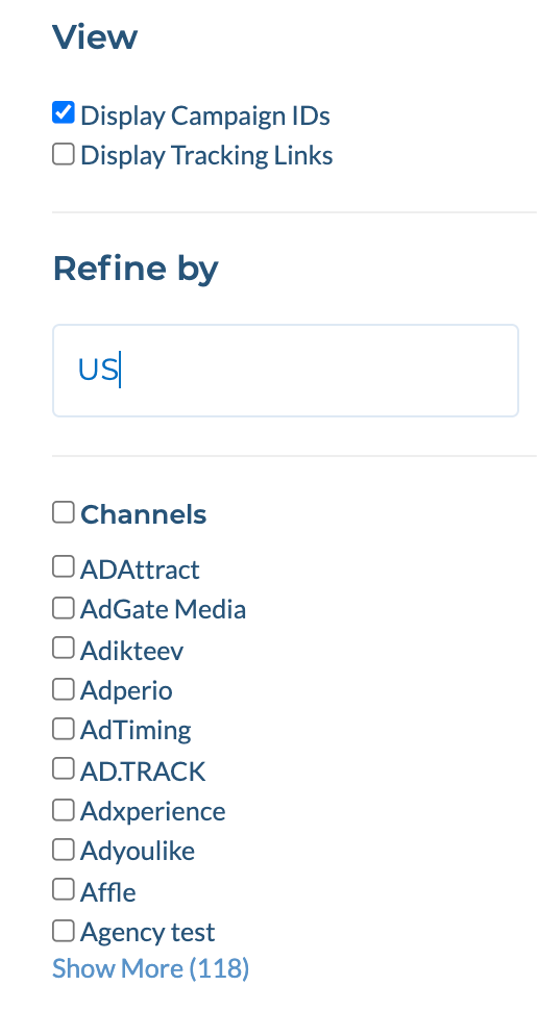
Campaign Batch Upload
Batch uploading campaigns from a CSV will save you time if you have a lot of campaigns to create. Just click on "Batch Upload", select your channel, and upload the CSV with the correct headers.
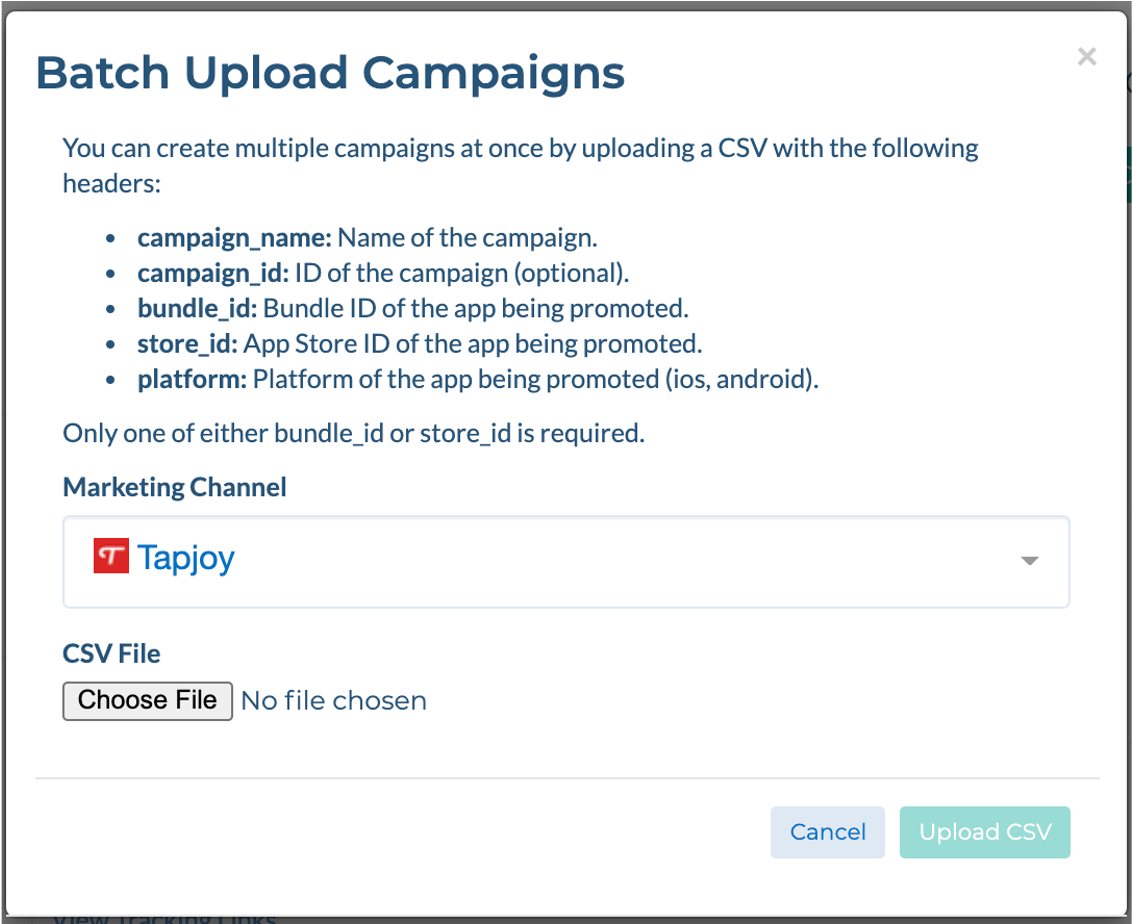
The csv should contain the following headers.
- campaign_name: Name of the campaign.
- campaign_id: ID of the campaign (optional).
- bundle_id: Bundle ID of the app being promoted.
- store_id: App Store ID of the app being promoted.
- platform: Platform of the app being promoted (ios, android).
After your campaigns are created sucessfully, you will receive an email notification.
Campaign CSV Download
You can also download a list of your campaigns by clicking on "Download Results as CSV". The CSV will contain all the campaigns that you have selected in the search filters.
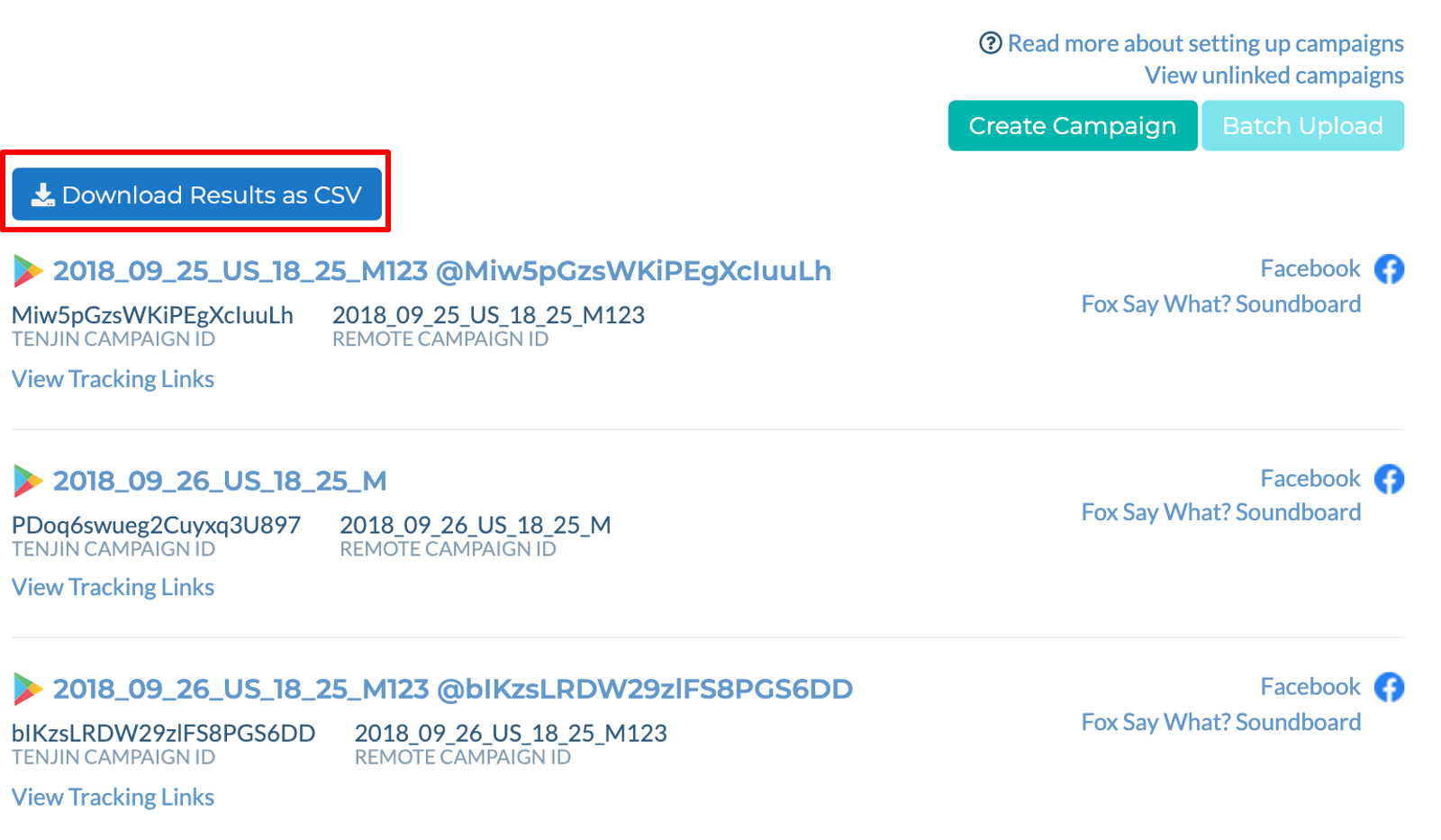
 (1).png)