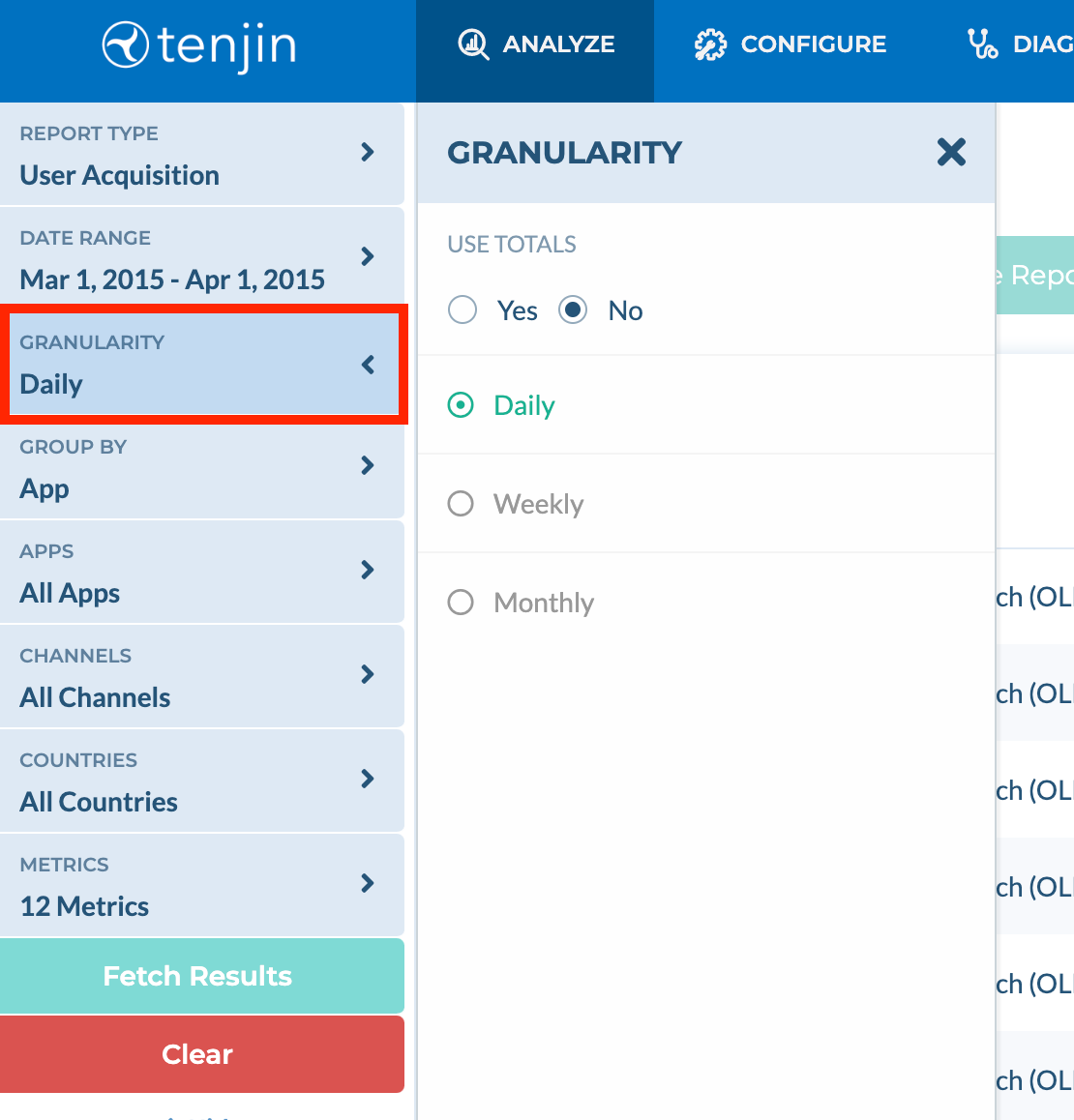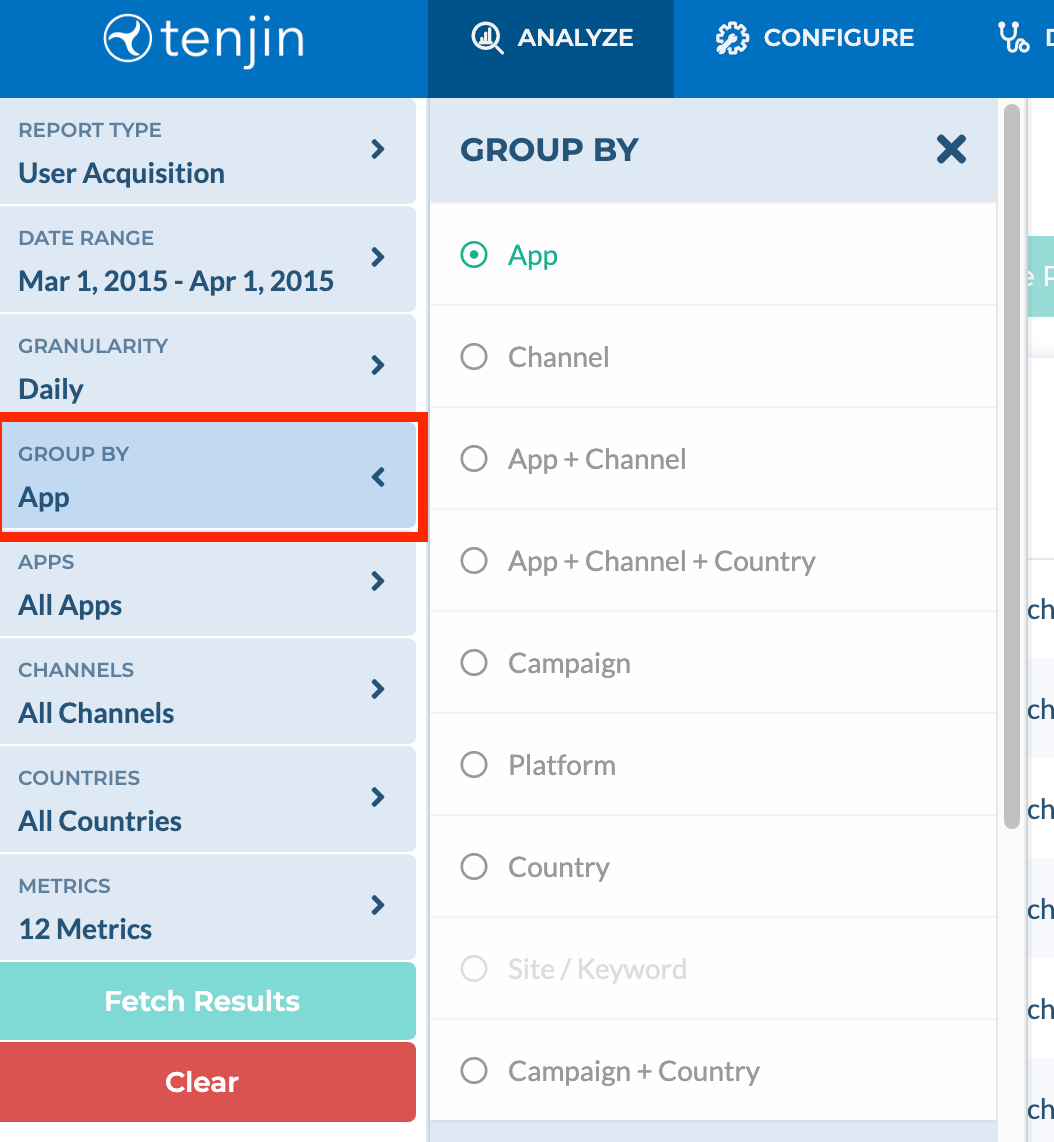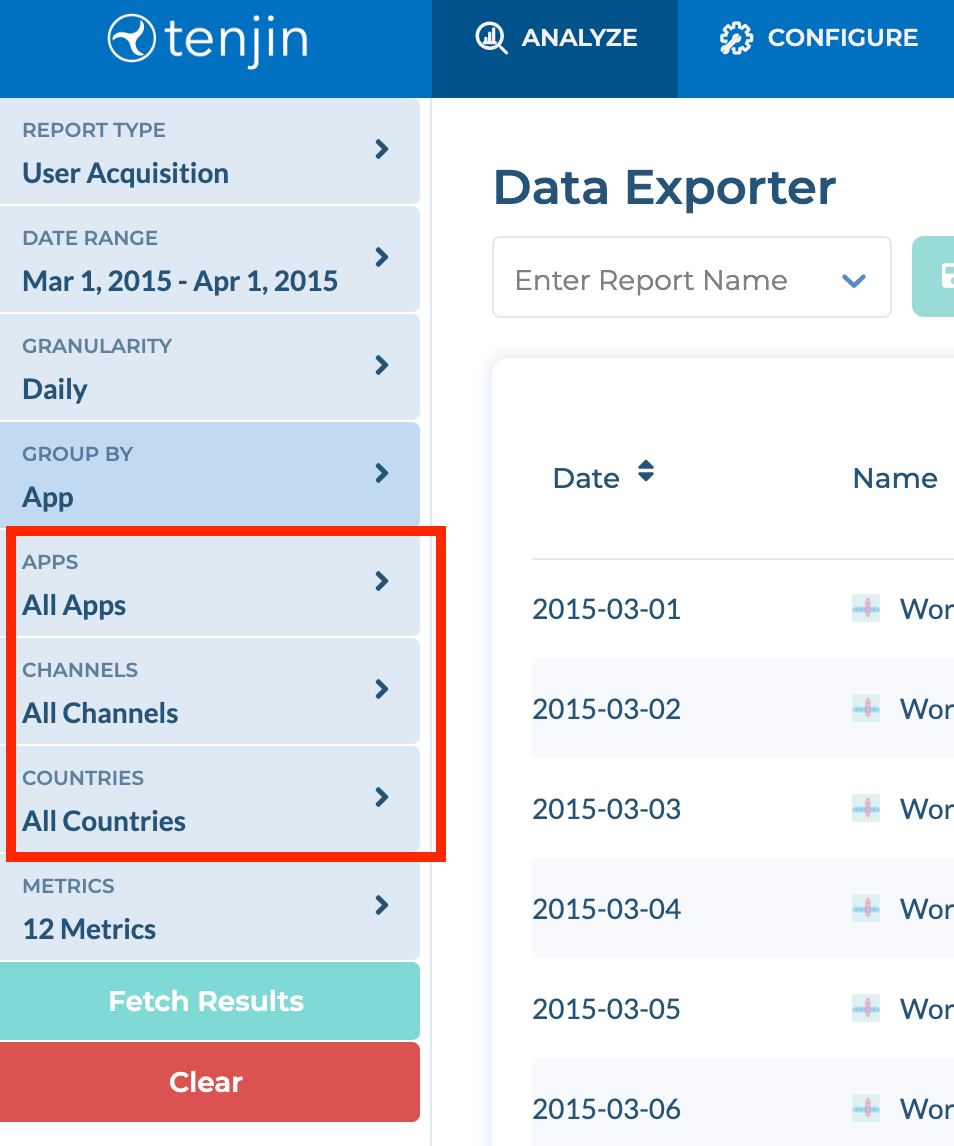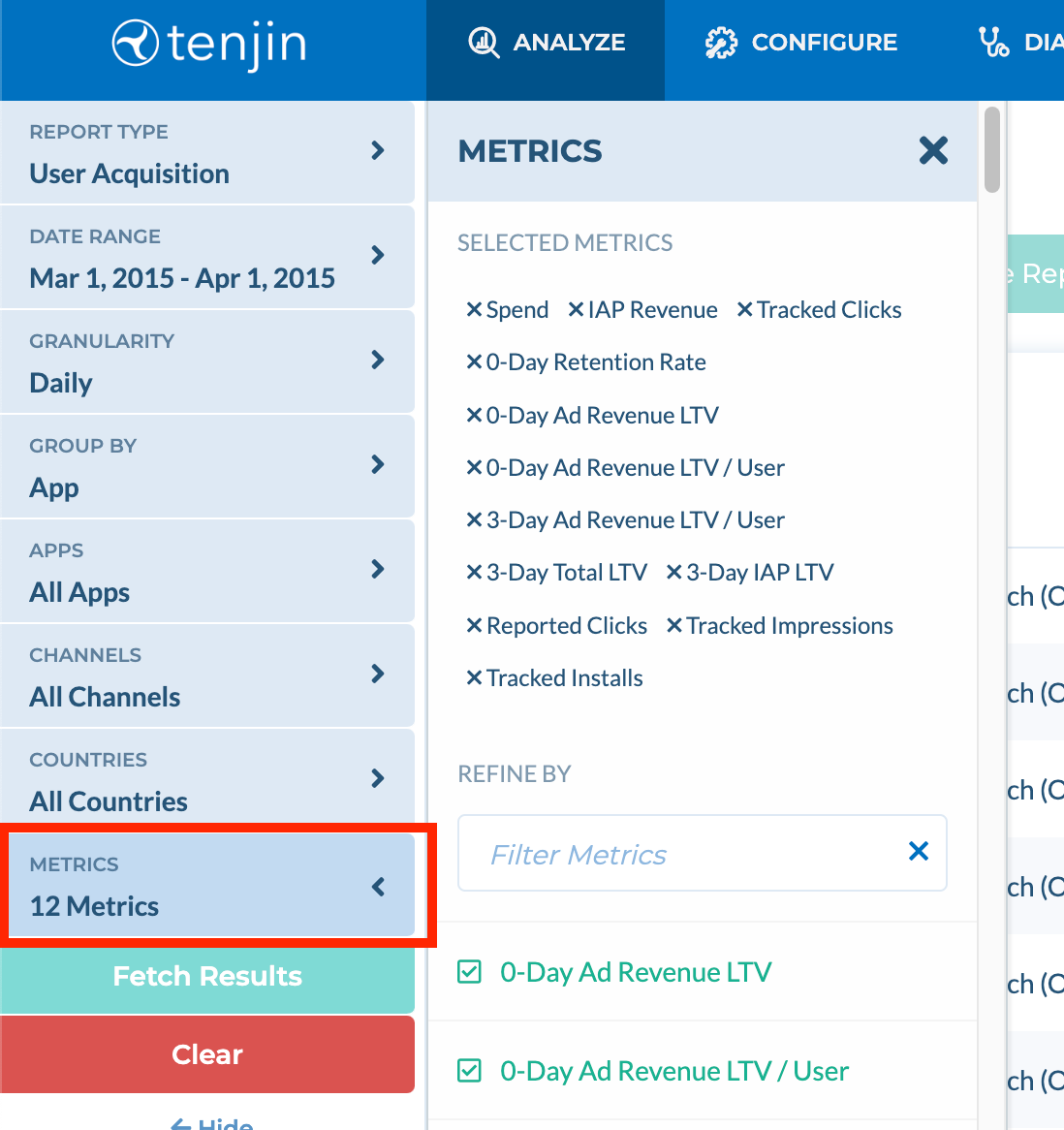- 27 Jun 2024
- 1 Minute to read
- Print
- DarkLight
Data Exporter
- Updated on 27 Jun 2024
- 1 Minute to read
- Print
- DarkLight
What is Data Exporter?
Data Exporter is a dashboard tool that allows marketers to extract Tenjin data at an aggregate level. People who love analyzing data in Excel tend to love Data Exporter.
How do I use Data Exporter?
Go to the Data Exporter page. There are 3 tabs that you can choose from the left panel under 'Report Type' - User Acquisition, Ad Monetization and SK Ad Network . Any metrics that's available within the Tenjin reporting dashboards can be downloaded by using the following interface from the left panel:
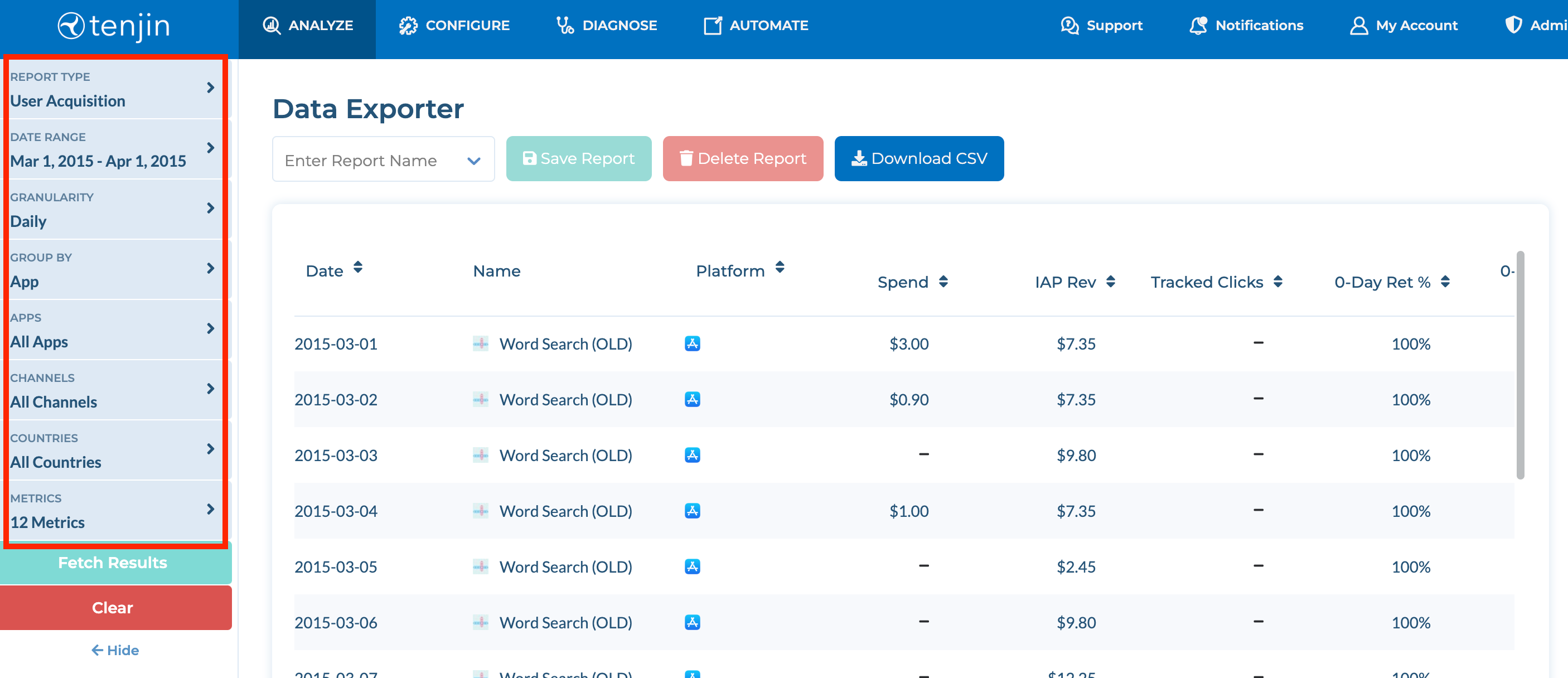
Select the dates for which you want to download data.

Select the granularity of your data.
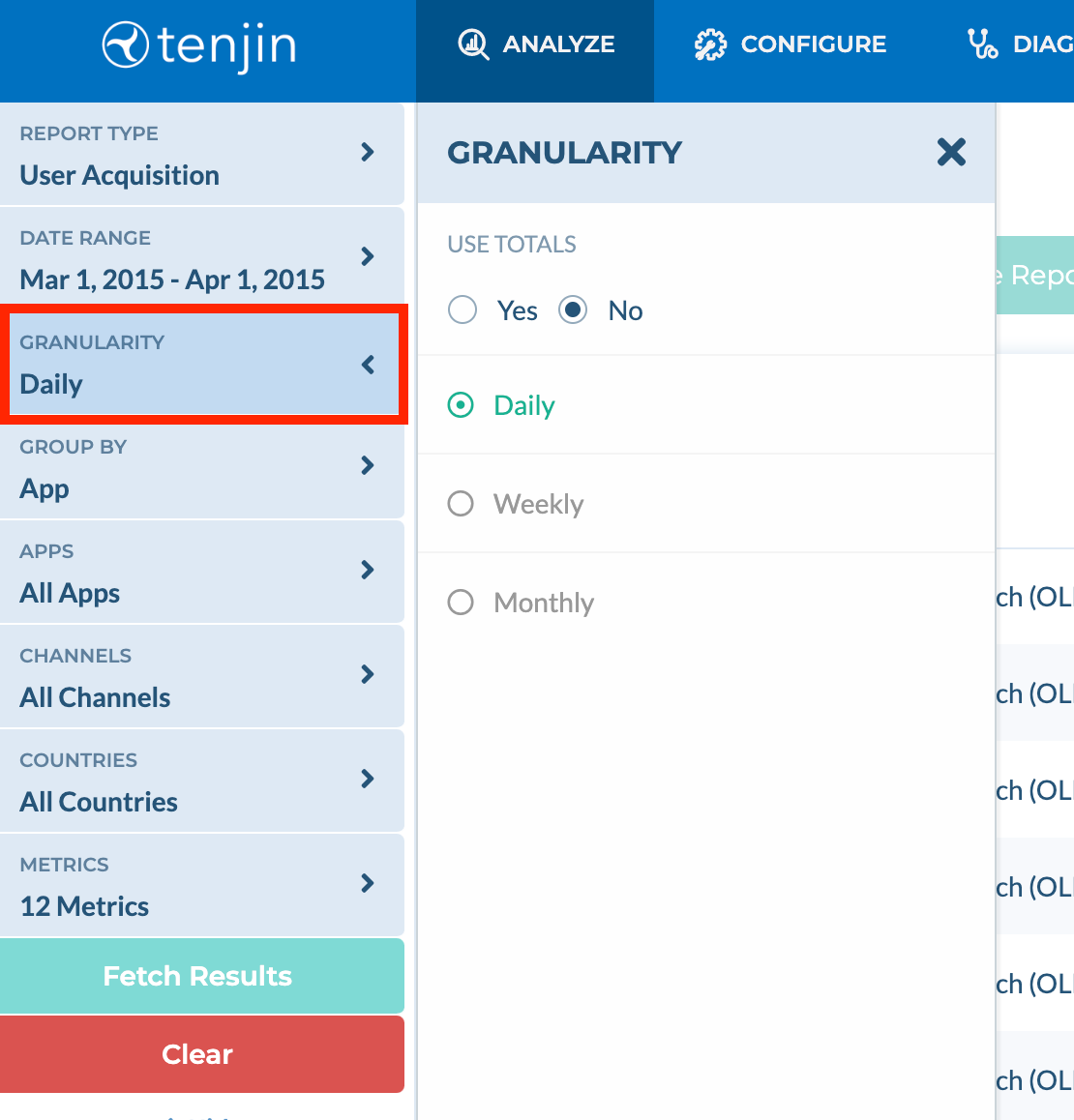
Select the groupings you want to see for your data.
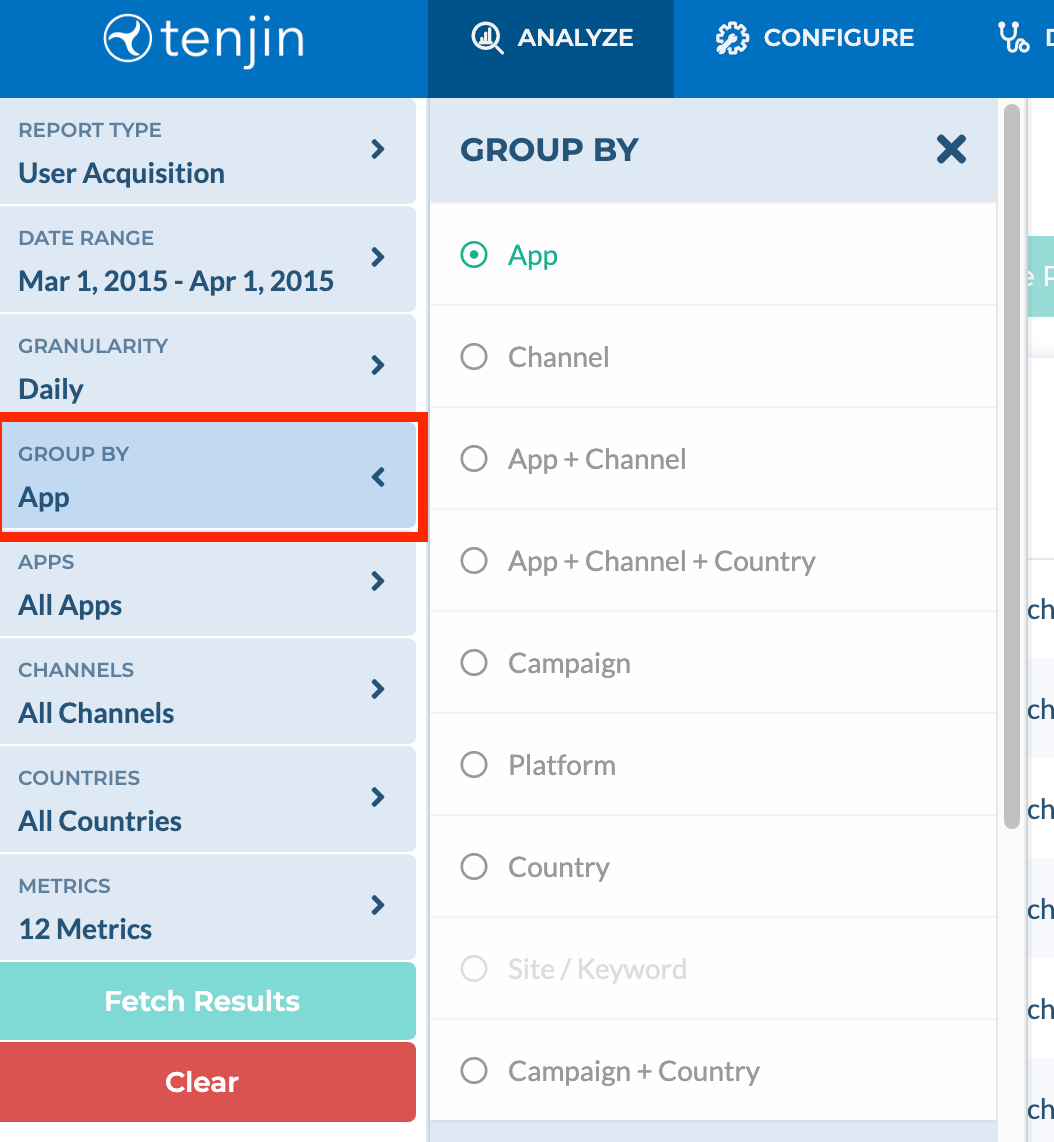
For example, when grouped by country, you will see all your metrics at a country granularity.
Select any required filters for Apps, Channels and Countries.
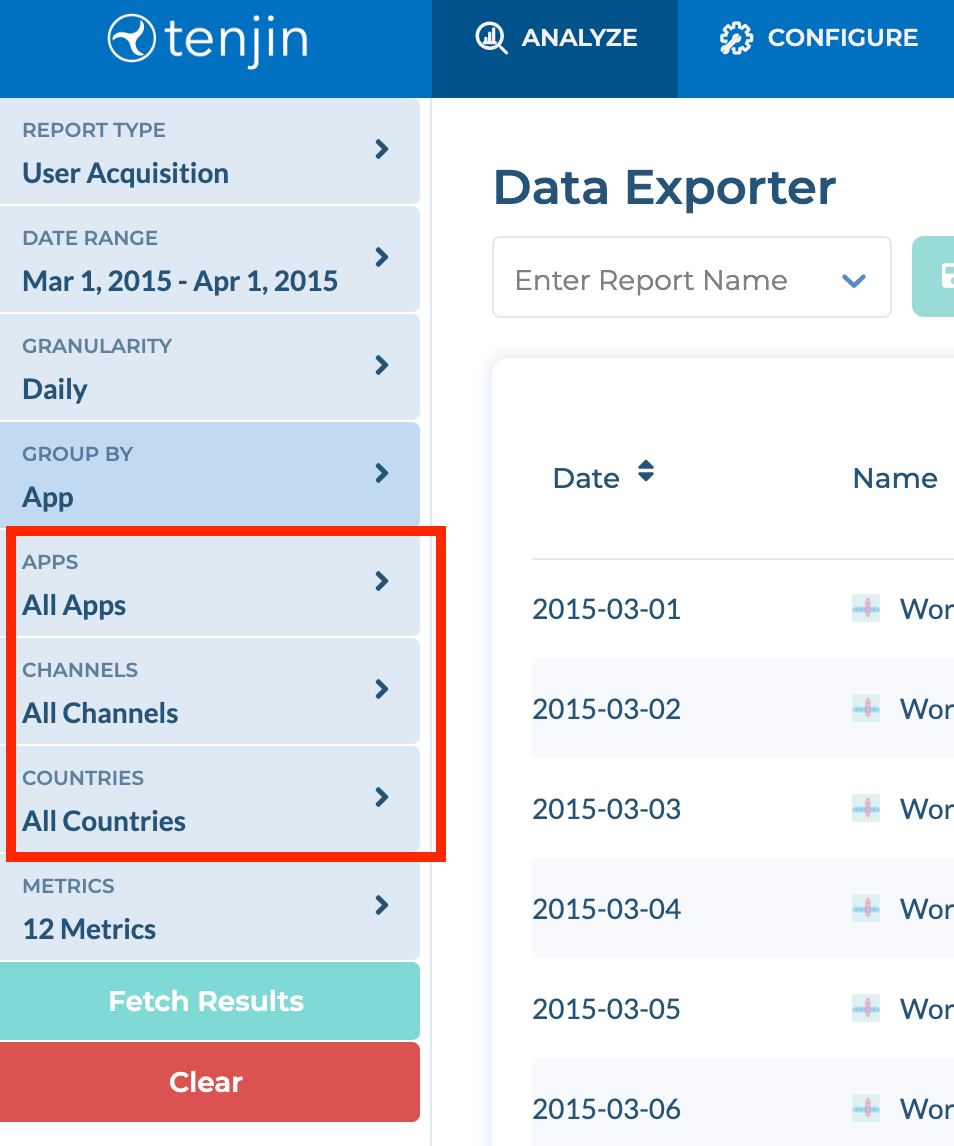
Select the metrics that you want to see in this report. Click on 'Fetch Results' to apply your filters. Click 'Download CSV' to export the generated report.
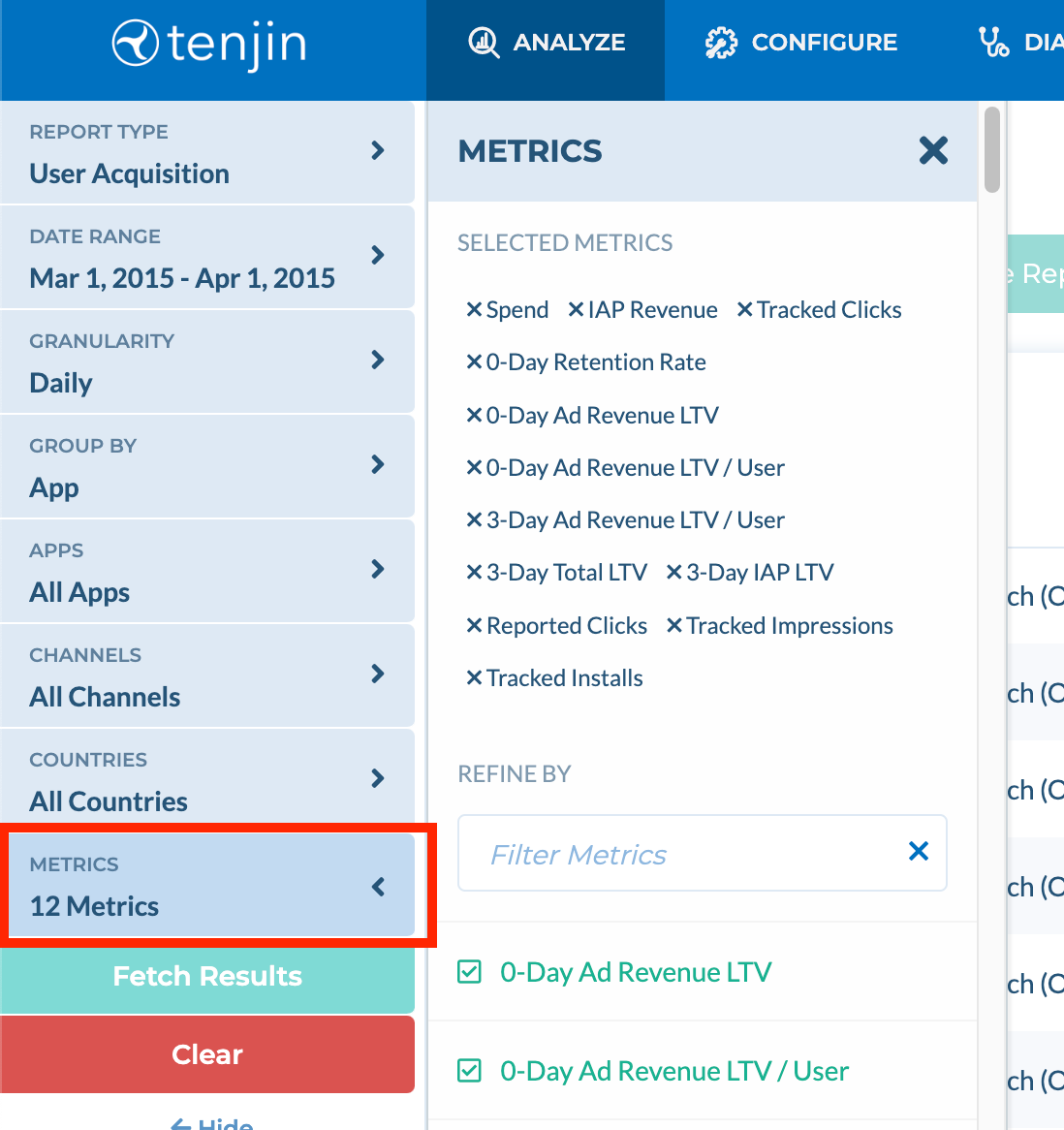
If you would like to save the filters and metrics in this report for regular use, enter a report name and click on "Save Report". To view a saved report, select it from the dropdown list. You can save any number of reports within your Tenjin account. Reports can be deleted at any time by clicking "Delete Report".
 (1).png)