How to test your SDK integration in Tenjin
When sending events to Tenjin, it's useful to use Tenjin's SDK Live Debugging Event Tool to debug if events are firing as expected. Any events sent through a test device (to the Live Debugging tool) will not get recorded in the dashboard reporting.
The SDK Live Event tool can be found in the dashboard here:
How to use the SDK Live Debugging Event Tool
Show more
To start using the tool to debug and track events in real time from your app:
-
Hover over to "Diagnose" on the top left of your dashboard. Click Test Devices to add your test device.
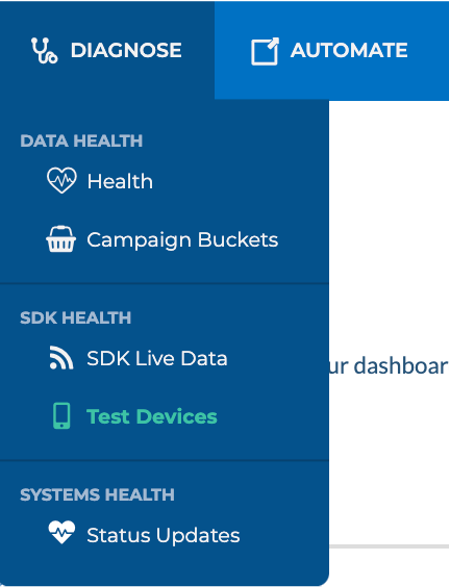
-
Click on + New Test Device to add a device for Tenjin to detect when you send events to the Tenjin system.
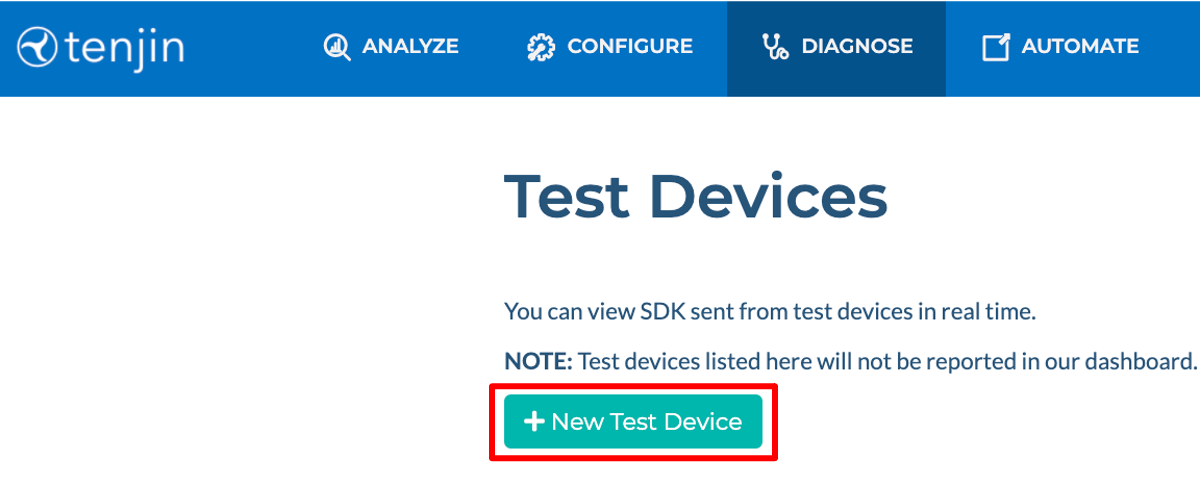
-
Select your app and enter your test device advertising ID. We use IDFA or IDFV for iOS and GAID (Google Advertising ID) for Android, please search online to find the advertising ID for your testing device.
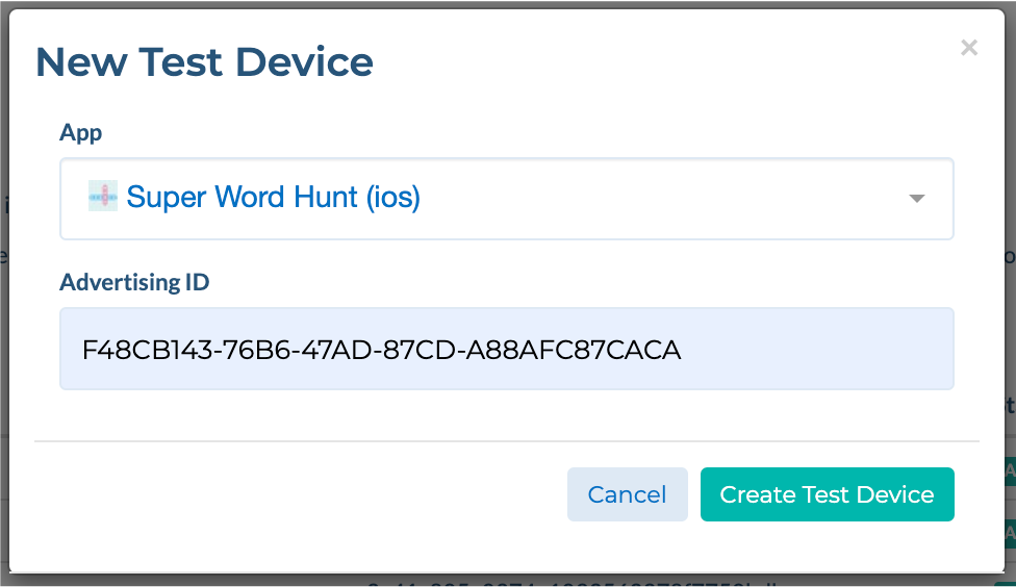
-
Navigate back to the SDK Live tool and open your app with the Tenjin SDK installed on the test device that you submitted your advertising ID for. If your events are firing correctly you should see something similar to the event below. If you register the test device just now, please allow upto 3 hours before you fire the event.
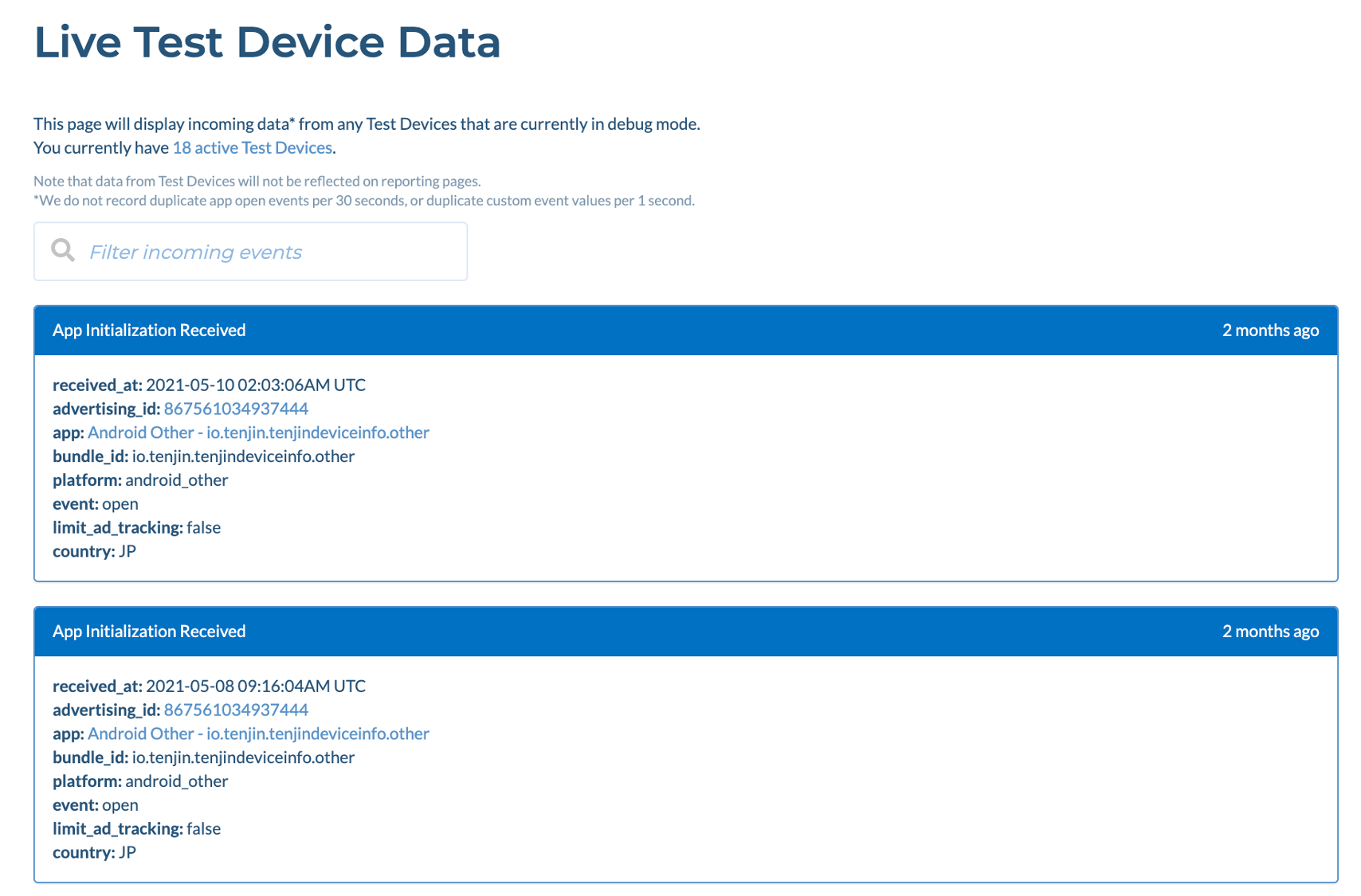
Check your app integration on the dashboard
Show more
The Tenjin dashboard allows you to see if the Tenjin SDK is properly integrated for each app in real time. If you select the app you're integrating from the Apps tab, you can see all of the relevant events to make sure the Tenjin SDK is properly set up as you set the integration.
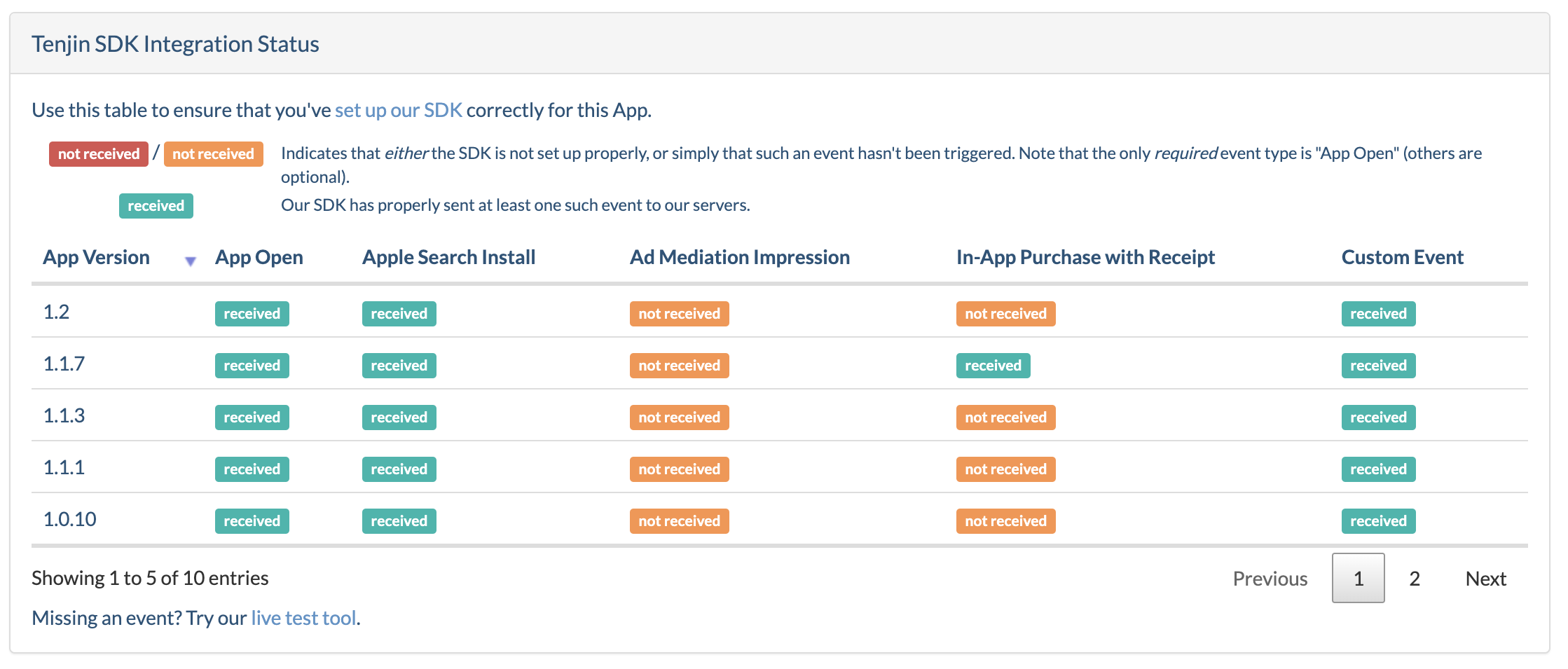
You can see the app version, sessions, Apple Search Ads install, Ad Mediation Impression(ILRD), IAP with receipts, and any custom events that are properly firing.
SDK Integration Checklist
Show more
It is very important to follow the checklist by using the debugging tool before submitting the app.
If you are using the TestFlight app, you won’t see the event in SDK Live Event tool, even if you register your advertising_id. This is because TestFlight uses new advertising_id every time users open the app, per Apple’s policy.
-
App open event
Make sure you see the open event when you expect. App open happens automatically when the SDK get initialized, depending on app activity lifecycle you chose.
-
Apple Attribution Data (iOS)
Tenjin automatically pulls Apple Search attribution through our SDK. No need to do additional campaign setting (tracking link, callback etc). Integration instructions: Tenjin iOS SDK
-
Android Referrer Install
Android referrer is used for tracking when advertising id is not available. Check for the following:
- Make sure you added the Google’s Install Referrer Library.
dependencies {
implementation 'com.google.android.gms:play-services-ads-identifier:{version}'
implementation 'com.android.installreferrer:installreferrer:{version}'
}
-
IAP purchase
There are 6 purchase_states in Tenjin. IAP made from a sandbox account will have a purchase_state = 4. Only purchase_state 3 will be shown in the reporting dashboard, so it is very important to test using the SDK Live Tool (only place where you will see the sandbox IAP). IAP purchase value will be taken into account in decimal, ex: 1.99.
With purchases, make sure your currency codes, prices, product_ids, and quantities are sent properly by using a range of purchase parameter combinations. i.e. try purchasing in Yen or USD or CAD.
The different purchase states in Tenjin are:
0 = UNKNOWABLE (there was no receipt and there is no way for tenjin to validate with the app store)
1 = UNVERIFIED (there was a receipt but there was an error with the app store validation)
2 = FRAUDULENT (the purchase was fraudulent)
3 = VERIFIED (the receipt was successfully validated with the app store)
4 = SANDBOX (this was a test purchase)
5 = DUPLICATE (there are duplicate purchases sent for the same transaction_id)
6 = STALE (the purchase event happened 3 days ago and not in real time)
-
Subscription revenue (if it exists)
-
Custom Events
Make sure you see all the custom events you implemented with correct value and event name.
-
Ad Mediation Impressions
Tenjin supports the ability to integrate with the Impression Level Ad Revenue (ILRD) feature from:
- AppLovin
- IronSource
- HyperBid
- AdMob
- TopOn
This feature allows you to receive events which correspond to your ad revenue affected by each advertisement shown to a user.
Please note that this is a paid feature. To enable it and access the integration documentation, please contact your account manager or send an email to support@tenjin.com.