How to add a new app to the Tenjin dashboard
You can add your apps by clicking CONFIGURE >> Apps on the Tenjin dashboard.
Before you can send events from your apps to Tenjin, you need to add your mobile app to the Tenjin dashboard. Here's how:
My app is already live
-
If you have a live app, go to the CONFIGURE >> Apps tab on the Tenjin dashboard and click +Add A New App.
-
Next, select the app store. Get your app's store url and place it in the APP STORE URL field.
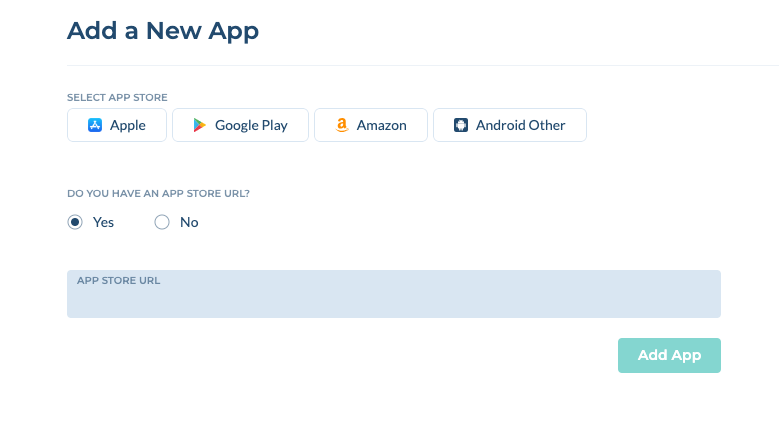
- Tenjin will automatically fetch the bundle_id, store_id, platform, and the name of your app from the app store.
My app isn't live yet
-
If your app isn't live in the app store, go to the CONFIGURE >> Apps tab on the Tenjin dashboard and click +Add A New App.
-
Next, select the platform. Select No for DO YOU HAVE AN APP STORE URL?
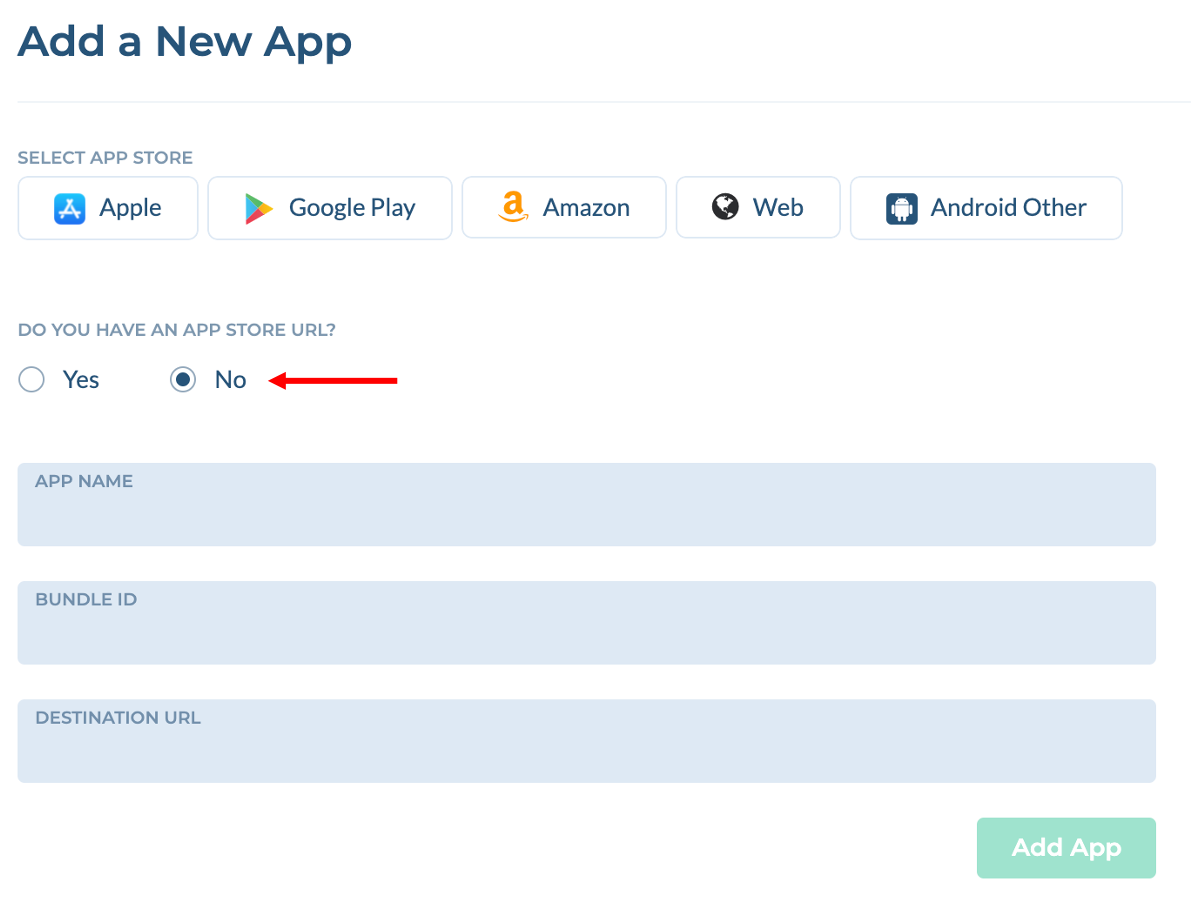
-
Add the App Name and Bundle ID of your app. Choose your attribution provider (default is Tenjin) and click Add App.
After your app goes live, Tenjin will automatically find your app in the store and refresh all the information. This may take time up to 24 hours. You can also try to update app info by clicking Update App Store Info button in your app page.

How to Edit Apps
After you add your app, you can edit your app information using the following steps:
- Go to the CONFIGURE >> Apps tab and select your app. Click Edit.
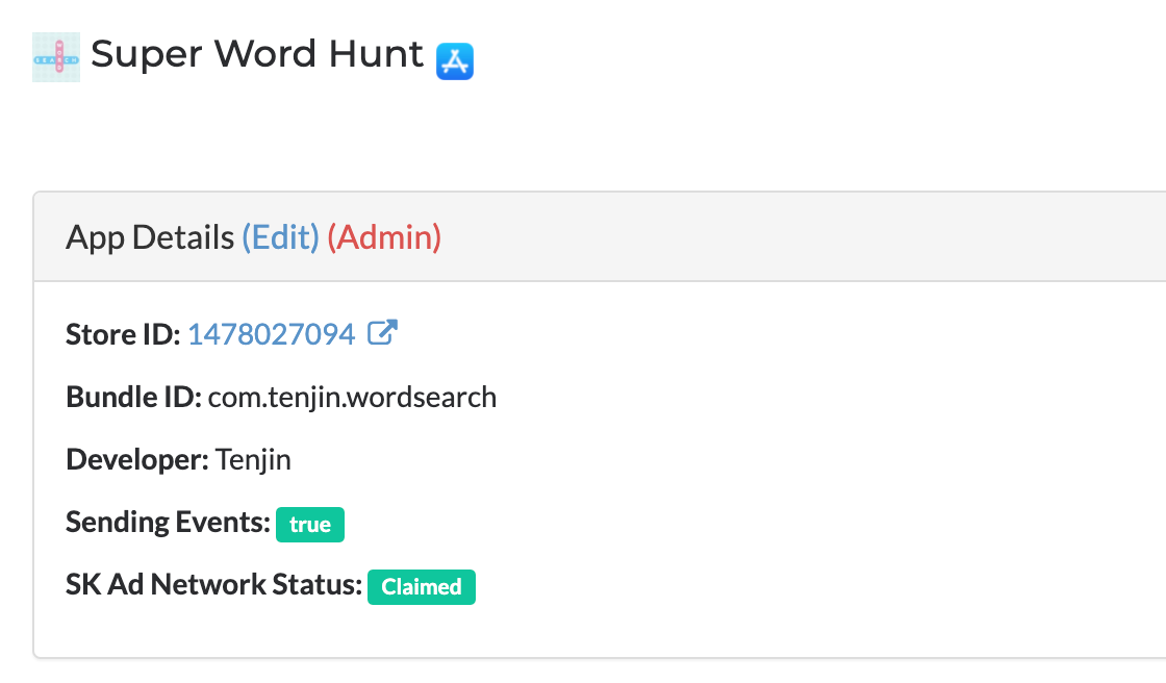
-
If you want to enable SKAdnetwork report for the app, please send email to support@tenjin.com. Once we enable it, the SK Ad Network Status will change to claimed.
-
You can change the following of your app's information.
- Name
- Protocol
- Shared Secret (used for iOS SDK integration)
- Public key (used for Android SDK integration)